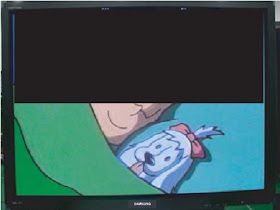Saturday, August 31, 2013
JBL SUB150 - JBL SUB230 - ACTIVE SUB-WOOFER - SCHEMATIC [Circuit Diagram] - Troubleshooting
POWER SUPPLY - SMPS - THX203H [Power Switching & Control IC]
CLICK ON SCHEMATICS TO ZOOM {Click ß at the top
left of the browser to come back.}
POWER AMPLIFIER
TROUBLESHOOTING FLOW CHART
PHASE ADJUSTMENT
POWER AMPLIFIER
TROUBLESHOOTING FLOW CHART
PHASE ADJUSTMENT
The Phase switch determines whether the sub-woofer driver’s
piston-like action moves in and out in phase with the satellite speakers. If
the sub-woofer were to play out of phase with the satellite speakers, the sound waves
from the satellites could partially cancel out the waves from the sub-woofer
reducing bass performance and sonic impact. This phenomenon depends in part on
the placement of all the speakers relative to each other in the room. Although
in most cases you should leave the Phase switch in the “Normal” position, there
is no absolutely correct setting for the Phase switch. When the sub-woofer is
properly in phase with the satellite speakers, the sound will be clearer and
have maximum impact, and percussive sounds like drums, piano and plucked
strings will sound more lifelike. The best way to set the Phase switch is to
listen to music that you know well and to set the switch in the position that
gives drums and other percussive sounds maximum impact.
HOW TO ENTER SERVICE MODE - PANASONIC TX W32D4DP – 32” TV – HOW TO OPEN – ADJUST – DISASSEMBLE
Remove 10 screws shown, to remove back cover.
Control locations
Click on pictures to Zoom. Click ß at the top left of the browser window, to come back.
CHASSIS SERVICE POSITION
- Hold and lift the rear of the E-PCB chassis and gently pull the chassis toward you, as shown.
- Release the respective wiring clips and rotate the chassis vertically through 90°, anti-clockwise.
- Locate the base of the chassis frame into the hole (B)
- Clip the chassis frame onto the bead clamper
- After servicing replace the bead clamper and ensure all wiring is returned to its original position.
Item / Preparation
|
Adjustments
|
+B SET-UP
1. Receive a Grayscale signal.
2. Set the
controls:-Brightness Minimum
Contrast Minimum
Volume Minimum
|
1. Confirm the following voltages.
D-Board E-Board
D3 PIN5 147V ± 3V U8A E19-PIN8 8V ± 0,5V
D12 PIN5 5V ± 0,3V U9 IC3801-PIN39V ± 0,5V
D13 PIN1 40V ± 4V U12 E22-PIN8 12V ± 0,5V
D3 PIN4 230V ± 10V STD5VE26-PIN4 5V ± 0,5V
D3 PIN4 205V ± 10V U15 E23-PIN8 15V ± 1V
D3 PIN4 190V ± 10V U15 E23-PIN9 -15V ± 1V
D3 PIN4 190V ± 10V U33 E22-PIN10 33V ± 4V
D14 PIN5 5V ± 0,5V U40 E24-PIN1 40V ± 3V
D12 PIN7 15V ± 2V U5B E19-PIN5 5V ± 0,5V
D12 PIN9 15V ± 2V
D11 PIN8 12V ± 2V
D11 PIN1033V ± 3V
|
Cut Off
1. Receive grayscale signal.
2. Degauss the tube externally.
3. Set the TV into Service Mode 1.
4. Select Cut off mode.
|
Adjust the screen VR until the display shows
"O.K."
|
To return customer settings to factory settings and clear
owner ID of all information input by the customer, enter Self-Check mode. Press
the down (-/v) button on the customer controls at the front of the TV set, at
the same time pressing the STATUS button on the remote control.
To exit Self Check,
switch off the TV set at the power button.
SELF CHECK MODE DISPLAY
Self-Check should only be used when refurbishing the TV set
and not during normal repair work.
Self Check is also
used to automatically check the bus lines and hexa decimal code of the TV set.
If the CCU ports have been checked and found to be incorrect or not located
then " - - "will appear in place of" O.K.". For more
in-depth TV diagnostics use the LUCI interface listed below.
To aid in the service of current chassis there are a number
of Service Aids which have been made available.
LUCI interface kit (Linked Utility Computer Interface)
Part number:TZS6EZ002
This contains
interface and cables for connecting TV service connector and a PC as well as
diagnostic software. As new models are introduced upgrade software will be come
available.
VICI (Visual Interactive Computer Information)
These C.D.'s contain multimedia documentation providing
quick access to service information.
Part No. TZS7EZ006 & TZS7EZ005
Service Manuals
Instruction Books
Technical Information
TASMIN (Technically Advanced System for Multimedia
Interactive Notes)
As well as providing a first step towards more interactive
training this product also achieves quick access to Technical Information.
Friday, August 30, 2013
PL42A450P_PL50A450P _ SAMSUNG PLASMA TV _ ERROR MODES - CHECKPOINTS
CHECK POINTS BY ERROR MODE
Check the power input to the Main Board.
Check the voltage in
and out between the SMPS ß> Main Board,
between the SMPS ß> X, Y Main Board,
and between the Logic Boards.NO POWER
Symptom:
- The LEDs on the front panel do not work when connecting the power cord.
- The SMPS relay does not work when connecting the power cord.
- The unit appears to be dead.
Major check-list
The SMPS relay or the LEDs on the front panel does not work
when connecting the power cord if the cables are improperly connected or the
Main Board or SMPS is not functioning. In this case, check the following:- Check the internal cable connection.
- Check the fuses.
- Check the output voltage of the SMPS.
- Replace the Main Board.
CLICK ON TABLES TO ZOOM. [Click ß
at the top left of the browser window to come back]
THE UNIT REPEATEDELY SWITCHES ON & OFF
The SMPS relay is repeatedly turning on and off. In general, the SMPS relay repeatedly turns
on and off by the protection function due to a defect on a board connected to
the SMPS.- Disconnect all cables from the SMPS, operate the SMPS alone and check if the SMPS works properly and if each voltage output is correct.
- If the symptom continues even when SMPS is operated alone, replace the SMPS.
- If the symptom is not observed when operating the SMPS alone, find any defective assemblies by connecting the cables one by one.
When separating and connecting the cables such as
CN810, CN809, CN808, CN807 of the Main SMPS, CN4701 of the X Main Board, and
CN5707 of the Y Main Board, a spark may be generated by the electric charge of
the high capacity capacitor. Therefore, wait some time after disconnecting the
power cord from the unit.
NO PICTURE. AUDIO IS NORMAL
- This may happen when the Main Board is functioning, but the X, Y Main Board, Logic Board, or Y Buffer Boards are not.
- The output voltage of the Main SMPS.
- This may happen when the LVDS cable connecting the Main Board and the Logic Board is disconnected.
NO SOUND - PICTURE IS NORMAL
- When the speaker connectors are disconnected or damaged.
- When the sound processing part of the Main Board is not functioning.
- Speaker defect.
NO VIDEO
- Check the antenna connection settings (Air: NTSC / ATSC, Cable: NTSC)
- Check the CVBS cable connection.
- Check the power input of the Main board.
The above stated faults are almost common to all Plasma TVs, irrespective of Brand and Screen Size.
SAMSUNG PLASMA_PL42A450P_PL50A450P (Pyrope) - TROUBLESHOOTING
Check if the Operating LED on the Logic Main blinks at a
half second interval. If the frequency
of the blinking is too fast or slow, it means that the MICOM has failed to
process the data properly. Therefore, you have to reload the data onto the
MICOM. Load the data using GA-WRITER when the power is connected to the module.
- If no problem is found during the Visual Inspection, check if the drive waveform and the address data outputs are normal using an oscilloscope. (Checkpoint: The DAMPING R-NET part output of each data output terminal.)
- If no drive waveform or address output is measured, this means that there is a drive problem due to MICOM data corruption, which was the reason in the Visual Inspection. Therefore, in this case, reload the data as you did in the Visual Inspection.
- When data output is measured but it is abnormal, and the drive waveform is abnormal, it is probably due to a short-circuit of the hardware. If the address data is abnormal, the screen may be abnormal due to abnormal data output by an abnormal operation of the DDR memory due to an abnormal Vref voltage, or the screen may be abnormal due to a short-circuit in the ass'y inside the board. You have to conduct a short-circuit test for each case.
- If the Vref voltage (the voltage of the Voltage Divider) is lower than 1.25V, check the resistance of the resistance output part and check if the circuit is normal. If the Vref voltage is normal, the screen operates normally.
- If the screen is abnormal, even though the Vref voltage is normal, check if there is a short circuit by conducting a short-circuit test. If a short-circuit is found, repair it. If the short-circuit is an internal one, replace the board.
NO DISPLAY
{CLICK ON PICTURES TO ZOOM. Click on ß at the top left of
the browser window, to come back}
ABNORMAL DISPLAY
FAULTY SCREEN DISPLAY & POSSIBLE REASONS
A blank vertical cell (block) appears on the screen.
- Address buffer defect: Replace the corresponding upper/lower buffers (E, F).
- COF defect (burnt): Replace the module.
- The Scale is not resetting. Replace the Main board.
The OSD box appears but there is no text.
- Incorrect program version: Check the version of each program. Replace the Main board.
A blank upper (or lower) block appears on the screen.
Upper/Lower Y Buffer defect. Replace the corresponding upper/lower buffers (E, F).
Either the main or sub picture does not appear.
Replace the Main board.
A vertical green line appears on the screen.
The SMPS voltage is incorrect. Adjust the SMPS voltage according to the voltage printed on the
module label.
Dim screen (blurred in red).
X-Main board defect:
Replace the X-Main board.
A blank screen appears.
Replace the Y-Main
board.
TROUBLESHOOTING PROCEDURES BY ASSEMBLY
- SMPS-PDP TV à No power, Blank screen, the Relay repeats On and Off.
- ASSY PDP MODULE P-X-MAIN à Blank screen.
- ASSY PDP MODULE P-Y-MAIN à Blank screen.
- ASSY PDP MODULE P-LOGIC MAIN à Blank screen, Screen noise.
- ASSY PDP MODULE P-X-MAIN BUFFER à Row Bar screen is blank.
- ASSY PDP MODULE P-ADDRESS E BUFFER à Corresponding Buffer Board block screen is blank.
- ASSY PDP MODULE P-ADDRESS F BUFFER à Corresponding Buffer Board block screen is blank.
- ASSY PCB MISC-MAIN à No Power, Abnormal screen for each input source, PIP screen trouble, Sound trouble.
- ASSY BOARD P-FUNCTION à The side function key does not work properly.
- ASSY BLUE P à The side function key does not work properly. The remote control does not work properly, the LED does not work properly.
42"
50"
TROUBLESHOOTING FLOW CHART - DELL1907FPc_LCD MONITOR_White Balance Adjustment
TROUBLESHOOT
- If replace “Main-Board”, re-do “DDC-content” programmed & “White-Balance”.
- If replace “Power Board” only, re-do “ White-Balance”.
White balance, Luminance adjustment
Approximately 30 minutes should be allowed for warm up
before proceeding White-Balance adjustment.
Before started adjust white balance, please setting the
Chroma-7120 MEM. Channel 3 to 6500K colors, MEM. Channel 4 to 9300K colors,
MEM. Channel 9 to 5700K (our 9300 parameter is x=283±28, y=297±28, Y = 200 ±20
cd/m2, 6500 parameter is x =313±28, y=329±28, Y = 230 ±20 cd/m2, and 5700
parameter is x = 328 ±28, y = 344 ±28, Y = 230 ±20 cd/m2)
How to setting MEM.channel
You can reference to chroma 7120 user guide or simple use “
SC” key and “ NEXT” key to modify x, y, Y value and use “ID” key to modify the
TEXT description Following is the procedure to do white-balance adjust.
NO POWER
NO PICTURE [LED IS ORANGE]
CLICK ON THE CHARTS TO ZOOM [Click ß at the top left of
the browser to come back]
WHITE SCREEN
INVERTER / POWER BOARD [NO POWER]
NO BACK-LIGHT
KEYBOARD
HOW TO ENTER FACTORY MODE - DELL1907FPc - 19" LCD MONITOR_EDID CONTENT
FACTORY MODE [SERVICE MODE]
Press MENU and UP button at the same time, during press power button on will activate the factory mode, then press MENU again, main MENU will be in the middle of the screen.
Gain adjustment:
Move to “Factory Reset” and press MENU key to enter this
sub-menu.
Move to “ Factory” and press MENU key.
Move to “ Auto Color” and press MENU key to adjust Gain and
Offset automatically;
Adjust sRGB (6500K) color-temperature
- Switch the chroma-7120 to RGB-mode (with press “MODE” button)
- Switch the MEM.channel to Channel 3 (with up or down arrow on chroma 7120)
- The LCD-indicator on chroma 7120 will show x =313±28, y=329±28, Y = 230 ±20 cd/m2
- Adjust the RED on OSD window until chroma 7120 indicator reached the value R=100
- Adjust the GREEN on OSD, until chroma 7120 indicator reached G=100
- Adjust the BLUE on OSD, until chroma 7120 indicator reached B=100
- Repeat above procedure (item 5,6,7) until chroma 7120 RGB value meet the tolerance =100±2
- Switch the MEM.channel to Channel 4 (with up or down arrow on chroma 7120)
- The LCD-indicator on chroma 7120 will show x=283±28, y=297±28, Y = 200 ±20 cd/m2
- Adjust the RED on OSD window until chroma 7120 indicator reached the value R=100
- Adjust the GREEN on OSD, until chroma 7120 indicator reached G=100
- Adjust the BLUE on OSD, until chroma 7120 indicator reached B=100
- Repeat above procedure (item 5,6,7)until chroma 7120 RGB value meet the tolerance =100±2.
- Switch the chroma-7120 to RGB-mode (with press “MODE” button)
- Switch the MEM.channel to Channel 9 (with up or down arrow on chroma 7120)
- The LCD-indicator on chroma 7120 will show x = 328 ±28, y = 344 ±28, Y = 230 ±20 cd/m2
- Adjust the RED on OSD window until chroma 7120 indicator reached the value R=100
- Adjust the GREEN on OSD, until chroma 7120 indicator reached G=100
- Adjust the BLUE on OSD, until chroma 7120 indicator reached B=100
- Repeat above procedure (item 5,6,7) until chroma 7120 RGB value meet the tolerance =100±2
- Move cursor to “ Exit/Save” sub-menu and press MENU key to save adjust value and exit.
EDID CONENT [ANALOG EDID]
CLICK ON TABLES TO ZOOM
DIGITAL EDID