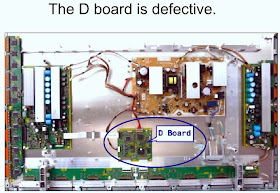Thursday, January 30, 2014
PANASONIC PLASMA TV - LED BLINKING CODES - TROUBLESHOOTING
LED BLINKING CODES - TH-42PX75U_TH-50PX75U_TH-42PX77U_TH-50PX77U
LED BLINKS ONCE [CLICK ON THE PICTURES TO ZOOM IN]
The A board is defective. To confirm this, unplug the TV and
disconnect connectors A5, A6, and A7 from the A board. The TV should turn on automatically
and display a white screen.
2-BLINKS
3 - BLINKS
5 - BLINKS
Wednesday, January 29, 2014
HOW TO ADJUST WHITE BALANCE - ADJUSTMENT - LG42LH70YD - LCD TV
Test Equipment: CA-210
Using LCD color temperature, Color Analyzer (CA-210) must
use CH 9, which Matrix compensated (White, Red, Green, Blue compensation) with
CS-2100. See the Coordination bellow.
Manual adjustment sequence is
- Turn to "Ez-Adjust" mode with press ADJ button of service remocon.
- Select "10.Test Pattern" with CH+/- button and press enter. Then set will go on Heat-run mode. Over 30 minutes set let on Heat-run mode.
- Let CA-210 to zero calibration and must has gap more 10cm from center of LCD module when adjustment.
- Press "ADJ" button of service remocon and select "7.White-Balance" in "Ez-Adjust" then press "Ü" button of navigation key. (When press "Ü" button then set will go to full white mode)
- If "cool" mode ; Let B-Gain to 192 and R, G, B-Cut to 64 and then control R, G gain adjustment High Light adjustment.
- If "Medium" and "Warm" mode; Let R-Gain to 192 and R, G, B-Cut to 64 and then control G, B gain adjustment High Light adjustment.
- All of the three mode; Let R-Gain to 192 and R, G, B-Cut to 64 and then control G, B gain adjustment High Light adjustment. [With volume button (+/-) you can adjust.]
- After all adjustment finished, with Enter (Ykey) turn to Ez-Adjust mode. Then with ADJ button, exit from adjustment mode.
Using CS-1000 Equipment.
COOL : T=11000K, ¦uv=0.000, x=0.276 y=0.283
MEDIUM : T=9300K, ¦uv=0.000, x=0.285 y=0.293
WARM : T=6500K, ¦uv=0.000, x=0.313 y=0.329
EYE-Q Function checks.
- Turn on TV
- Press EYE Key of Adj R/C
- Cover the Eye Q II sensor on the front of the using your hand and wait for 6 seconds
- Confirm that R/G/B value is not lower than 10 of the ‘Raw Data (Sensor data, Back light)”. If after 6 seconds, R/G/B value is not lower than 10, replace EYE Q II sensor.
- Remove your hand from the EYE Q II sensor and wait for 6 second
- Confirm that “OK” pop up. If change is not seen, replace EYE Q II sensor.
Selection of Country option.
Selection of country option is allowed only North American
model (Not allowed Korean model). It is
selection of Country about Rating and Time Zone.
Models: All models, which use LA75A Chassis.
- Press “In-Start” button of Service Remocon, then enter the “Option” Menu with “PIP CH-“Button.
- Select one of these three (USA, CANADA, MEXICO) defends on its market using “Vol. +/-“button.
Tuesday, January 28, 2014
How to enter Service Mode - HISENSE LHDN26W57 [MT5380 Chassis] - LCD TV
How to enter service mode _ Aging Mode _ Hisense LHDN 26W57 LCD TV
SERVICE MODE
SERVICE MODE
With factory RC (remote control)
- Press "M" button and enter factory mode.
- Press "Menu" button and enter factory OSD menu.
- Press "CH+"/"CH-" button select the function menu, press "VOL+"/"VOL-" enter the selected function menu. Press "VOL+"/"VOL-" button adjust values in the menu.
- Power TV On
- Press Menu button and call up User OSD Menu
- Select Audio > Balance
- Enter 0 >5 >3 > 2 in sequence. [Note: If necessary, re-do number keys.]
- Factory OSD appears.
- Press Menu again and leave factory OSD.
WHITE BALANCE
[Note: Different source has different WB
values. Before adjusting, please change to desired source.]
Auto Color
For VGA and Component Video sources, WB values must be
adjusted. Before adjusting, prepare the
signal instruments such as DVD or K-8256 first, and find the video picture with
gray and color bars. Then change to desired source.
- Press ‘M’ button and enter the factory mode.
- Press ‘Menu’ button and enter factory OSD menu.
- Select the item ‘Auto Color’.
- Press ‘Vol +’ button to auto color.
- Close the OSD menu after 5 seconds.
Note: The factory menu date varies according to different
sources. Incase changing the factory data by error, you can choose to
"Clean Protected", by which you can resume the default value, To
clear the EEPROM:
- Select the item ‘Clean All’.
- Press ‘Vol +’ button to clear the EEPROM data.
- Close the OSD menu after 5 seconds.
- Restart the TV.
If there is a red "M" moving on the screen, it
mean the TV is in Aging mode.
To exit the Aging mode, use your user RC, and enter 8 > 0 > 8 > 7 in sequence.
Monday, January 27, 2014
Sunday, January 26, 2014
Saturday, January 25, 2014
SERVICE MODE AND ADJUSTMENTS - HAIER 21F7A - MEMOREX MT2024SM
SERVICE MODE
Specific operation: use remote controller
- Press “MUTE”--> “CALL” --> “-\--“ --> “CALL” -->UTE” buttons in sequence to enter into factory mode.
- Press [Program+] / [Program-] to select items and press [VOLUME+] / [VOLUME-] key , to make data adjustment of corresponding factory menus.
- Press “EXIT” key to exit factory mode.
Adjustment steps:
a) Adjust VSL, to
the center horizontal line just appears from half bottom shadow .
b) Adjust VAM, to
get 92% of vertical picture contents
would be displayed on CRT .
c) Adjust VSH, the
center horizontal line corresponds to CRT vertical center.
d) Adjust SCL, to
the linearity of P card field is in proper condition.
e) Adjust HSH, to
get the picture horizontal center correspond to CRT horizontal center.
Receive NTSC signal and repeat above adjustment.
AGC Adjustment
Receive 60dBμ (1mV) VH color bar pattern signal.
Select TOP item.
Adjust value, to noise reduce gradually and just disappeared
point.
CRT cut off and white balance adjustment
a) CRT cut off adjustment
1. Select item VG2B,
then adjust value to 32.
2. PRESS “0” key ,
when the screen shows”VG2” adjust the SCREEN control on Fly back
transformer [LOT] to make the screen
show alternating f lashing characters of “INSIDE HIGH INSIDE LOW”.
b) White balance
adjustment
1. Receive a Black
and White pattern.
2. Adjust WRP , WRG
, WRB items to get color temperature 9300K ±3 JND.
CLICK ON THE TABLE TO ENLARGE
HOW TO ENTER SERVICE MODE - MEMOREX MT-1137 - POWER - DEFLECTION - SCHEMATIC
SERVICE MODE
This unit provided with the following SERVICE MODES so you can repair, examine and adjust easily.
To enter the Service Mode, press both set key and remote control key for more than 1 second.
KEY OPERATIONS IN SERVICE MODE
CLICK ON THE PICTURES TO ZOOM IN
CONFIRMATION OF HOURS USED
POWER ON total hours can be checked on the screen. Total
hours are displayed in 16 system of notation.
Set the VOLUME to minimum.
Press both VOL. DOWN button on the set and Channel button
(6)on the remote control for more than 1 second.
After the confirmation of using hours, turn off the power.
WHEN REPLACING EEPROM (MEMORY) IC
If a service repair is undertaken where it has been required
to change the MEMORY IC, the following steps should be taken to ensure correct
data settings while making reference to TABLE.
- Enter DATA SET mode by setting VOLUME to minimum.
- Press both VOL. DOWN button on the set and Channel button (6) on the remote control for more than 1 second. ADDRESS and DATA should appear.
- ADDRESS is now selected and should "blink". Using the SET + or - keys on the remote, step through the ADDRESS until required ADDRESS to be changed is reached.
- Press ENTER to select DATA. When DATA is selected, it will "blink"
- Again, step through the DATA using SET + or - until required DATA value has been selected.
- Pressing ENTER will take you back to ADDRESS for further selection if necessary.
- Repeat steps 3 to 6 until all data has been checked.
Check if the fixed values of the each adjustment
items are set correctly referring below.
SMPS SCHEMATIC
DEFLECTION SCHEMATIC