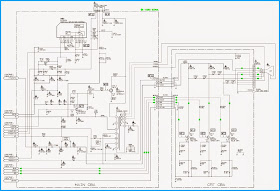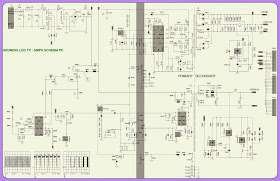Friday, January 30, 2015
EMERSON CR202EM8 - HOW TO ENTER SERVICE MODE - SCHEMATIC DIAGRAM
How to enter Service Mode_Initialize (Factory Reset)_Preparing a service remote control. EMERSON CR202EM8 - CRT TV
SERVICE MODE
1. Use the service remote control unit.
2. Turn the power on. (Use main power on the TV unit.)
3. Press [SLEEP] button on the service remote control unit. Version of micro computer will display on the CRT. (Ex: 058-0.06)
4. Check the display on the lower left is “3641” and if it is not “3641,” set it at “3641” according to "Initial Setting".
2. Turn the power on. (Use main power on the TV unit.)
3. Press [SLEEP] button on the service remote control unit. Version of micro computer will display on the CRT. (Ex: 058-0.06)
4. Check the display on the lower left is “3641” and if it is not “3641,” set it at “3641” according to "Initial Setting".
HOW TO MAKE SERVICE REMOTE CONTROL
To prepare normal remote control unit. (Part No.
NE601UE).
* Remove 3 Screws from the back lid.
* Add J1 (Jumper Wire) to the remote control CBA.
HOW TO INITIALIZE
To put the program back at the factory-default,
initialize the television as the following procedure.
1. Use the service remote control unit.
2. Turn the power on. (Use main power on the TV unit.)
3. Press [SLEEP] button on the service remote control unit to enter the Service mode.
1. Use the service remote control unit.
2. Turn the power on. (Use main power on the TV unit.)
3. Press [SLEEP] button on the service remote control unit to enter the Service mode.
4. Press [VOL n] button on the service remote control unit twice, and
confirm that OSD indication is “7F = FF.” If needed, set it to become “7F = FF”
by pressing [CH o / p] buttons on the service remote control unit.
5. Confirm that OSD indication on the four corners on TV screen changes from on and off light indication to red by pressing a [DISPLAY] button. (It takes one or two seconds.)
6. Turn the power off by pressing main power button on the TV unit, and unplug the AC cord from the AC outlet.
5. Confirm that OSD indication on the four corners on TV screen changes from on and off light indication to red by pressing a [DISPLAY] button. (It takes one or two seconds.)
6. Turn the power off by pressing main power button on the TV unit, and unplug the AC cord from the AC outlet.
CIRCUIT DIAGRAM [SCHEMATICS]
Syscon-Chroma
Vertical Output & Video Output
Tuner & Video IF
SMPS (Power Supply Regulator)
Main PWB & Test Points
CLICK ON THE PICTURES TO ZOOM IN
HOW TO ENTER SERVICE MODE TO KALLEY K-TV21PF & K-TV29PF with NTSC/PALm/PALn
KALLEY K-TV21PF & K-TV29PF with NTSC/PALm/PALn_CRT TV_Service Mode_Memory IC replacement_ ICs pin voltage chart
Used ICs - AN7522/7523(Audio Output)_TDA9859(Universal Sound Processor)_CD8145(EW Parabola Correction)_LA78040/LA78045(Vertical Output)
Used ICs - AN7522/7523(Audio Output)_TDA9859(Universal Sound Processor)_CD8145(EW Parabola Correction)_LA78040/LA78045(Vertical Output)
MEMORY IC REPLACEMENT PROCEDURE
This TV uses memory IC. In the memory IC
are memorized data for correctly operating the video and deflection circuits.
When replacing memory IC, be sure to use IC written with the initial value of data.
When replacing memory IC, be sure to use IC written with the initial value of data.
(1) Power off. Switch the power off and unplug the power
cord from AC outlet.
(2) Replace IC. [Be sure to use memory IC written with the initial data values.]
(3) Power On. Plug the power cord into the AC outlet and switch the power On.
(4) Check and set SYSTEM default value:
1) Press “QV” key holding about 4 second and then press “MENU1” key on the Remote control unit. Or Press “TEST” key on the Remote control unit for factory used.
2) The “TEST” will be displayed on the screen.
3) Press digital key, (Mkey) and corresponding on-screen display will be appeared. Some time “PASSWORD” on-screen display will be appeared, you need to input 828.
4) Check the setting value of the SYSTEM default value of Table below. If the value is different, select items by [CH+]/[CH-] keys and set value by [VOL+]/[VOL-] keys.
5) Press “STANDBY” key again and return to the normal screen.
(2) Replace IC. [Be sure to use memory IC written with the initial data values.]
(3) Power On. Plug the power cord into the AC outlet and switch the power On.
(4) Check and set SYSTEM default value:
1) Press “QV” key holding about 4 second and then press “MENU1” key on the Remote control unit. Or Press “TEST” key on the Remote control unit for factory used.
2) The “TEST” will be displayed on the screen.
3) Press digital key, (Mkey) and corresponding on-screen display will be appeared. Some time “PASSWORD” on-screen display will be appeared, you need to input 828.
4) Check the setting value of the SYSTEM default value of Table below. If the value is different, select items by [CH+]/[CH-] keys and set value by [VOL+]/[VOL-] keys.
5) Press “STANDBY” key again and return to the normal screen.
SERVICE ADJUSTMENTS
+B1 Voltage.
1. Receive normal colour bar signal.
2. Connect DC voltmeter to VD541- and isolated ground.
3. Adjust pot-meter in power unit to get the voltage as 110V ±1.0V for 21 inch hereinafter, 130 ±1.0V for 25 inch upwards.
2. Connect DC voltmeter to VD541- and isolated ground.
3. Adjust pot-meter in power unit to get the voltage as 110V ±1.0V for 21 inch hereinafter, 130 ±1.0V for 25 inch upwards.
FOCUS ADJUSTMENT
1. Receive a crosshatch signal.
2. While watching the screen, adjust the FOCUS VR to make the vertical and horizontal lines as fine and sharp as possible.
1. Receive a crosshatch signal.
2. While watching the screen, adjust the FOCUS VR to make the vertical and horizontal lines as fine and sharp as possible.
EW ADJUSTMENT (only upper 25 inch)
1. Adjust VR433 for horizontal size, to get 90% of horizontal picture contents would be displayed on CRT.
2. Adjust VR432 for EW parabola, to straighten the vertical at the sides.
3. Adjust VR431 for EW trapezium, to set the line at the sides vertical.
1. Adjust VR433 for horizontal size, to get 90% of horizontal picture contents would be displayed on CRT.
2. Adjust VR432 for EW parabola, to straighten the vertical at the sides.
3. Adjust VR431 for EW trapezium, to set the line at the sides vertical.
BUS CONTROL ADJUSTMENT
1. first color value set to 0, then Press “TEST” key on the Remote control unit of factory.
Press “0” to “9“ key, (Mkey) and corresponding on-screen display will be appeared. But to enter M4-M9, Must input pass code 828.
On TV screen “TEST” will be indicated, this means entered bus control mode.
And press following key, each function will be available.
3. may be entered TEST mode with remote control unit of user, press QV key and hold 4 seconds. And then press MENU key, TV set may be entered TEST mode.
1. first color value set to 0, then Press “TEST” key on the Remote control unit of factory.
Press “0” to “9“ key, (Mkey) and corresponding on-screen display will be appeared. But to enter M4-M9, Must input pass code 828.
On TV screen “TEST” will be indicated, this means entered bus control mode.
And press following key, each function will be available.
3. may be entered TEST mode with remote control unit of user, press QV key and hold 4 seconds. And then press MENU key, TV set may be entered TEST mode.
M1 menu
MENU0 Geometrical adjustment (Receive PAL standard complete pattern signal.)
a) Adjust V. SLOPE, to the center horizontal line just appear from half bottom shadow.
b) Adjust V. SIZE, to get 90% of vertical picture contents would be displayed on CRT.
c) Adjust V. SHIFT, the center horizontal line correspond to CRT vertical center.
d) Adjust H.SHIFT, to get the picture horizontal center correspond to CRT horizontal center.
MENU0 Geometrical adjustment (Receive PAL standard complete pattern signal.)
a) Adjust V. SLOPE, to the center horizontal line just appear from half bottom shadow.
b) Adjust V. SIZE, to get 90% of vertical picture contents would be displayed on CRT.
c) Adjust V. SHIFT, the center horizontal line correspond to CRT vertical center.
d) Adjust H.SHIFT, to get the picture horizontal center correspond to CRT horizontal center.
Receive NTSC signal and
repeat above [M0] and [M1] adjustment.
M2 Menu [AGC Adjustment.]
Receive 60dBμ (1mV)VH color bar pattern signal, adjust AGC value voltage from high to low, to noise reduce gradually and just disappeared point.
M2 Menu [AGC Adjustment.]
Receive 60dBμ (1mV)VH color bar pattern signal, adjust AGC value voltage from high to low, to noise reduce gradually and just disappeared point.
M3 Menu [CRTcut off and white balance adjustment.]
Receive white signal.
a) CRT cut off adjustment.
1. Select “SC”, then automatically vertical scan will be stopped.
2. Adjust SCREEN control on Fly-back transformer to get the darkest single horizontal line (red, green, or blue, sometimes shows more yellow, more purple or more white).
b) White balance adjustment.
1. Select RD/BD menu.
2. Adjust RD/BD to get color temperature as x=281, y=311
c) Sub-Brightness adjustment. (Use stair case signal)
1. Select SB menu. 2. Adjust SB to get the darkest step being cutoff.
Receive white signal.
a) CRT cut off adjustment.
1. Select “SC”, then automatically vertical scan will be stopped.
2. Adjust SCREEN control on Fly-back transformer to get the darkest single horizontal line (red, green, or blue, sometimes shows more yellow, more purple or more white).
b) White balance adjustment.
1. Select RD/BD menu.
2. Adjust RD/BD to get color temperature as x=281, y=311
c) Sub-Brightness adjustment. (Use stair case signal)
1. Select SB menu. 2. Adjust SB to get the darkest step being cutoff.
DEFAULT DATA SETTING & IC Pin VOLTAGES CHART
Click on the charts to magnify
The function of pin 20, 28, 29, 31, 32,
35 and 44 is dependent on the IC version (mono intercarrier FM demodulator /QSS
IF amplifier and East-West output or not) and on some software control bits.
The valid combinations are given in table.
The vertical guard function can be controlled via pin 49 or pin 50. The selection is made by means of the IVG bit in sub address 2BH.
The vertical guard function can be controlled via pin 49 or pin 50. The selection is made by means of the IVG bit in sub address 2BH.
When additional (external) selectivity is
required for FM-PLL system pin 32 can be used as sound IF input. This function
is selected by means of SIF bit in sub address 28H.
The reference output signal is only available for the CMB1/CMB0 setting of 0/1. for the other settings this pin is a switch output.
The reference output signal is only available for the CMB1/CMB0 setting of 0/1. for the other settings this pin is a switch output.
Thursday, January 29, 2015
HOW TO ENTER SERVICE MODE TO HITACHI UT42X902 / D8MW - UT42V702 / D8MW
Factory Reset_Service Mode _ HITACHI UT42X902 / D8MW - UT42V702 / D8MW
SERVICE MODE
The UT42X902 and the UT42V702 LCD
Monitors run through a series of adjustments at the factory.
After servicing, these adjustments must be done again.
After servicing, these adjustments must be done again.
NOTE: -
S/W version check The software version of the LCD monitor can be checked under the
SETUP OSD menu. The next image shows the OSD where the version number is shown.
HOW TO ENTER SERVICE MODE MENU
The Service Mode Menu can be reached by following the next sequence:
1. With TV in the off condition (with Main Power Off)
a. Press and hold Menu key of the bottom control panel, while holding the menu key, press and release the master power button.
b. Keep pressing the menu key until the Service Menu appears on screen, release menu key.
2. To exit the Service Mode press [MENU] key of the remote control or the UT monitor, the user menu OSD will appear.
1. With TV in the off condition (with Main Power Off)
a. Press and hold Menu key of the bottom control panel, while holding the menu key, press and release the master power button.
b. Keep pressing the menu key until the Service Menu appears on screen, release menu key.
2. To exit the Service Mode press [MENU] key of the remote control or the UT monitor, the user menu OSD will appear.
When the UT monitor is in the
Service Mode, use the remote control cursor keys ◄, ►, ▲, ▼ to make
the adjustments.
The bottom control panel in the UT monitor can also be used for making the adjustments.
The bottom control panel in the UT monitor can also be used for making the adjustments.
Use the Remote Control:
The ▲, ▼, keys are used for selecting the adjustment item (in the same page).
The ◄, ► keys are used for changing the data values.
Use the VOL UP/DWN remote control button to scroll through the different Service Menu pages.
The “OK” button is equal to “Enter” key.
The ▲, ▼, keys are used for selecting the adjustment item (in the same page).
The ◄, ► keys are used for changing the data values.
Use the VOL UP/DWN remote control button to scroll through the different Service Menu pages.
The “OK” button is equal to “Enter” key.
Use the Control Panel (located at
the bottom)
Menu/Exit button is for calling the OSD menu or for exiting such menu or any other OSD. Input/Select button is for changing the displayed input or, when some OSD is being displayed, to be able to select the highlighted option.
◄ Vol - button is for reducing the audio volume or equivalent to the Left cursor key when an adjustment value is
highlighted.
► Vol + button is for increasing the audio volume or equivalent to the Right cursor key when an adjustment value is highlighted.
▲ Button is same as the R/C Up cursor button.
▼ Button is same as the R/C Down cursor button.
Menu/Exit button is for calling the OSD menu or for exiting such menu or any other OSD. Input/Select button is for changing the displayed input or, when some OSD is being displayed, to be able to select the highlighted option.
◄ Vol - button is for reducing the audio volume or equivalent to the Left cursor key when an adjustment value is
highlighted.
► Vol + button is for increasing the audio volume or equivalent to the Right cursor key when an adjustment value is highlighted.
▲ Button is same as the R/C Up cursor button.
▼ Button is same as the R/C Down cursor button.
HOW TO INITIALIZE THE MEMORY
The memory initialize operation is
to clear the contents of the data memory and to set all adjustment values to
initial default.
CAREFUL: The data that will be stored in will be lost.
CAREFUL: The data that will be stored in will be lost.
EEPROM ALL INIT Procedure:
> Enter Service Mode.
> Enter Service Mode.
> Select adjustment item no. 657
and push the OK button (the remote control must be set in normal TV mode). The picture will disappear, and the
initialization of the EEPROM will start.
> About 2 seconds later, the initialization process will finish and the picture will appear again. NOTE: Do not turn of the power until the picture appears again.
> About 2 seconds later, the initialization process will finish and the picture will appear again. NOTE: Do not turn of the power until the picture appears again.
EEPROM RENEW Procedure
There are two methods.
FIRST METHOD.
1 Enter Service Mode.
There are two methods.
FIRST METHOD.
1 Enter Service Mode.
2 Change the data value of the
adjustment item no. 659 from “0” to “1”.
3 Push the OK button in the remote control. The picture will disappear indicating that the initialization of the EEPROM is started.
4 About 2 seconds later, the initialization will finish and the picture will appear again. Do not turn of the power until the picture appears again.
3 Push the OK button in the remote control. The picture will disappear indicating that the initialization of the EEPROM is started.
4 About 2 seconds later, the initialization will finish and the picture will appear again. Do not turn of the power until the picture appears again.
SECOND
METHOD.
1 Turn off the monitor by side panel power switch.
( Turn on the side panel power switch while keeping pushed the up cursor key of the bottom control panel for more than 5 seconds.
1 Turn off the monitor by side panel power switch.
( Turn on the side panel power switch while keeping pushed the up cursor key of the bottom control panel for more than 5 seconds.
Memory initialize affected
adjustments.
The next table shows the adjustment items which are affected by the Memory Initialize EEPROM ALL INIT operation and EEPROM RENEW operation.
Adjustment ALL INIT RENEW
The next table shows the adjustment items which are affected by the Memory Initialize EEPROM ALL INIT operation and EEPROM RENEW operation.
Adjustment ALL INIT RENEW
White balance Reset Not reset
Amplitude Reset Not reset
Item no. 657 Reset Not reset
Amplitude Reset Not reset
Item no. 657 Reset Not reset
FACTORY MODE_DEFAULT DATA VALUES
CLICK ON THE PICTURES TO MAGNIFY
HITACHI 37HLX99/DW2-H - HOW TO ENTER SERVICE MODE - FACTORY INITIALIZE
Service Mode_Factory Initialize_ Factory Reset Data - HITACHI 37HLX99 (NTSC - ATSC)
ADJUSTMENT MODE
Chassis adjustment mode can be
access by pressing the R/C keys MENU + MENU + 8 + SELECT to enter adjustment
mode.
For some parameters the only way to see them is by selecting the
parameter number than pressed SELECT in order to see it; then DATA can be change
if other parameter needs to change then press ▼ key then
repeat the same procedure.
Other
way to access this mode is by use JIG R/C code: (9C Hex).
To escape from Adjustment Mode press “INPUT”
key on Side panel or EXIT key of R/C to exit service adjustment mode.
CHANGING THE DATA VALUES
When the TV set is in adjustment
mode, the cursor ◄/► ▲/▼ and MENU keys of the
remote control or front panel may be used as the adjustment keys.
Use any Hitachi remote control when making an adjustment. ▲▼ Keys are used for selecting adjustment item.
Use any Hitachi remote control when making an adjustment. ▲▼ Keys are used for selecting adjustment item.
◄► keys are used for changing data values. MENU key is used to
advance through the adjustment mode menus and pages.
To make a selection, use the
NUMBER pad on the R/C.
example : select DEVICE press 69 then SELECT the DATA shown is "EB" ; if this DATA needs to be change press the ◄► keys to modify, when finish press SELECT key to store the new DATA value.
example : select DEVICE press 69 then SELECT the DATA shown is "EB" ; if this DATA needs to be change press the ◄► keys to modify, when finish press SELECT key to store the new DATA value.
After finishing the necessary
adjustment press the R/C EXIT key or EXIT key on the side panel. Adjustment mode is released and TV set
returns to normal condition.
REMOTE CONTROL & BUTTON FUNCTIONS
INITIALIZE THE MEMORY
NOTE: The execution of this
function returns the adjustment codes to the preset values, therefore, adjustment data will be lost.
Procedure
* Enter Adjustment mode by the method described in sub-items 1.1 and 1.2 from item 1 (“Adjustment procedure start up”).
* Get to the second page of Adjust Mode by pressing remote control “Menu” key once, or with either the R/C or front panel ▲▼ cursor keys several times.
* Select MEMORY INIT adjust code.
* Activate MEMORY INIT by pressing ► cursor key for more than 3 seconds.
* Check the following process for initialization operation.
* Enter Adjustment mode by the method described in sub-items 1.1 and 1.2 from item 1 (“Adjustment procedure start up”).
* Get to the second page of Adjust Mode by pressing remote control “Menu” key once, or with either the R/C or front panel ▲▼ cursor keys several times.
* Select MEMORY INIT adjust code.
* Activate MEMORY INIT by pressing ► cursor key for more than 3 seconds.
* Check the following process for initialization operation.
> A screen is be colored cyan when MEMORY INIT start.
> A screen is be colored green when MEMORY INIT finish normally.
> A screen is be colored red when MEMORY INIT finish
abnormally.
Do not unplug from AC outlet until
this operation is complete and do not perform any key operation either, after
this operation each factory setting and all adjust mode data should reset to delivery settings automatically.
After Memory Initialize, it should
be unplug AC cord. Unplug and plug AC cord and then all settings and data are updated.
When TV turns ON , it will tune
CH03 this is the complete operation of Memory Initialize process.
FACTORY RESET
After all of the adjustments of
main chassis are finished, perform FACTORY RESET.
1 Enter Adjustment Mode by the method described in sub-item 1-1 from page 39. (“Adjustment Procedure Start-up”).
2. From the first menu in Adjustment Mode, select FACT RESET adjustment code.
3. Activate FACT RESET by pressing “Right” cursor key once.
4. Other procedure to acces the FACTORY RESET is by sending the 92 hex code with a programmable R/C.
5. The procedure of the FACTORY RESET process is the following and the DATA table is shown next.
1 Enter Adjustment Mode by the method described in sub-item 1-1 from page 39. (“Adjustment Procedure Start-up”).
2. From the first menu in Adjustment Mode, select FACT RESET adjustment code.
3. Activate FACT RESET by pressing “Right” cursor key once.
4. Other procedure to acces the FACTORY RESET is by sending the 92 hex code with a programmable R/C.
5. The procedure of the FACTORY RESET process is the following and the DATA table is shown next.
> A screen is colored magenta when FACTORY RESET starts.
> A screen is colored green when FACTORY RESET finishes normally.
> A screen is colored RED when FACTORY RESET finish abnormally.
> After FACTORY RESET, it should be
unplug AC cord. Unplug and plug AC cord and then all settings and data are
updated.
> When PDP turns ON , it will tune
CH03 this is the complete operation of FACTORY RESET process.
FACTORY RESET (Default) DATA VALUES
CLICK ON THE TABLE TO ZOOM IN
Wednesday, January 28, 2015
Tuesday, January 27, 2015
SANYO LED-46XR123D – HOW TO ENTER Factory Mode – Adjustments _ SMPS Schematic
LED-46XR123D - SANYO LED LCD TV – Factory Mode – Adjustments _ SMPS Schematic
FACTORY MENU [SERVICE MENU]
Connect
power/backlight board assembly, data processing assembly, IR/Key board assembly
correctly, supply with power, turn on the TV set. Check display.
Factory
menu instruction
> Press key INPUT, then press digital keys “2, 5, 8,0” in turn to enter into primary factory
menu.
> Press keys ▲ and ▼ to move cursor to each page of primary factory menu, and then press key OK to enter into sub-menu page.
> Press keys ▲ and ▼ to move cursor upward or downward within any one page.
> Press keys ◄ and ► to do adjustment when move cursor to one item.
> Press key MENU to exit sub-menu page to the superior factory menu.
> Press key EXIT to exit factory menu in any case.
> Press key OK to enter the inferior factory sub-menu.
Factory menu item
> Press keys ▲ and ▼ to move cursor to each page of primary factory menu, and then press key OK to enter into sub-menu page.
> Press keys ▲ and ▼ to move cursor upward or downward within any one page.
> Press keys ◄ and ► to do adjustment when move cursor to one item.
> Press key MENU to exit sub-menu page to the superior factory menu.
> Press key EXIT to exit factory menu in any case.
> Press key OK to enter the inferior factory sub-menu.
Factory menu item
Aging Mode to
be used for aging the TV set; red, green blue and white full screen picture
displays in turn; default setting is OFF;
Factory menu item
Factory menu item
ADC ADJUST to
be used for ADC calibration for VGA and Component.
Factory
menu item
Fac. Channel Preset to be used for factory channel presetting; central signal digital
frequency value for Australia program is set as CH28 (529.5 MHz) and CH33 (564.5
MHz); original digital program presetting could not change if central signal
setting has any modification, so search for digital program manually by perform
item DTV of menu Channel;
Factory menu item
Factory menu item
Color Temp. to be used for white balance adjustment;
Factory menu item: Store Setting Init.
Factory menu item
Factory menu item: Store Setting Init.
Factory menu item
USB
SW Update to
be used for software updating from USB port; when U disk containing updating
software is inserted into USB port, choose the item to perform updating
process;
Factory menu item
Factory menu item
Other Settings include settings of EEPROM Init, MEMC Update, Power mode, MST
DEBUG, ISP MODE, Back-light, SSC, NONLINEAR, Video Quality, Audio Quality, Light
Sensor, Over scan, etc.; no need any adjustment normally.
Factory
menu item
Shipment to be used for initializing user data; Success flag will display
after initialization, then press KEY POWER only to power off the TV set.
Perform EEPROM Init before adjustment for the first time if software has been upgraded or data have been kept in EEPROM.
Perform EEPROM Init before adjustment for the first time if software has been upgraded or data have been kept in EEPROM.
ADC
calibration for D-SUB channel
Switch to D-SUB channel.
> Press key INPUT, and then press digital keys 2, 5, 8, 0 in turn to enter into primary factory menu.
> Move cursor to item ADC ADJUST and press key OK to enter into the inferior sub-menu.
> Input D-SUB signal (VG-849 Timing:856 (1024×768/60 Hz), Pattern:914 Chess Pattern); move cursor to item “MODE”, press keys ▲ and ▼ to choose item “RGB”, then move cursor to item “AUTO ADC” and press key “OK” to perform auto adjustment until prompt “success” displays.
Switch to D-SUB channel.
> Press key INPUT, and then press digital keys 2, 5, 8, 0 in turn to enter into primary factory menu.
> Move cursor to item ADC ADJUST and press key OK to enter into the inferior sub-menu.
> Input D-SUB signal (VG-849 Timing:856 (1024×768/60 Hz), Pattern:914 Chess Pattern); move cursor to item “MODE”, press keys ▲ and ▼ to choose item “RGB”, then move cursor to item “AUTO ADC” and press key “OK” to perform auto adjustment until prompt “success” displays.
ADC
calibration for Component channel
* Switch to Component channel.
* Press key “INPUT”, then press digital keys 2, 5, 8, 0 in turn to enter into primary factory menu;
* Move cursor to item “ADC ADJUST” and press key “OK” to enter into the inferior submenu;
* Input Component signal (VG-849 Timing: 972(1080i), Pattern:918 100% color bar); move cursor to item “MODE”, press keys ▲ and ▼ to choose item “YPbPr”, then move cursor to item “AUTO ADC” and press key “OK” to perform auto adjustment until prompt “success” displays.
* Switch to Component channel.
* Press key “INPUT”, then press digital keys 2, 5, 8, 0 in turn to enter into primary factory menu;
* Move cursor to item “ADC ADJUST” and press key “OK” to enter into the inferior submenu;
* Input Component signal (VG-849 Timing: 972(1080i), Pattern:918 100% color bar); move cursor to item “MODE”, press keys ▲ and ▼ to choose item “YPbPr”, then move cursor to item “AUTO ADC” and press key “OK” to perform auto adjustment until prompt “success” displays.
White
balance adjustment
Unless specified by customer, default settings of COOL color temperature is 12000K and chromatic coordinates is (272、 278); referenced settings of Normal color temperature is 9300K and chromatic coordinates is (285、 293); referenced settings of Warm color temperature is 6500K and chromatic coordinates is (313, 329); Default setting is Normal.
Unless specified by customer, default settings of COOL color temperature is 12000K and chromatic coordinates is (272、 278); referenced settings of Normal color temperature is 9300K and chromatic coordinates is (285、 293); referenced settings of Warm color temperature is 6500K and chromatic coordinates is (313, 329); Default setting is Normal.
Adjustment
procedures
The TV set should be working above 30 minutes to be in a stabler state before adjustment. Use CA-210 BBY channel to adjust white balance;
* Switch to HDMI channel;
* Press key “INPUT”, then press digital keys “2, 5, 8, 0” in turn to enter into primary factory menu;
* Move cursor to item “W/B ADJUST” and press key “OK” to enter into the inferior submenu;
Input HDMI signal (VG-849 Timing: 856(1024×768/60 Hz), Pattern:921 16 step Gray); move cursor to item “MODE”, press keys ▲ and ▼ to choose item “HDMI”, then move cursor to item “TEMPERTURE” and press keys ▲ and ▼ to choose “COOL”.
Fix “G GAIN”, adjust “R GAIN, B GAIN” to set 14th chromatic coordinates as (272, 278);
Fix “G OFFSET”, adjust “R OFFSET、 B OFFSET” to set 4th chromatic coordinates as (272, 278).
The TV set should be working above 30 minutes to be in a stabler state before adjustment. Use CA-210 BBY channel to adjust white balance;
* Switch to HDMI channel;
* Press key “INPUT”, then press digital keys “2, 5, 8, 0” in turn to enter into primary factory menu;
* Move cursor to item “W/B ADJUST” and press key “OK” to enter into the inferior submenu;
Input HDMI signal (VG-849 Timing: 856(1024×768/60 Hz), Pattern:921 16 step Gray); move cursor to item “MODE”, press keys ▲ and ▼ to choose item “HDMI”, then move cursor to item “TEMPERTURE” and press keys ▲ and ▼ to choose “COOL”.
Fix “G GAIN”, adjust “R GAIN, B GAIN” to set 14th chromatic coordinates as (272, 278);
Fix “G OFFSET”, adjust “R OFFSET、 B OFFSET” to set 4th chromatic coordinates as (272, 278).
* To
make sure chromatic coordinates of bright scale are (X=272±10, Y=278±10)
and chromatic coordinates of dark scale are (X=272±10,Y=278±10)
during adjusting;
* Move cursor to item “COPY ALL” to copy white balance data to other channels except DTV channel;
* Check if chromatic coordinates of NORMAL and WARM meet the requirements (permitted error of NORMAL bright scale: x±1,±10, permitted error of NORMAL dark scale: x±10,y±10. permitted error of WARM bright scale and dark scale: x±10,y±10); if not, adjust “R_GAIN /B_GAIN/R_OFF/B_OFF” to be up to the requirements and then save the data.
* Move cursor to item “COPY ALL” to copy white balance data to other channels except DTV channel;
* Check if chromatic coordinates of NORMAL and WARM meet the requirements (permitted error of NORMAL bright scale: x±1,±10, permitted error of NORMAL dark scale: x±10,y±10. permitted error of WARM bright scale and dark scale: x±10,y±10); if not, adjust “R_GAIN /B_GAIN/R_OFF/B_OFF” to be up to the requirements and then save the data.
* Perform “Copy All”
for Normal/Warm adjustments except DTV channel.
* Check if chromatic coordinates of other channels meet the requirements, if not, do adjustment for nonstandard channel alone with the same procedures from b) to j) as HDMI channel’s and then save the data.
* Check if chromatic coordinates of other channels meet the requirements, if not, do adjustment for nonstandard channel alone with the same procedures from b) to j) as HDMI channel’s and then save the data.
Switch
to HDMI channel, change to 16-grey-scale program from central signal source,
adjust white balance with the same procedures from e) to g) as HDMI channel’s;
but pay
attention not to perform “COPY ALL”
* Inspect all channels after completing adjustment to check if display is normal.
Refer to the following rule for adjustment
* Inspect all channels after completing adjustment to check if display is normal.
Refer to the following rule for adjustment
B
Gain/Offset: adjust B Gain/Offset downward, coordinates of X and Y will
increase, adjust B Gain/Offset upward, coordinates of X and Y will decrease.
R Gain/Offset: adjust R Gain/Offset will affect X value, but affect Lv value slightly, adjust R Gain/Offset upward, coordinates of X will increase, adjust R Gain/Offset downward, coordinates of X will decrease.
G Gain/Offset: adjust G Gain/Offset will affect Y value, and affect Lv value greatly, adjust G Gain/Offset upward, coordinates of Y will increase, adjust G Gain/Offset downward, coordinates of Y will decrease.
Note: Sanyo customer requires that default color temperature is Normal, adjust white balance of color temperature Normal and Cool in Dynamic picture mode; for other customers, please adjust white balance of color temperature Cool in Dynamic picture mode.
R Gain/Offset: adjust R Gain/Offset will affect X value, but affect Lv value slightly, adjust R Gain/Offset upward, coordinates of X will increase, adjust R Gain/Offset downward, coordinates of X will decrease.
G Gain/Offset: adjust G Gain/Offset will affect Y value, and affect Lv value greatly, adjust G Gain/Offset upward, coordinates of Y will increase, adjust G Gain/Offset downward, coordinates of Y will decrease.
Note: Sanyo customer requires that default color temperature is Normal, adjust white balance of color temperature Normal and Cool in Dynamic picture mode; for other customers, please adjust white balance of color temperature Cool in Dynamic picture mode.
Function check (TV functions)
Input central signal to RF port, enter into menu Channel first, then search for programs automatically and check if there is any omitted program; check the speakers output and the picture display;
Input central signal to RF port, enter into menu Channel first, then search for programs automatically and check if there is any omitted program; check the speakers output and the picture display;
Component
port
Input Component signal from VG-849 with formats listed as Table separately, check picture and sound in the case of power-on, switching channel, changing mode, etc.
Input Component signal from VG-849 with formats listed as Table separately, check picture and sound in the case of power-on, switching channel, changing mode, etc.
D-SUB
port
Input D-SUB signal from VG-849 with formats listed as Table separately, check picture and sound; if H./V. of picture displays abnormally, enter into main menu Picture > Screen > Auto Adjust to perform auto calibration.
Input D-SUB signal from VG-849 with formats listed as Table separately, check picture and sound; if H./V. of picture displays abnormally, enter into main menu Picture > Screen > Auto Adjust to perform auto calibration.
HDMI
port
HDMI port supports all signal formats supported by Component port and D-SUB port ), furthermore, it can also support signal with formats listed as Tables (video and audio combination). Check picture and sound in the case of power-on, switching channel, changing mode, etc.
HDMI port supports all signal formats supported by Component port and D-SUB port ), furthermore, it can also support signal with formats listed as Tables (video and audio combination). Check picture and sound in the case of power-on, switching channel, changing mode, etc.
USB
port. PVR function
Insert a formatted U disk in which recorded programs have been saved; press key “Record List” to choose and play one program, check picture, sound and other functions;
Media playing function
Insert a U disk kept files of picture, sound and video, check picture, sound and other functions;
Supported media formats as below:
Photo:JPEG – BMP - PNG
Video:H.264 - MPEG-1 - MPEG-2, VC-1, FLV
Audio:WMA, MP3, M4A (AAC)
Insert a formatted U disk in which recorded programs have been saved; press key “Record List” to choose and play one program, check picture, sound and other functions;
Media playing function
Insert a U disk kept files of picture, sound and video, check picture, sound and other functions;
Supported media formats as below:
Photo:JPEG – BMP - PNG
Video:H.264 - MPEG-1 - MPEG-2, VC-1, FLV
Audio:WMA, MP3, M4A (AAC)
Music port(depending on different models
whether contain the port or not)
Input audio signal to back VGA MUSIC/AUDIO In port from audio output equipment, check audio output is normal or not.
Other functions check
a. Check timing on/off, sleeping time off, picture/sound mode, OSD, stereo, digital audio port, etc,;
b. Check pure digital audio programs (RADIO) ;
c. Check logical channel number (LCN);
d. Check HDMI ARC;
e. Check HDMI CEC;
f. Check OAD for special customer.
Input audio signal to back VGA MUSIC/AUDIO In port from audio output equipment, check audio output is normal or not.
Other functions check
a. Check timing on/off, sleeping time off, picture/sound mode, OSD, stereo, digital audio port, etc,;
b. Check pure digital audio programs (RADIO) ;
c. Check logical channel number (LCN);
d. Check HDMI ARC;
e. Check HDMI CEC;
f. Check OAD for special customer.
User Menu Setting before Ex-factory
Enter into Factory Menu and choose “Shipment” to perform presetting before ex-factory; Main procedures are described as follow:
a. Clear out all programs;
b. Clear out information of VCHIP, parent control, etc.;
c. Default user analog parameter setting;
d. Recover default password;
e. Set Menu Language as English;
f. Set Power mode as Standby.
Enter into Factory Menu and choose “Shipment” to perform presetting before ex-factory; Main procedures are described as follow:
a. Clear out all programs;
b. Clear out information of VCHIP, parent control, etc.;
c. Default user analog parameter setting;
d. Recover default password;
e. Set Menu Language as English;
f. Set Power mode as Standby.
CLICK ON THE PICTURES TO MAGNIFY
HOW TO ENTER SERVICE MODE – SANYO LCD22XR7S – POWER and BACK-LIGHT INVERTER SCHEMATIC
SERVICE
MODE - Software Upgrade – SANYO LCD22XR7S – POWER and BACK-LIGHT INVERTER SCHEMATIC.
SERVICE MODE
* Press “INPUT”, “2”, “5”, ”8” and
“0” in turn to enter factory menu.
* Press “CH+” and “CH-” to select
adjustment items and press “VOL+” and “VOL-” to adjust value items.
* Press “MENU” repeatedly to exit.
SOFTWARE UPGRADE
When software upgrading enter factory menu first and select ISP of OPTION, set ISP to 1 and you can begin
to upgrade.
After upgrade finished, it needs to set ISP back to 0.
If the
picture can’t display when upgrading, it needs to solder JB1 on main board.
Unsolder JB1 again after upgrading.
Unsolder JB1 again after upgrading.
SMPS SCHEMATIC
BACK-LIGHT INVERTER SCHEMATIC
CLICK ON THE PICTURES TO ZOOM IN
Monday, January 26, 2015
Sunday, January 25, 2015
PANASONIC TC-L42D30 – LED LCD TV - POWER BOARD – LED DRIVER BOARD and MAIN BOARD CONNECTOR VOLTAGES.
Panasonic 42" LED-LCD TV
Universal remote control set-up codes to check with Panasonic TVs.
LED DRIVE BOARDUniversal remote control set-up codes to check with Panasonic TVs.
> A disconnected connector LD2
provides ‘One’ blink of power LED; after 9 seconds of Power ON.
> A disconnected connector LD4
provides ‘One’ blink of power LED; after 7 seconds of Power On.
> A disconnected LVDS connector
will provide ‘Ten’ blinks of power LED; after 5 seconds of Power On.
POWER SUPPLY REGULATOR [SMPS] BOARD
MAIN BOARD
Universal remote control set-up codes
0016 0032 0033 0049 0054 0075
0099 0101 0104 0107 0110 0119 0143 0151 0152 0161 0166 0207 0249 0304 0305 0306
0396 0420 0461 0611 0631 0633 0692
CLICK ON THE PICTURES TO ZOOM IN
STANDBY
POWER-1
When
the TV is plugged in, the AC voltage is applied to the standby circuit of the
power supply circuit to produce STB 5.8V.
The STB 5.8V is provided to the A board, via pin-15 of connector A02. The STB 5.8v is regulated to STB 5V and
applied to the application specific IC [ASIC]; IC5000, for conversion to STB
3.3V. the STB 3.3V energizes IC8001 to
prepare the internal microprocessor for program execution. The 3.3V from the voltage regulator is also
applied to the remote control receiver, and power LED on the K board through
Pin-3 connector a10 / KA10.
IF
THE STB 5.8V IS MISSING, THE TV WILL BE DEAD [No-Power].
STANDBY
POWER-2
When
the power button of the TV or or the remote control is pressed, the MPU
[IC8000] of the A board outputs the TV-Sub-On command to turn ON the
transistors Q2001 & Q2002; which provide STB5V to the photo-coupler located
on the power supply regulator board. The
STB 5V enters the power supply regulator board; via pin-9 of the connector P2. The TV-Sub-On command is also connected directly
to the power supply to turn on a transistor that provides ground connection to
the photo-coupler. When the
photo-coupler turns On, the switched mode supply goes in operation to create
+16V or and DC24V supplies. On the A
board, the +16V is regulated to numerous other voltages to power the A
board. The DC24V is applied to the T’Con
drive board; to power the circuit that controls the light output of the
back-light LEDs. However, the back-light
circuit is not yet turned on, because this only a self check operation.
A
& P BOARDS ARE TO BE EXCHAGED ONLY.
THE T’CON / LED DRIVE BOARD, IS PART OF THE LCD PANEL. IF DEFECTIVE, THE PANEL SHOULD BE REPLACED.
STANDBY
POWER-3
When
the TV is plugged in, AC is applied to the standby circuit in the power supply
to produce STB5V. The STB5v is provided
to the A board via pin-2 of connector P2.
The standby 5V from pin-2 of connector P2 is applied to the Analogue
ASIC [IC5000] to power the main CPU / peaks LDA3 [IC8000] on the A board. The IC5000 converts the STB5V to STB3.3V and
STB1.2v. These two voltages energize and
prepare the Microprocessor [CPU] for program execution. The STB3.3V from IC5000, besides being
applied to the SPU, is also applied to the remote control receiver and the
power LED on the K board through A1/K1 [pin-3].
When CPU receives 3.eV and 1.2V, it outputs the Sub-On command that is
provided to the P board. This command
triggers the switches on the P board and only lasts approximately 15
seconds. The function of this command is
to turn On the circuit that generates the F15V on the P board. The +16V from the P board is applied to the A
board through connector P2 [pins 4 trough 6].
This voltage is applie4d to several voltage regulators to generates the
SUB voltages used by the A board for a self-check operation.
IF
STANDBY 5V IS MISSING; THE TV WILL BE DEAD [No-Power].
BACLIGHT
CONTROL
When
IC8000 is satisfied of the presence of all mentioned sub-voltages, it provides
the backlight_On command to turn on the LED drive unit. This command enters the P board, via pin13 of
the connector P2 and travels to the LCD panel to turn ON the LED drive
circuit. The back-light control signal
PWM] is delivered to the LED drive circuit, via pin-1 of connector P4, to control
the brightness of the LEDs. The PWM
signal is dependent on user settings, and picture content. An artificial intelligence circuit is used to
manipulate the PWM signal for picture quality and reduced power consumption. The LED drive circuit in responsible for
controlling the amount of current that passes through the LEDs. To avoid catastrophic failures, when the LED
backlight control circuit is defective, the Back-light_SOS command is output to
IC8000 to trigger the shutdown of the TV.
The power LED blinks ONE time.
EYEWEAR
CONTROL SIGNAL
The
circuit than handles 3D processing of the LCD TV is located inside the LCD
panel. Neither block diagram nor a
schematic diagram is available for the basic understanding of the 3D operation. The one thing that is know is that the
eyewear sync signal developed inside the LCD panel, is output to the A board
via pin-42 of the SVDS cable [A15]. On
the A board, it enters IC5901 where it is used as a reference to create the
signal needed to synchronize the 3D glasses.
The output signal of IC5901 is provided to the LEDs of the V-Board for
infrared transmission to the eyewear. To
turn On the IR transmitter, IC8000 outputs the 3D_LED_ON command to grigger the
DC/DC converter IC5900 into outputting LED_DRV 5V.