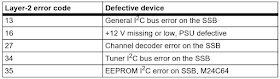General
Alignment Conditions
Perform
all electrical adjustments under the following conditions:
• Power supply voltage: 90 - 264 VAC, 50/ 60 ± 3 Hz.
• Connect the set to the mains via an isolation transformer with low internal resistance.
• Allow the set to warm up for approximately 15 minutes.
• Measure voltages and waveforms in relation to correct ground (e.g. measure audio signals in relation to AUDIO_GND).
Caution: It is not allowed to use heat sinks as ground.
• Test probe: Ri > 10 MW, Ci < 20 pF.
• Use an isolated trimmer/screwdriver to perform alignments.
• Power supply voltage: 90 - 264 VAC, 50/ 60 ± 3 Hz.
• Connect the set to the mains via an isolation transformer with low internal resistance.
• Allow the set to warm up for approximately 15 minutes.
• Measure voltages and waveforms in relation to correct ground (e.g. measure audio signals in relation to AUDIO_GND).
Caution: It is not allowed to use heat sinks as ground.
• Test probe: Ri > 10 MW, Ci < 20 pF.
• Use an isolated trimmer/screwdriver to perform alignments.
Hardware
Alignments: Not applicable.
Software
Alignments
Put the set in SAM mode (see Chapter 5. Service Modes, Error Codes, and Fault Finding at previous post here). The SAM menu will now appear on the screen. Select RGB Align and go to one of the sub menus.
The alignments are explained below.
The following items can be aligned:
• White point.
To store the data:
• Press OK on the RC before the cursor is moved to the left.
• Select “Store” and press OK on the RC.
• Switch the set to stand-by mode.
For the next alignments, supply the following test signals via a video generator to the RF input:
• EU/AP-PAL models: a PAL B/G TV-signal with a signal strength of at least 1 mV and a frequency of 475.25 MHz
• US/AP-NTSC models: an NTSC M/N TV-signal with a signal strength of at least 1 mV and a frequency of 61.25 MHz (channel 3).
• LATAM models: an NTSC M TV-signal with a signal strength of at least 1 mV and a frequency of 61.25 MHz (channel 3)
Put the set in SAM mode (see Chapter 5. Service Modes, Error Codes, and Fault Finding at previous post here). The SAM menu will now appear on the screen. Select RGB Align and go to one of the sub menus.
The alignments are explained below.
The following items can be aligned:
• White point.
To store the data:
• Press OK on the RC before the cursor is moved to the left.
• Select “Store” and press OK on the RC.
• Switch the set to stand-by mode.
For the next alignments, supply the following test signals via a video generator to the RF input:
• EU/AP-PAL models: a PAL B/G TV-signal with a signal strength of at least 1 mV and a frequency of 475.25 MHz
• US/AP-NTSC models: an NTSC M/N TV-signal with a signal strength of at least 1 mV and a frequency of 61.25 MHz (channel 3).
• LATAM models: an NTSC M TV-signal with a signal strength of at least 1 mV and a frequency of 61.25 MHz (channel 3)
Before
alignment, set the picture as follows
White
Tone Alignment
• Activate SAM.
• Select “RGB Align.” and choose a color temperature.
• Use a 100% white screen as input signal and set the following values:
– “Red BL Offset” and “Green BL Offset” to “7” (if present).
– All “White point” values initial to “128”
In
case you have a colour analyser:• Activate SAM.
• Select “RGB Align.” and choose a color temperature.
• Use a 100% white screen as input signal and set the following values:
– “Red BL Offset” and “Green BL Offset” to “7” (if present).
– All “White point” values initial to “128”
• Measure with a calibrated (phosphor- independent) color analyser (e.g.
Minolta CA-210) in the centre of the screen.
Consequently, the measurement needs to be done in a dark environment.
• Adjust the correct x, y coordinates (while holding one of the White point registers R, G or B on max. value) by means of decreasing the value of one or two other white points to the correct x, y coordinates (see Table below). Tolerance: dx: ± 0.003, dy: ± 0.003.
• Repeat this step for the other colour Temperatures that need to be aligned.
• When finished return to the SAM root menu and press STANDBY on the RC to store the aligned values to the NVM.
Consequently, the measurement needs to be done in a dark environment.
• Adjust the correct x, y coordinates (while holding one of the White point registers R, G or B on max. value) by means of decreasing the value of one or two other white points to the correct x, y coordinates (see Table below). Tolerance: dx: ± 0.003, dy: ± 0.003.
• Repeat this step for the other colour Temperatures that need to be aligned.
• When finished return to the SAM root menu and press STANDBY on the RC to store the aligned values to the NVM.
If
you do not have a colour analyser, you can use the default values. This is the
next best solution. The default values are average values coming from
production (statistics).
Display
Adjustment
You
can use the default values. The default values are average values coming from
production.
• Enter SAM mode.
• Select a colour temperature (e.g. COOL, NORMAL, or WARM).
• Set the RED, GREEN and BLUE default values according to the values in back to div.table below.
• When finished press OK on the RC, then press STORE to store the aligned values to the NVM.
• Restore the initial picture settings after the alignments.
• Enter SAM mode.
• Select a colour temperature (e.g. COOL, NORMAL, or WARM).
• Set the RED, GREEN and BLUE default values according to the values in back to div.table below.
• When finished press OK on the RC, then press STORE to store the aligned values to the NVM.
• Restore the initial picture settings after the alignments.
Click on the tables to magnify
This
group setting of colour temperature will be applied automatically to the TV /
VGA / HDMI / AV / YPbPr sources.
Option
Settings
The
microprocessor communicates with a large number of I2C ICs in the set. To
ensure good communication and to make digital diagnosis possible, the
microprocessor has to know which ICs to address. The presence / absence of
these MT5580 ICs is made known by the option codes.
After
changing the option(s), save them by pressing the OK button on the RC before
the cursor is moved to the left, select STORE and press OK on the RC.
The new option setting is only active after the TV is switched “off” / “stand-by” and “on” again with the mains switch (the NVM is then read again).
The new option setting is only active after the TV is switched “off” / “stand-by” and “on” again with the mains switch (the NVM is then read again).
Option
Code Overview
Enter
SAM mode to check the option codes. they could be edited in the NVM
Display
Code Overview
Press
the following key sequence on a standard RC transmitter: “062598” directly
followed by MENU and “xxx”, where “xxx” is a 3 digit decimal value of the panel
type: see column “Display Code” in back to div.table above. After resetting the
Display Code, restart the set immediately.
Reset
of Repaired SSB
A very important issue towards a repaired SSB from a Service repair shop (SSB repair on component level) implies the reset of the NVM on the SSB.
A repaired SSB in Service should get the service Set type “00PF0000000000” and Production code “00000000000000”.
Also the virgin bit is to be set. To set all this, you can use the ComPair tool or use the “NVM editor” and “Dealer options” items in SAM (do not forget to “store”).
A very important issue towards a repaired SSB from a Service repair shop (SSB repair on component level) implies the reset of the NVM on the SSB.
A repaired SSB in Service should get the service Set type “00PF0000000000” and Production code “00000000000000”.
Also the virgin bit is to be set. To set all this, you can use the ComPair tool or use the “NVM editor” and “Dealer options” items in SAM (do not forget to “store”).
After
a repaired SSB has been mounted in the set (set repair on board level), the
type number (CTN) and production code of the TV has to be set according to the
type plate of the set. For this, you can use the NVM editor in SAM. The loading
of the CTN and production code can also be done via compare (Model number
programming)
In
case of a display replacement, reset the “Operation hours display” to “0”, or
to the operation hours of the replacement display.
Remark:
- After the NVM has been replaced, go to SAM and scroll to the <Reload MAC address>
- Select the item and press <OK> on the RC
Remark:
- After the NVM has been replaced, go to SAM and scroll to the <Reload MAC address>
- Select the item and press <OK> on the RC
Reset
of Repaired SSB
After
NVM replacement, reload MAC address via SAM menu. This ensures the correct MAC
address to be available in CSM for future repair actions.
Way
of working:
• After the NVM has been replaced, go to SAM and scroll to the <Reload MAC address> .
• Select the item and press <OK> on the RC.
• After the NVM has been replaced, go to SAM and scroll to the <Reload MAC address> .
• Select the item and press <OK> on the RC.
[Only
applicable to all related models that are “Smart TV level 0”enabled (only
YouTube access). For models without internet connection feature, no action is
needed. HDCP keys are located in the
NVM. If you are loading NVM with the ComPair tool, there is warning message
displayed.]
New
NVM EEPROMs are shipped with pre-loaded HDCP keys.
SSB
Identification
SSB’s
of this chassis are identified by a “715” code on the SSB.
[715Axxxx-Nnn-MMM-OOOO]
715
main category, Printed Wiring Board
Axxxx sub category, sequential coding number
Nnn Version code
N Development number
nn Production number
MMM Mounting variation code
OOOO Optional variation code
Make sure when replacing an SSB the SSB identification codes match the replacement panel.
Axxxx sub category, sequential coding number
Nnn Version code
N Development number
nn Production number
MMM Mounting variation code
OOOO Optional variation code
Make sure when replacing an SSB the SSB identification codes match the replacement panel.