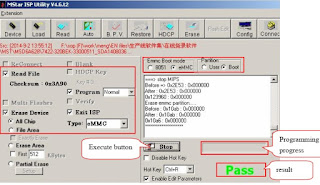Self-check function
When
phenomena like "the power fails from time to time" or "the
video/audio fails from time to time" can not be confirmed at the time of
servicing, the self-check function can be used to confirm the occurrence and to
limit the scope for the defective circuits. When "the power fails from
time to time", display on the screen can be used to confirm the occurrence
and to limit the scope for the defective circuits.
Any programmed channels,
channels caption data and some other user defined settings will be erased and
return to factory setting.
Access
Produce TV reception screen and, while pressing
[VOLUME-] button on the main unit, press [SLEEP] button on the remote controller
unit simultaneously.
Exit
When one of the buttons for channel selection etc. is
pressed, the display returns to the normal screen.
How to remove the connectors
Disassembly
Rear cover
1. Thick cloth and so on is down not to damage a LCD
screen, and the unit is pushed down.
2. Remove the screw (1 pcs), and
detach the hinge cover and the AV cable cover
3. Remove the screws (7 pcs), the
screws (2 pcs), and the screws (4 pcs), and detach the rear cover and top
cover.
AP-BOARD
1. Remove the rear cover.
2. Remove the screws (5 pcs) and the screws (2 pcs) and detach the shield
plate.
3. Disengage the shaft holder hook
and detach the power button shaft.
4. Remove the screw (1 pcs) and
disconnect the couplers (B2 (AP2) and B3 (AP3)) between B-Board and the
AP-Board
5. Disconnect the couplers (AP4,
AP5, AP6, AP7 and AP8) the flexible cable (AP1 and AP9) and remove the screws
(3 pcs) and detach the AP-Board.
[Caution: PCB Fixing screws driving torque: 0.2-0.3 N·m (2-3kg·mm) Do not
tighten screws so hard.]
DG-Board
1. Remove the rear cover.
2. Remove the screws (5 pcs) and the screws (2 pcs) and detach the shield
plate.
3. Disconnect the flexible cable
(DG4 and DG5) and remove the screws (2 pcs) and detach the DG-Board.
[Caution: PCB Fixing screws driving torque: 0.2-0.3 N·m (2-3kg·mm). Do not
tighten screws so hard.]
V-Board
1. Remove the rear cover.
2. Remove the screw (1 pcs) and disconnect the couplers (V2 and V3) and the
flexible cable (V9) and detach the V-Board.
Speaker (L, R)
1. Remove the rear cover.
2. Remove the screw (1 pcs) and the screws (6 pcs) and disconnect the couplers
(V2 and V3) and the Speakers (L,R).
B-Board
1. Remove the rear cover.
2. Remove the screw (5 pcs) and the screws (2 pcs) and detach the shield plate.
3. Remove the screw (1 pcs) and
disconnect the couplers (B2 (AP2) and B3 (AP3)) between B-Board and the
AP-Board.
Caution: PCB Fixing screws driving torque:
0.2-0.3 N·m (2-3kg·mm) Do not tighten screws so hard.
K-Board
1. Remove the rear cover.
2. Remove the screws (5 pcs) and the screws (2 pcs) and detach the shield
plate.
3. Disconnect the coupler (AP8) and
disengage the hook (2 pcs) and detach the K-Board.
[Caution: PCB Fixing screws driving torque: 0.2-0.3 N·m (2-3kg·mm)
Do not tighten screws so hard.]
LCD panel
1. Remove the rear cover.
2. Remove the screws (5 pcs) and the screws (2 pcs) and detach the shield
plate.
3. Disengage the shaft holder hook
and detach the power button shaft.
4. Disconnect the coupler (AP8) and
detach the circuit board K bracket with K-Board.
5. Remove the screw (1 pcs) and
disconnect the couplers (B2 (AP2) and B3 (AP3)) between B-Board and the
AP-Board.
6. Disconnect the couplers (AP4, AP6, BL4 and BL6) and the flexible
cable (AP9, DG4 and DG5) and remove the screws (7 pcs) and detach the AP-Board,
DG-Board and BL-Board
7. Remove the screws (2 pcs), detach the LCD panel.
How
to enter into adjustment mode
While
pressing [VOLUME-] button of the main unit, press [RECALL] button of the remote
control transmitter three times in a row (within 2 seconds).
Adjustment method.....Use the remote control.
“1”
button...Main items Selection in forward direction
“2” button...Main items Selection in reverse direction
“3” button...Sub items Selection in forward direction
“4” button...Sub items Selection in reverse direction
Cancellation
Switch
off the power with the [POWER] button on the main unit or the [POWER] button on
the remote control.
Contents of adjustment mode
Value is shown as a hexadecimal number.
Preset value differs depending on
models.
After entering the adjustment mode, take
note of the value in each item before starting adjustment.
[[GAMMA
adjustment is for factory adjustment only. Do not change the value.]]
NTSC picture RF
Receive 75% color bar signal
Enter the adjustment mode and adjust the
amplitude level of each signal in the following steps.
1. Y signal
With [VOLUME+/-] buttons of the remote control transmitter, adjust the value
appearing below YGAIN indication so that the value below MAX indication becomes
B8.
2. B-Y signal (TP238)
With [VOLUME+/-] buttons of the remote control transmitter, adjust the value
appearing below B-Y indication so that the amplitude (white-blue) at TP238
becomes 0±0.03V.
3. R-Y signal (TP236)
With [VOLUME+/-] buttons of the remote control transmitter, adjust the value
appearing below R-Y indication so that the amplitude (white-red) at TP236
becomes 0±0.03V.
NTSC picture video (VBS)
Receive 100% color bar signal at video input 1.
Enter the adjustment mode and adjust the
amplitude level of each signal in the following steps.
1. Y signal
With [VOLUME+/-] buttons of the remote control transmitter, adjust the value
appearing below YGAIN indication so that the value below MAX indication becomes
B8.
2. B-Y signal (TP238)
With [VOLUME+/-] buttons of the remote control transmitter, adjust the value
appearing below B-Y indication so that the amplitude (yellow-blue) at TP238
becomes 0±0.03V.
3. R-Y signal (TP236)
With [VOLUME+/-] buttons of the remote control transmitter, adjust the value
appearing below R-Y indication so that the amplitude (cyan-red) at TP236
becomes 0±0.03V.
NTSC picture video (S terminal)
Receive 100% color bar signal at video input 1 (S terminal).
Enter the adjustment mode and adjust the
amplitude level of each signal in the following steps.
1. Y signal
With [VOLUME+/-] buttons of the remote control transmitter, adjust the value appearing
below YGAIN indication so that the value below MAX indication becomes B8.
2. B-Y signal (TP238)
With [VOLUME+/-] buttons of the remote control transmitter, adjust the value
appearing below B-Y indication so that the amplitude (yellow-blue) at TP238
becomes 0±0.03V.
3. R-Y signal (TP236)
With [VOLUME+/-] buttons of the remote control transmitter, adjust the value
appearing below R-Y indication so that the amplitude (white-red) at TP236
becomes 0±0.03V.
NTSC Component (525i) level adjustment
Receive 100% color bar signal at video input 1 (S terminal).
Enter the adjustment mode and adjust the
amplitude level of each signal in the following steps.
1. Y signal
With [VOLUME+/-] buttons of the remote control transmitter, adjust the value
appearing below YGAIN indication so that the value below MAX indication becomes
DC.
2. B-Y signal (TP238)
With [VOLUME+/-] buttons of the remote control transmitter, adjust the value
appearing below B-Y indication so that the amplitude (yellow-blue) at TP238
becomes 0±0.03V.
3. R-Y signal (TP236)
With [VOLUME+/-] buttons of the remote control transmitter, adjust the value
appearing below R-Y indication so that the amplitude (cyan-red) at TP236
becomes 0±0.03V.
NTSC Component (525p) level adjustment
Receive 100% color bar signal at video input1 (S terminal).
Enter the adjustment mode and adjust the
amplitude level of each signal in the following steps.
1. Y signal
With [VOLUME+/-] buttons of the remote control transmitter, adjust the value
appearing below YGAIN indication so that the value below MAX indication becomes
B8.
2.B-Y signal (TP238)
With [VOLUME+/-] buttons of the remote control transmitter, adjust the value
appearing below B-Y indication so that the amplitude (white-blue) at TP238
becomes 0±0.03V
3. R-Y signal (TP236)
With [VOLUME+/-] buttons of the remote control transmitter, adjust the value
appearing below R-Y indication so that the amplitude (white-red) at TP236
becomes 0±0.03V.
Flicker Adjustment
1.
Enter the adjustment mode and select the " FLICKR".
2. Adjust the Flicker Adjustment until the flicker displayed on the screen is
minimum.
Note: Adjustment shall be done after it is made to overrun value of
adjustment once as shown figure A.
Note: Make the adjustment to look for the optimum point because the
level of flicker doesn´t disappear on the screen completely.
MTS Adjustment
Caution: MTS adjustment shall be after the aging of 30 minutes or longer.
1 Apply following RF signal at Antenna input.
VIDEO : Flat field, 30 % modulation
AUDIO : 300 Hz, 100 % modulation, monaural (70 dB ± 5 dB, 75 , P/S 10 dB)
Note: Make sure 75 us PRE-EMPHASIS is off.
2. Adjust "MTSIN" data (Input level) until the RMS voltage meter
indicates 106 mVrms ± 6 mVrms.
1. Select STEREO mode in the AUDIO Menu.
2. Set “Audio volume” DAC to “40”.
3. Apply following RF signal at Antenna input.
VIDEO : Flat field, 30% modulation
AUDIO : 300Hz, 30% modulation, STEREO (LEFT only)
(70dB ± 5dB, 75 OPEN, P/S 10dB)
Note: After setting 30% modulation with PL SW and NR SW off, turn PL SW
and NR SW on.
4. Adjust "SEPAL" data (Low-level separation) until the amplitude.
5. Apply following RF signal at Antenna input.
VIDEO : Flat field, 30% modulation.
AUDIO : 3kHz, 30% modulation, STEREO (LEFT only)
(70dB ± 5dB, 75 OPEN, P/S 10dB)
Note: After setting 30% modulation with PL SW and NR SW off, turn PL SW
and NR SW on.
6. Adjust "SEPAH" data (High-level separation) until the amplitude of
the waveform on the oscilloscope is minimum.
7. Repeat steps 3. to 6. until Low-level separation and High-level separation satisfy
above-mentioned conditions.
Note: The separation must be more than 20 dB at 300Hz and 3kHz.
Hotel Mode
Go into Hotel Mode:
Change
EEPROM Address 00EF from 00 to 80.
Back to Normal Mode:
Change EEPROM Address from 80 to 00.
Note : Hotel mode cannot be cleared by SELFCHECK
Hotel Mode Setting:
Hold
the “VOLUME DOWN” button inside the door of unit and
press the “TV/VIDEO” button on the remote control three times within 1
seconds.
Exiting the Hotel Mode Setting:
Press “Power” button on the remote control or on the unit.
POWER ON SETTING
DON’T: No setting
CH: Set Channel number when turn on the unit.
VOLUME: Set Volume level when turn on the unit.
CH/VOLUME: Set Channel number and Volume level when turn on the unit.
CH/VIDEO
setting
For Channel number setting:
For VIDEO INPUT setting :
Press “VOL UP/DOWN” button on the remote control.
Press “VTV/VIDEO” button on the remote control.
For Channel number setting:
For VIDEO INPUT setting :
Press “VOL UP/DOWN” button on the remote control.
Press “VTV/VIDEO” button on the remote control.
VOLUME setting
Press “VOL UP/DOWN” button on the remote control.
VOLUME MAX setting
To set the volume max level:
Press “VOL UP/DOWN” button on the remote control.
Note: On-screen value is changed normally from 0 to 63 after setting. But maximum
output sound level is limited according to this setting
OSD STOP DISPLAY setting
ALL: No ON-SCREEN display
PATTERN1: Channel number and TV/Video status are displayed when changing the
channel or TV/Video.
PATTERN2: ASPECT (4:3 / 16:9) is displayed when changing the ASPECT.
PATTERN3: PATTERN1 and PATTERN2.
Channel number, TV/Video status and ASPECT are displayed when changing the
channel, TV/Video or Aspect.
KEY STOP OPERATION setting
ALL: All buttons on the unit (TV/VIDEO, VOL up/down, CH up/down) are not
effective.
PATTERN1:
VOL
up/down and CH up/down buttons on the unit are not effective.
PATTERN2:
Same
as PATTERN1
PATTERN3:
Same
as PATTERN1
Note:
All buttons on the remote control are effective in any KEY STOP OPERATION
setting.
Pressing VOL Down button on the unit for setting Hotel mode is effective.
To
Change address 00EF from 00 to 80 in Memory Edit Mode.
Entry
to the Serviceman Mode
Hold
the “VOLUME DOWN” button inside the door of unit and
press the “RECALL” button on the remote control three times within 1
seconds.
Select
main item OTP:
Press
“1” or “2” button on the remote control.
Entry
to the Memory Edit Mode /Some information indication
press
the “MUTE” button on the remote control for more than 3 seconds in OPT
menu.
Select
ADDRESS “00EF”:
1.
Press ”3” button on the remote control to change address.
Change
DATA to “80”:
1.
Press “VOLUME UP/DOWN” button to change data.
2. Press “6” button for 3 seconds to store the data.
TV
unit go into Hotel Mode.
Exiting
the Service Mode:
Press
“Power” button on the remote control or on the unit.
Serviceman
Mode
Entry
to the Serviceman Mode
Hold
the “VOLUME DOWN” button inside the door of unit and
press the “RECALL” button on the remote control three times within 1
seconds.
Adjust
Item SELECTION:
Press
“1” or “2” button on the remote control.
Press “1”.
Exiting
the Serviceman Mode
Press
“Power” button on the remote control or on the unit.
OPT (Option)
Entry
to the Memory Edit Mode /Some information indication
press
the “MUTE” button on the remote control for more than 3 seconds in OPT
menu.
Exiting
the Memory Edit Menu
Press
“1” or “2” button on the remote control.
Entry
to the Memory Edit Mode
press
the “MUTE” button on the remote control for more than 3 seconds in OPT
menu.
Exiting
the Memory Edit Menu
Press
“1” or “2” button on the remote control.
Changing
Address & Data for EEPROM (in Memory Edit Menu)
Exiting
the Memory Edit Menu
Press
“1” or “2” button on the remote control.
Exiting the Serviceman Mode
Press “Power” button on the remote control or on the unit.
RM
(Remote Control Code)
Select
Remote Control Code, A or B:
Press
VOL UP to set Code A.
Press VOL DOWN to set Code B.
Selected Code
will be effective after turn off the unit by pressing POWER button on the unit
or remote control.
To
change the Code of Remote Control
1.
Remove the cover with 3 screws
2. Short JP1 to change the Code B.
3. Close the cover]]
Hotel
Mode
Go
into Hotel Mode
Change
EEPROM Address 00EF from 00 to 80.
Back to Normal Mode:
Change EEPROM Address from 80 to 00.
Note : Hotel mode can not be cleared by SELFCHECK.
Hotel
Mode Setting
Hold
the “VOLUME DOWN” button inside the door of unit and
press the “TV/VIDEO” button on the remote control three times within 1
seconds.
Exiting
the Hotel Mode Setting
Press
“Power” button on the remote control or on the unit.
POWER
ON SETTING
DON’T:
No
setting
CH:
Set
Channel number when turn on the unit.
VOLUME:
Set
Volume level when turn on the unit.
CH/VOLUME:
Set
Channel number and Volume level when turn on the unit.
CH/VIDEO
setting
For
Channel number setting: Press “VOL UP/DOWN” button on the remote
control.
For VIDEO INPUT setting: Press “VTV/VIDEO” button on the remote controlVOLUME setting
Press “VOL UP/DOWN” button on the remote control.
VOLUME MAX
To set the volume max level:
Press “VOL UP/DOWN” button on the remote control.
Note: On-screen value is changed normally from 0 to 63 after setting. But maximum
output sound level is limited according to this setting.
OSD STOP DISPLAY
ALL: No ON-SCREEN display
PATTERN1: Channel number and TV/Video status are displayed when changing the
channel or TV/Video.
PATTERN2: ASPECT (4:3 / 16:9) is displayed when changing the ASPECT.
PATTERN3: PATTERN1 and PATTERN2.
Channel number, TV/Video status and ASPECT are displayed when changing the
channel, TV/Video or Aspect.
KEY STOP OPERATION
ALL: All buttons on the unit (TV/VIDEO, VOL up/down, CH up/down) are not
effective.
PATTERN1:
VOL
up/down and CH up/down buttons on the unit are not effective
PATTERN2&
PATTERN3: Same as PATTERN1
Note:
All buttons on the remote control are effective in any KEY STOP OPERATION
setting.
Pressing VOL Down button on the unit for setting Hotel mode is effective.
Change
address 00EF from 00 to 80 in Memory Edit Mode.
Entry
to the Serviceman Mode
Hold
the “VOLUME DOWN” button inside the door of unit and
press the “RECALL” button on the remote control three times within 1
seconds.
Select main item OTP:
Press “1” or “2” button on the remote control.
Entry
to the Memory Edit Mode / Some information indication
press
the “MUTE” button on the remote control for more than 3 seconds in OPT
menu.
Select ADDRESS “00EF”:
1. Press ”3” button on the remote control to change address.
Change DATA to “80”:
1. Press “VOLUME UP/DOWN” button to change data.
2. Press “6” button for 3 seconds to store the data.
TV
unit go into Hotel Mode.
Exiting
the Service Mode
Press
“Power” button on the remote control or on the unit.