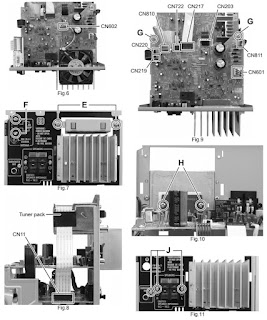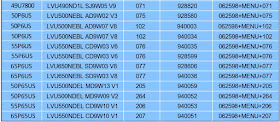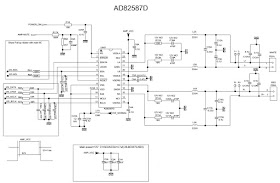3D
phonic, radio data system, MP3-WMA-WAV-MPEG-3 ASF PLAYBACK – Digital Direct
Progressive Scan
Output
Power: 120 W (60 W + 60 W) at 6Ω (10%
THD
Speaker
units:
Tweeter: 4 cm cone × 1
Woofer: 12 cm
cone × 1
Impedance: 6Ω
Disassembly
procedure
Main body
Removing the Metal
cover
(See Fig.1 and
2)
(1) Remove the
four screws A (both side) attaching the Metal cover. (See Fig.1)
(2) Remove the
two screws B attaching the Rear cover. (See Fig.2)
(3) Remove the
five screws C attaching the Metal cover. (See Fig.2)
Removing the
Front panel assembly
(See Fig.3 to
5)
(1) Disconnect
the card wire from the FL board assembly connected to connector CN205 of the Micon
board assembly. (See Fig.3)
(2) Remove the
two screws D attaching the Front panel assembly. (See Fig.4)
(3) Disengage
the hook a (Fig.4) and hook b (Fig.5) from the bottom chassis. (See Fig.4, 5)
Removing
the Fan
(See Fig.6, 7)
(1) Disconnect
the connector wire from the Fan connected to connector CN602 of the Audio board
assembly. (See Fig.6)
(2) Remove the
two screws E attaching the Fan. (See Fig.7)
Removing the Tuner pack
(See Fig.7, 8)
(1) Disconnect
the card wire from the Tuner pack connected to connector CN11 of the Micon
board assembly. (See Fig.8)
(2) Remove the
two screws F attaching the Tuner pack. (See Fig.7)
Removing
the Audio board assembly
(See Fig.9 to
11)
(1) Disconnect
the connector wire from the Power transformer connected to connector CN601 of
the Audio board assembly. (See Fig.9)
(2) Disconnect
the card wire from the USB jack board assembly connected to connector CN811 of
the Audio board assembly. (See Fig.9)
(3) Disconnect
the card wire from the Audio board assembly connected to connector CN203 of the
Micon board assembly. (See Fig.9)
(4) Disconnect
the card wire from Micon board assembly connected to connector CN217 of the
Audio board assembly. (See Fig.9)
(5) Disconnect
the card wire from DVD mechanism assembly connected to connector CN722 of the
Audio board assembly. (See Fig.9)
(6) Disconnect
the card wire from USB jack board assembly connected to connector CN810 of the
Audio board assembly. (See Fig.9)
(7) Disconnect
the card wire from Micon board assembly connected to connector CN219 and CN220
of the Audio board assembly. (See Fig.9)
(8) Remove the
two screws G attaching the Audio board assembly. (See Fig.9)
(9) Remove the
two screws H attaching the Power amplifier IC. (See Fig.10)
(10) Remove
the three screws J attaching the Amplifier board assembly. (See Fig.11)
Removing
the Micon board assembly
(See Fig.12,
13)
(1) Disconnect
the connector wire from Power transformer connected to connector CN202 of the
Micon board assembly. (See Fig.12)
(2) Disconnect
the card wire from Power trans board assembly connected to connector CN201 of
the Micon board assembly. (See Fig.12)
(3) Disconnect
the card wire from DVD mechanism assembly connected to connector CN21, CN711
and CN831 of the Micon board assembly. (See Fig.12)
(4) Disconnect
the card wire from the USB jack board assembly connected to connector CN206 of
the Micon board assembly. (See Fig,12)
(5) Remove the
two screws K attaching the Micon board assembly. (See Fig.12)
(6) Remove the
four screws L attaching the Micon board assembly. (See Fig.13)
Removing
the DVD mechanism assembly
(See Fig.14 to
16)
(1) Remove the
two screws M (both side) attaching the bracket. (See Fig.14)
(2) Disconnect
the connector wire from DVD mechanism assembly connected to connector CN803 of
the USB jack board assembly. (See Fig.15)
(3) Remove the
one screw N attaching the DVD mechanism assembly. (See Fig.16)
Removing
the USB jack board assembly
(See Fig.17)
Remove the one
screw P attaching the USB jack board assembly.
Removing
the Power transformer board assembly
(See Fig.18 to
20)
(1) Remove the
one screw Q attaching the Power trans board assembly. (See Fig.18)
(2) Remove the
one screw R attaching the Power trans board assembly. (See Fig.19)
(3) Disconnect
the connector wire from Power cord connected to connector CN101 and disconnect
the connector wire from Power transformer connected to connector CN102 of
the Power
trans board assembly. (See Fig.20)
Removing
the FL board assembly
(See Fig.21)
(1) Remove the
five screws S attaching the FL board assembly.
3.1.11
Removing the Key board assembly
(See Fig.21)
(1) Remove the
Volume knob.
(2) Remove the
six screws T attaching the Key board assembly.
(3) Disengage
the six hooks c engaged Key board assembly.
DVD
mechanism. Removing the traverse
mechanism
(See Fig.1 to
6)
(1) Remove the
two screws A attaching the tramecha holder from top side of DVD mechanism
assembly. (See Fig.1)
(2) Remove the
two screws B attaching the DVD module board. (See Fig.2)
(3) Remove the
four screws C attaching the CB holder and take out it. (See Fig.3)
(4) Remove the
four screws D attaching the traverse mechanism. (See Fig.4)
(5) Solder the
solder part of DVD pick up. (See Fig.5)
(6) Disconnect
the card wire from CN101 and CN201 on the DVD module board. (See Fig. 6)
Caution:
• Solder the
short land section on the DVD pickup before disconnecting the card wire from
the connector on the DVD pickup. If the card wire is disconnected without
attaching solders, the pickup may be destroyed by static electricity. • When
attaching the DVD pickup, be sure to remove solders from the short land section
after connecting the card wire to the connector on the DVD pickup.
Removing
the pickup assembly
(See Fig.7 to
11)
(1) Remove the
two rod springs pressing the guide shaft. (SeeFig.7)
(2) Remove the
screw E and F attaching the spring holder. (See Fig.8)
(3) Remove the
read screw from traverse mechanism assembly. (See Fig.9)
Caution:
When remove
the lead screw, do not loss the middle gear. (See Fig.10 and 11)
(4) Remove the
bar spring pressing the shaft. (See Fig.10)
(5) Take out
the pickup assembly from traverse mechanism chassis by order. (See Fig.11)
Removing
the feed motor assembly
(See Fig.12)
(1) Remove the
one screw G attaching the feed motor assembly.
(2) Remove the
feed motor wires from solder part of spindle motor board.
Removing the
spindle motor assembly
(See Fig.13)
Remove the two
screws H attaching the spindle motor from spindle motor board.
Removing
the tray assembly
(See Fig.14
& 15)
(1) Remove the
two screws J attaching the clamper base. (See Fig.14)
(2) Remove the
one screw K attaching the shaft guide from bottom side. (See Fig.14)
(3) Remove the
two screws L attaching the shaft guide from top side. (See Fig.15)
Caution:
When attach
the tray assembly, boss of loading sub assembly should attach to guide of
bottom side at tray assembly. (See Fig.15)
ADJUSTMENTS
Attention in
service of DVD section
(1) When
pickup, Flash ROM, DVD module board were changed, initialize EEPROM by all
means.
(2) When full
initialization was executed, execute learning with a DVD test disk by all
means.
Test disc :
VT-501, VT-502
Learning
method: It is adjusted automatically by normal playback of a DVD test disc.
DVD
test mode
TO
ENTER DVD TEST MODE, TO EXIT DVD TEST MODE
(1) During
TEST MODE (except for Device Key write & DVD Region Re-write), press POWER
key.
(2) To exit
TEST MODE for Device Key Write & DVD Region Re-write, first AC OFF, then AC
ON again to return to normal state.
DVD
MODULE EEPROM INITIALIZATION, DEVICE KEY CHECKSUM DISPLAY
DVD
CHECK MODES
(1) AC Power
OFF.
(2) Press and
hold DVD/CD + keys on the front panel. Then AC power ON while holding these
keys.
(3) DVD
mechanism will start in TEST MODE. The following will be display on the set.
xx =
Destination information as follows; JC/1U/D/E/2U/3U/UB/UT/4U/UY/EE/UF
y = region
number
v = study
state information from MECHA-CON
w =
initialization state from MECHA-CON
TO
EXIT DVD TEST MODE
(1) During
TEST MODE (except for Device Key write & DVD Region Re-write), press POWER
key.
(2) To exit
TEST MODE for Device Key Write & DVD Region Re-write, first AC OFF, then AC
ON again to return to normal state.
DVD
MODULE EEPROM INITIALIZATION
DEVICE
KEY CHECKSUM DISPLAY
(1) During
TEST MODE, press MENU key on remote control to enter DEVICE KEY CHECKSUM
display for DVD-AUDIO (CPPM).
(2) System
will display as follows.
(3) Press MENU
again to enter DEVICE KEY CHECKSUM display for DVD-VR MODE (CPRM).
(4) System
will display as follows.