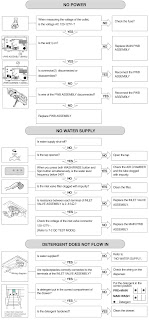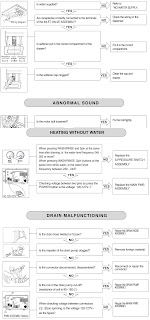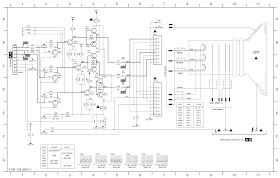The "L03" chassis is a global TV chassis for
the model year 2003 and is used for TV sets with a screen sized between 14” and
21”, with Super Flat, Real Flat. compared to the predecessor (L01) the chassis
is more simplified and contains savings in power supply, video processing
(microprocessor) and audio processing.
The default architecture consists of a Main panel
(called mono panel), a kinescope panel, a side I-O panel, and a Top Control
panel.
The Main panel consists primarily of conventional
components with few SMD components in the audio and video processing parts.
The functions for video processing, microprocessor (P)
and teletext/CC decoder (TXT) are combined into one IC (TDA937x), the so-called
Definitive One Chip (UOC). This chip is mounted on the component side of the
Main panel.
L03 is divided into 2 basic systems, eg. mono and
stereo sound.
While audio processing for mono is done on the block audio
from the UOC, an external audio processor IC is used for stereo devices.
The tuning system has 181 channels available with
display on the screen. The main tuning system uses a tuner, a microcomputer,
and a panel-mounted memory IC main.
The microcomputer communicates with the memory IC,
with the keyboard, remote receiver, tuner, signal processor IC and the audio
output via the I2C bus. The memory IC retains the settings for favorite
channels, customer preferred values, and service - factory data.
OSD graphics and Closed Caption decoding are made inside
the microprocessor, and then are sent to the signal processor IC to be added to
the main signal.
The chassis uses a switched power supply (SMPS) as the
power supply.
main voltage. The chassis has a 'hot' ground reference
on the primary side and a cold ground reference on the secondary side from the
power supply and to the rest of the chassis.
Signal Source Selection
Font selection is mainly divided into two types, Font
Selection.
Mono Source Selection and Stereo Source Selection.
• Mono source selection for both audio and video is
done entirely by the UOC and is capable of selecting only one external audio
signal source.
• For Stereo source selection, the Panasonic IC, which
also does BTSC decoding has 2 audio inputs used for font selection, while the
UOC takes care of font selection.
Video.
Switching Function for Stereo I-O Video Source
Selection
Video Source Selection is done by the UOC. The
configuration of video for LATAM-NAFTA is straightforward: the so-called
‘“WYSIWYG” (the what you see on the screen is what you will get in the video
output).
Audio Source Selection
The CI AN5829 (BTSC decoder) makes the selection of
the audio source external stereo. A maximum of three inputs for audio sources external
can be selected. AV1 or FRONT is selected by a mechanical key on the connector. The external audio signal source is then fed
to the input
AUX1 (pins 2 and 3) of the AN5829. The AV2 input is
fed directly to the AUX2 input (pins 23 and 24) of the AN5829. Then via I2C a source
selection on CI AN5829 can be done.
Audio
This chassis is aimed at the LATAM market with a Mono,
Stereo, or SAP sound.
For “basic” Mono and Stereo sets, the processing of audio
includes Volume and AVL control.
For stereo devices, the CI AN5829S is the audio
decoder BTSC and the AN5891K is the audio processing IC.
Processing
This chassis uses the intercarrier demodulation
concept (one SAW filter for both audio and video). The baseband (width bandwidth)
of the BTSC audio signal from the UOC is fed to pin14 of the stereo decoder.
the registrars of Pilot and SAP detection indicate the type of audio signal broadcast
as Mono, Stereo, and-or SAP. Based on this indication, the software controls
will help to get the signal audio input on pins 21 and 22. Controls are made by
the I2C bus connected to pins 18 and 19.
Internal or external audio (pins 2, 3, 23, e24) can
also be be selected by the font selection register. to the source of selected
audio the AGC function can be applied. The output is from fixed type. The
volume control function is available via of the power amplifier (AN7522/23).
The selected audio output from the CI7841 (AN5829) is fed
to pins 3 and 2 of the CI7821 (AN5891) for the functions audio processing such
as Treble, Bass, Volume, Balance, and surround sound functions. L-out and R-out
are then available on pins 12 and 15.
The CI7821 is also controlled by I2C (pins 13 and 14).
One AVL function is also available on this IC and can be activated by the
device. In this case the AVL function of the AN5829 is disabled.
Subwoofer output (optional) is available on pin 20.
Amplifier
The output is fed to the audio amplifier (CI7901 for stereo
devices or CI7902 for mono). This is an amplifier BTL (Bridge Tied Load), which
is actually a class amp AB with four transistors per channel. The advantage of
BTL over the Class AB standard is that it needs a smaller power supply.
The volume level is controlled on this IC (pin 9) by a
line of microprocessor ‘Volume’ control.
The audio signal from the CI 7902 is then sent to the
speaker/connector headset.
AVL (Automatic Volume Limiter)
The “Mono AVL” function operates through the UOC.
during the change channel and source selection, the AVL bit is toggled “off”
and then it can go back to the previous state (“on/off”) as shown in the time
diagram.
The “Stereo AVL” function operates through the AGB
control of the IC AN5829S. During channel switching and source selection, the AGC
function is switched to “off” and then it can return to the state (“on-off”) as
shown in the timing diagram.
Mute
The device must be muted:
• Whenever “User Mute” is activated.
• Whenever there is a channel change, RF to RF, RF to
AV, AV to RF, and AV to AV (if any). in the change of channel, MUTE must be
activated before any other activation and MUTE off must be done after all
activities have been completed.
• Whenever there is signal loss.
• During startup, MUTE must be on until the process is
finished.
• When set to STANDBY, MUTE must be activated before
any other activity.
Note:
1. MUTE mentioned above applies to the audio amplifier
( mute the PWM volume control).
2. The first condition does not apply to the UOC, CI
AN5891K, or CI AN5829S.
3. The above conditions apply to both stereo and mono.
Video
For the detailed description of this part of the
circuit, see the L01.2L AA manual. Please note that there may be small differences
in the text (eg component positions), but the principle circuit description is
supported.
This chassis uses the TDA937x processor (UOC) family,
which is mounted in an SDIP 64 package. The various versions of the UOC series
combine video processing function in set with microcontroller and Closed
Caption decoder-TXT
Timing
In part D inside the CI7200, the horizontal
synchronization pulses and vertical are separate. These ‘H’ ‘V’ signals are
synchronized with the incoming CVBS signal. They are then sent to the circuits H-
and V- drivers and OSD-TXT circuit for OSD synchronization and Teletext
information (CC).
Deflection
For the detailed description of this part of the
circuit, see the L01.2L AA manual. Please note that there may be small differences
in the text (eg component positions), but the principle circuit description is
supported.
The L03 range consists of 14 to 21 inch TV sets using
the same chassis architecture. Due to this file.
tetura, used CRTs do not require East/West correction.
Therefore the required geometry correction is
displacement horizontal, vertical ramp, vertical amplitude, vertical S correction,
vertical shift, and vertical zoom (with the required offsets for NTSC channels
on PAL sets)
Power Supply
For the detailed description of this part of the
circuit, see the L01.2L AA manual. Please note that there may be small differences
in the text (eg component positions), but the principle circuit description is
supported.
Introduction
Power is provided through a switched source (SMPS).
The operating frequency varies with the circuit load.
This 'Quasi-resonant Flyback' behavior has some important
benefits compared to a flyback converter with fixed frequency. Efficiency can
be improved by up to 90%, which results in lower power consumption. In addition
the source works cold and safety is improved.
The control IC on this power supply is the TEA1506 (L01=TEA1507).
Unlike the TEA1507 control IC, the TEA 1506 does not have an internal high boot
source voltage, and therefore needs to be initiated through a resistor of external
bleed (R3506 and R3507). The operating voltage for the driver circuit is also taken
from the 'hot' side of this transformer.
The 7520 switching regulator IC starts switching the
FET ‘on’ and ‘off’, to control the current flow through the primary winding transformer
5520. The energy stored in the winding primary during the 'on' time is
delivered to the secondary winding river during the 'off' time.
The 'MainSupply' line is the reference voltage for the
power supply. Food. It is sampled by resistors 3543 and 3544 and sent to the
input of the 7540 - 6540 regulator.
This regulator powers the 7515 feedback opto-coupler to
adjust the feedback control voltage on pin 6 of 7520.
The source in this appliance is on whenever it is
connected to the mains.
Derived Voltages
The voltages generated by the secondary winding of
T5520 are:
• MainSupply' for horizontal output
• 'V-aux V-audio' for the audio circuit
• An optional "DVD-Supply" for future
expansions.
Other supply voltages are provided by the LOT. Here -12V
supplies the tuner voltage, filament voltage, and a source +160V for the video
driver. The secondary voltages of the LOT are monitored by the 'EHT' lines.
Control
UOC microprocessor, has complete control and function
of teletext-CC internally. User Menu, Standard Mode of Service - Service
Adjustment Mode are generated by microprocessor. Communication to other ICs is done via the
I2C bus. I2C-Bus
The main control system, which consists of the
microprocessor UOC (7200), is connected to external devices (Tuner, NVM, MSP, etc)
via the I2C bus. An internal I2C bus is used to control other signal processing
functions, such as video processing, sound FI, video FI, sync, etc.
User Interface
This chassis uses remote control with RC5 protocol.
The sign input is sent to pin 67 of the UOC. The ‘Top Control’ keyboard, connected
to pin 8 of the UOC, it can also control the device.
Key recognition is done through a voltage.
Front LED (6691) is connected to a control line output
of the microprocessor (pin 11). It is activated to provide the information to
the user whether or not the device is working properly (eg responding to the
remote control, normal operation
(US only) or fault condition)
Input and Output Selection
For the control of input and output selections, there
are three lines:
• STATUS1
This signal provides information to the microprocessor
where there is a video signal available at the input port and AV output SCART1
(Europe only). This signal is not
connected to LATAM/NAFTA devices.
• STATUS2
This signal provides information to the microprocessor
from where there is a video signal available at the input port and SCART2 AV
output (Europe only). For devices with an SVHS entry it provides additional
information if a Y-C or CVBS source is present. The presence of a source external
Y-C leaves this line 'high' while a source CVBS leaves this line at 'low' level.
• SEL- AV1-AV2
This is the microprocessor source selection control
signal. This control line is under the user's control or can be activated by
two other control lines.
Power Supply Control
The power supply has an interface with the
microcontroller (UOC) to provide the power supply with control signals required
for operation in standby burst mode and for vary the image size by adjusting
the V-BAT.
The microprocessor part is powered with 3.3V and 3.9V
both derived from the voltage 'V-aux V- audio' through a stabilizer of 3V3
(7493). The 8V line is derived from the 33V tuner voltage through TS7491 and
TS7496.
Two signals are used to control the power supply:
STD-CON and PW-ADJ.
STD-CON. This signal is generated by the
microprocessor when an overcurrent occurs in the 'Main' line. This is done to
enable the source in standby burst mode, and to enable this mode during
protection. This signal is 'high' (3.3 V) under high voltage conditions.
Normal operation.
During standby or failure mode, this signal is a 5ms
pulse in "low" state '0V' and a 'high' pulse with duration of 5 ms.
Note: On chassis L01 the situation is
reversed. PW-ADJ This signal is
generated by the UOC through the PWM port. this door is configured in Push-Pull
mode to generate a wave signal square with duty cycle from 0 to 100% with
default value of 50% of the duty cycle. PW-ADJ
will eliminate the tolerance and can slightly adjust the image amplitude.
Protection Events
Several protection events are controlled by the UOC.
In case one of these protections is activated, the device will go to the Standby
mode.
Deflection Guards
The main deflection protections are X-Ray, Fault
Detection on the frame amplifier, Loop stability protection black current, and
+8V auxiliary supply protection.
For X-ray protection, the X-ray detection bit, XDT,
must be always be at '1' (detection mode). High EHT protection must be
triggered by the software upon detection that the bit XPR has switched to '1'.
A large number of checks are made before placing the device
in protection mode to prevent false alarm.
For service requirements, the vertical protection
enable (RGB blanking), EVG, can be disabled (set to '0') but this is not
necessary.
The following bits are monitored:
• SUP (Source Voltage Indication)
• XPR (X-Ray Protection)
• EVG (Vertical Protection Qualification)
• NDF (Vertical Protection Output)
• BCF (Black Current Fault)
I2C protection
To check if all I2C ICs are working.
AGC adjustment
AGC (AGC recovery point)
1. Connect the RF output of the pattern generator to
the input of TV antenna.
2. Select a color bar video signal.
3. Set the pattern generator amplitude to 10 mV and
the frequency 475.25 MHz (PAL-SECAM) or 61.25 MHz (NTSC).
4. Connect a DC multimeter to pin 1 of the tuner (item
1000 on the main chassis).
5. Activate SDAM by pressing the following sequence on
the remote remote: 062596 and then press the
menu key (don't delay a lot between one number and another).
6. Use the UP-DOWN keys to highlight the TUNER sub
menu.
7. Press LEFT-RIGHT keys to enter sub
TUNER menu.
8. Use the UP-DOWN keys to select AGC.
9. Use the LEFT-RIGHT keys to adjust the AGC value
(default is “32”) until the DC voltage at pin 1 of the
tuner drops to 3.3 V.
10. Press the MENU key to return to the top level of
the menu SDAM.
11. To ensure that changes to the AGC take effect:
- Turn off the TV using the power key on the remote remote
or the device itself.
- Unplug the TV from the power outlet for at least ten
seconds.
- Reconnect the TV to the mains.
- Turn on the TV using the power key on the remote
control or from the device itself.
SL (Slicing Level)
This setting configures the slicing level of the sync
for signal not standard. You must turn it on so as not to have instability in
the image of decoded cable channels.
• OFF : Slicing level dependent on the noise detector.
• ON : Fixed slicing level at 70%.
To adjust the SL:
1. Activate SDAM by pressing the following sequence on
the remote remote: 062596 and then press the menu key (don't delay a lot
between one number and another).
2. Use the UP-DOWN keys to highlight the TUNER sub
menu.
3. Press LEFT-RIGHT keys to enter sub
TUNER menu.
4. Use the UP-DOWN keys to select SL.
5. Use the LEFT-RIGHT keys to toggle SL ‘Off’ and 'On'.
6. Press the MENU key to return to the top level of
the menu
SDAM.
7. To ensure that the SL changes take effect:
- Turn off the TV using the power key on the remote
control or the device itself.
- Unplug the TV from the power outlet for at least ten
seconds.
- Reconnect the TV to the mains.
- Turn on the TV using the power key on the remote
control or the device itself
CL (Cathode Drive Level) The fixed value is "7"
(NTSC).
3. Select the "100 IRE white" pattern on the
generator.
4. Activate SDAM by pressing the following sequence on
the remote remote: 062596 and then press the menu key (don't delay a lot
between one number and another).
5.Use the UP-DOWN
keys to highlight the WHITE sub menu
TONE
6. Press LEFT-RIGHT keys to enter sub WHITE TONE menu.
7. Use the UP-DOWN keys to select NORMAL RED, NORMAL GREEN or NORMAL BLUE.
8. Adjust the Minolta CA100 color analyzer (or
equivalent) to RGB mode and adjust all color temperatures to your standard
value.
9. Place the screen media analyzer sensor.
10. Set the meter to "T-dUV-Y" mode and
adjust the CONTRAST to make light output "Y" on meter 90nit +or- 15%.
11. Use the LEFT-RIGHT keys to adjust the value of
NORMAL GREEN and or NORMAL BLUE.
12. When all changes in the WHITE TONE sub menu have
been made, press the MENU key to return to the previous level.
Top of the SDAM menu.
13. To ensure that SL changes are saved:
- Turn off the TV using the power key on the remote
control or the device itself.
- Unplug the TV from the power outlet for at least ten
seconds.
- Reconnect the TV to the mains.
- Turn on the TV using the power key on the remote
control or the device itself.
Picture geometry adjustment
1. Connect the RF output of the pattern generator to
the antenna input from the TV.
2. Select the Crosshatch pattern in the generator.
3. Adjust the amplitude of the pattern generator to at
least 1 mV and the frequency 475.25 MHz (PAL-SECAM) or 61.25 MHz (NTSC-PAL-M).
4. Press the ‘Smart Picture’ key on the remote control
and choose
PERSONAL or MOVIES.
5. Activate SDAM by pressing the following sequence on
the remote remote: 062596 and then press the
menu key (don't delay a lot between one number and another).
6. Use the UP-DOWN keys to highlight the GEOMETRY sub
menu.
7. Press LEFT-RIGHT keys to enter sub menu
GEOMETRY.
8. Use the UP-DOWN keys to highlight either the
HORIZONTAL sub menu or the VERTICAL sub menu.
9. Press LEFT-RIGHT keys to enter sub menu
HORIZONTAL or the VERTICAL sub-menu.
10. Use the UP-DOWN keys to select items in the sub
menu
HORIZONTAL or in the VERTICAL sub-menu.
11. Use the LEFT-RIGHT keys to adjust item values from the HORIZONTAL submenu or the VERTICAL
submenu.
12. When all changes in the HORIZONTAL sub menu or the
sub VERTICAL menu have been made, press the MENU key to return to the top level
of the SDAM menu.
13. To ensure that changes to the GEOMETRY menu are engraved:
- Turn off the TV using the power key on the remote
control or the device itself.
- Unplug the TV from the power outlet for at least ten
seconds.
- Reconnect the TV to the mains.
- Turn on the TV using the power key on the remote
control or the device itself.
The following adjustments can be made in the GEOMETRY
submenu:
Horizontal Adjustments:
• Horizontal Displacement (MSM)
Select this item to center the image on the screen.
• Image Size (PW)
Adjusts the size of the image on the screen.
Vertical Adjustments:
• Vertical Ramp (VSL)
Aligns the image so that the proportions are the same
in the top and bottom wall of the screen. This must be the first of vertical
alignments to be performed. for an alignment easy, set SBL to ON.
• Vertical Amplitude (VAM)
Aligns the vertical amplitude (other adjustments are
not plywood)
• Vertical S Correction (VSC)
Aligns the vertical linearity, meaning that the
intervals verticals of a grid pattern must be the same height on the screen entire.
• Vertical Displacement (VSH)
Aligns the vertical center of the image to the
vertical center of the CRT After this adjustment, it may be necessary to repeat
the adjustment of ‘vertical amplitude’ (VAM).
• Service blanking (SBL)
Turns the blanking of the lower half of the screen on
or off (for be used in conjunction with the Vertical Ramp adjustment.
• Delta Horizontal Displacement(H60)
• Vertical Delta Amplitude (V60)
Adjustment methods
Amplitude and Vertical Position
1. Select SERVICE BLANKING (SBL) and set it to 1. A bottom
of the image will be erased.
2.Use the UP-DOWN keys to select VERTICAL SLOPE (VSL).
3. Align the VSL to begin erasing exactly on the line white
horizontal in the center of the test circle.
4. Use the UP-DOWN keys to select SBL and adjust it to
0. The full image will reappear.
5. Select VERTICAL AMPLITUDE (VAM) to adjust the
height of the image to approximately 13.0 - 13.1 blocks.
6. Select VERTICAL SHIFT (VSH) and adjust the
centering of the screen image.
Repeat the last two steps if necessary.
Horizontal Phase
1. Set PW to "0".
2. Select HORIZONTAL SHIFT (HSH) to center the screen
image.
Vertical and Horizontal offset offset for NTSC
(Chassis TRINORMA and PAL)
1. Set the player to VHS and MSM (according to the
procedures ments mentioned above) with a PAL signal.
2. Change the signal to NTSC and adjust HORIZONTAL
SHIFT OFFSET (H60) and VERTICAL SHIFT OFFSET (V60) to center ze the image on
the screen.
3. Repeat if necessary.
In the following table you will find the approximate
values of Geometry for the different devices.
LSA (Low Separation Adjustment)
1. Activate SDAM by pressing the following sequence on
the remote remote: 062596 and then press the
menu key (don't delay a lot between one number and another).
2. Use the UP-DOWN keys to highlight the AUDIO sub
menu.
3. Press LEFT-RIGHT keys to enter sub
AUDIO menu.
4. Use the UP-DOWN keys to select LSA.
5. Apply a 300Hz BTSC sound signal with 60dBuV
strength (1mV-rms) at the antenna input. Measure the output on pin 22 of the IC7841
(R-OUT) with an AC millivoltmeter through a filter low pass (R=10Kohm, C=1.5nF,
measuring across the capacitor.)
6. Use the LEFT/RIGHT keys to adjust the reading on
the voltmeter for minimum value (LSA default value is "7" for stereo
sets and "0" for mono sets).
7. Press the MENU key to return to the top level of
the menu
SDAM.
8. To ensure that the changes to the LSA have been
saved:
- Turn off the TV using the power key on the remote
control or the device itself.
- Unplug the TV from the power outlet for at least ten
seconds.
- Reconnect the TV to the mains.
- Turn on the TV using the power key on the remote
control or the device itself
HSA (High Separation Adjustment)
1. Activate SDAM by pressing the following sequence on
the remote : 062596 and then press the menu key (don't delay a lot between one
number and another).
2. Use the UP-DOWN keys to highlight the AUDIO sub
menu.
3. Press LEFT-RIGHT keys to enter sub
AUDIO menu.
4. Use the UP-DOWN keys to select HSA.
5. Apply 3KHz BTSC sound signal with 60dBuV strength (1mV-rms)
at the antenna input. Measure the output on pin 22 of the IC7841 (R-OUT) with
an AC millivoltmeter through a filter low pass (R=10Kohm, C=1.5nF, measuring
across the capacitor.)
6. Use the LEFT-RIGHT keys to adjust the reading on
the voltmeter to minimum value (the default value of HSA is "31" ).
7. Press the MENU key to return to the top level of
the menu
SDAM.
8. To ensure that the changes to the LSA have been
saved:
- Turn off the TV using the power key on the remote
control or the device itself.
- Unplug the TV from the power outlet for at least ten
seconds.
- Reconnect the TV to the mains.
- Turn on the TV using the power key on the remote
control or the device itself.