J2-Pin 3: Back-light on/off:
The system can turn on or turn off the backlight of TFT LED Panel through the power supply unit path.
J2-Pin 5: System power on / standby
System board will use this pin to control system power.
J2-Pin 2: Control the luminance of back-light
The system can generate the PWN signal to control the strength of TFT LED Panel’s backlight through this connector.
The system can turn on or turn off the backlight of TFT LED Panel through the power supply unit path.
J2-Pin 5: System power on / standby
System board will use this pin to control system power.
J2-Pin 2: Control the luminance of back-light
The system can generate the PWN signal to control the strength of TFT LED Panel’s backlight through this connector.
Power Board voltage details
Display the signal Functions
How to disassemble the TV
Remove the Pedestal
Remove the Back Cover
Remove the adhesive tape
Remove the adhesive tape indicated on the figure above.
Remove the front frame on the figure above.
Remove the Terminal Bracket
Remove the power module and then
Remove the Main board
Remove the speaker
Take out the speaker.
Remove the remote control sensor
board. Remove the screw, take out the
remote control sensor board.
This TV provides one group of AV ,one
group of YPbPr and one SCART for convenient connection to VCR,DVD or other
video equipment.
When the source device(DVD player or
Set Top Box) supports HDM
can be connected to the following
appliances: VCR, multi disc player, DVD, camcorder, video game or stereo system,
etc.....
YPbPr can support these video formats:480i,576i,480p,576p,720p,1080i.
YPbPr can support these video formats:480i,576i,480p,576p,720p,1080i.
If the source device supports Auto HDMI function, the output
resolution of the source device will be automatically set to 1280x720p.
If the source device does not support Auto HDMI, you need to set the output resolution appropriately.
To get the best picture quality, adjust the output resolution of the source device to 1280x720p.
Select HDMI input source in input source option of Select Main source menu.
If the source device does not support Auto HDMI, you need to set the output resolution appropriately.
To get the best picture quality, adjust the output resolution of the source device to 1280x720p.
Select HDMI input source in input source option of Select Main source menu.
When the source device(DVD player or
Set Top Box) supports DVI
Connect the source device to HDMI port of this TV with a
HDMI-to-DVI cable(not supplied with this product).
2. A separated audio connection is necessary.
3. If the source device has an analog audio output connector, connect the source device audio output to DVI Audio In port located on the PC port.
2. A separated audio connection is necessary.
3. If the source device has an analog audio output connector, connect the source device audio output to DVI Audio In port located on the PC port.
If the source device supports Auto DVI function, the output
resolution of the source device will be automatically set to 1280x720p.
If the source device does not support Auto DVI, you need to set the output resolution appropriately.
To get the best picture quality, adjust the output resolution of the source device to 1280x720p.
Press the INPUT button to select HDMI input source in input source option of Select Main source menu.
If the source device does not support Auto DVI, you need to set the output resolution appropriately.
To get the best picture quality, adjust the output resolution of the source device to 1280x720p.
Press the INPUT button to select HDMI input source in input source option of Select Main source menu.
1.SOURCE Display the input source menu.
2.MENUDisplay main MENU.
3.CH+/CH-:In TV mode press“CH+”or“CH-”to change the channel up and down.In MENU mode, press “CH+”or“CH-”to select items .In standby mode, press“CH+”or“CH-”to turn on the TV.
4.VOL+/VOL-:Adjust sound level.In MENU mode, press“VOL+”or“VOL-”to adjust the item that you selected.
5. STANDBY : Press this button to turn the unit ON from STANDBY mode. Press it again to turn the set back to STANDBY.
2.MENUDisplay main MENU.
3.CH+/CH-:In TV mode press“CH+”or“CH-”to change the channel up and down.In MENU mode, press “CH+”or“CH-”to select items .In standby mode, press“CH+”or“CH-”to turn on the TV.
4.VOL+/VOL-:Adjust sound level.In MENU mode, press“VOL+”or“VOL-”to adjust the item that you selected.
5. STANDBY : Press this button to turn the unit ON from STANDBY mode. Press it again to turn the set back to STANDBY.
Setting up the Remote Control
OPTION MENU
The fifth item of the MENU is the OPTION MENU. You can adjust
the Menu language, Audio language,Subtitle language etc.
Restore factory default will clear all the programs and
password.
LOCK MENU
The sixth item of the menu is the LOCK MENU You can lock system,
set password, block program and set parental guidance Once you set the lock system
to on, you can not search the channels or change any programs.
The default pass word is 6666.
Block program: Press UP/DN to choose the program ,press teletext green button to block the program. If you want unblock the program, enter the main menu , input the password, then press green button again.Parental guidance: Press Left/Right to choose rating.
Block program: Press UP/DN to choose the program ,press teletext green button to block the program. If you want unblock the program, enter the main menu , input the password, then press green button again.Parental guidance: Press Left/Right to choose rating.
How to enter into the factory mode [Service Mode]
Press
the "source-2-5-8-0" to go into factory setting. Press the key
"exit" to exit the factory setting.
Factory mode content
1: ADC setup: set ADC value of YUV,VGA. It can also be auto-set.
Adopt 100% color bar to yuv and Checkerboard signal to vga.
2: Adjust the brightness and contrast ratio of each signal, which do not affect the value of user's menu.
3: adjust the color temperature and white balance of each signal source.
4: SSC to adjust the spectrum for passing the EMC test.
5: special set
1) 2hour off-- for Aging test
2) WDT --watch dog
3) White pattern --set pure color output for the panel, used at the checking and aging test for panel.
4) reset
5) set the recorder
6) set power-on screen display.
6: QMAP adjust :adjust color quality.
7: PEQ set sound EQ
8: sw information: to check the sofeware information
9: UART DEBUG : Access to serial port and connect a computer if set to HK.
10: BMTEST :cpu check the CPU
The last line is SW Ver.No.
2: Adjust the brightness and contrast ratio of each signal, which do not affect the value of user's menu.
3: adjust the color temperature and white balance of each signal source.
4: SSC to adjust the spectrum for passing the EMC test.
5: special set
1) 2hour off-- for Aging test
2) WDT --watch dog
3) White pattern --set pure color output for the panel, used at the checking and aging test for panel.
4) reset
5) set the recorder
6) set power-on screen display.
6: QMAP adjust :adjust color quality.
7: PEQ set sound EQ
8: sw information: to check the sofeware information
9: UART DEBUG : Access to serial port and connect a computer if set to HK.
10: BMTEST :cpu check the CPU
The last line is SW Ver.No.
How to update software
Haier MSD306 F/W upgrade with USB SOP
Step 1: Ready for F/W Upgrade
1.1 Prepare a USB memory .
1.2 Copy the software file [merg.bin] from your computer to the USB memory, and remove it from the computer USB port.
Step 1: Ready for F/W Upgrade
1.1 Prepare a USB memory .
1.2 Copy the software file [merg.bin] from your computer to the USB memory, and remove it from the computer USB port.
Step-2 F/W update
2.1 AC ON
2.2, then input USB , press "MENU" and choose
"update software", and then press "OK"
2.3, Now you should choose "Yes",TV begin to
update.You should reset TV after update.
[When Upgrade on the process, please don’t Power-Off]
Power Board
voltages
Keypad and remote connector (J28) -
Speaker connector J26 voltages
LED panel model number
Wiring connection
Main board failure check
Abnormal display and no sound problem
TV failure
Panel failure symptoms [these symptoms
are common to all LCD-LED TVs irrespective of its brand or screen size]

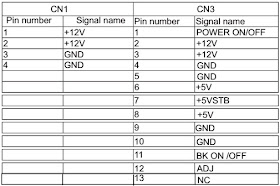














No comments:
Post a Comment