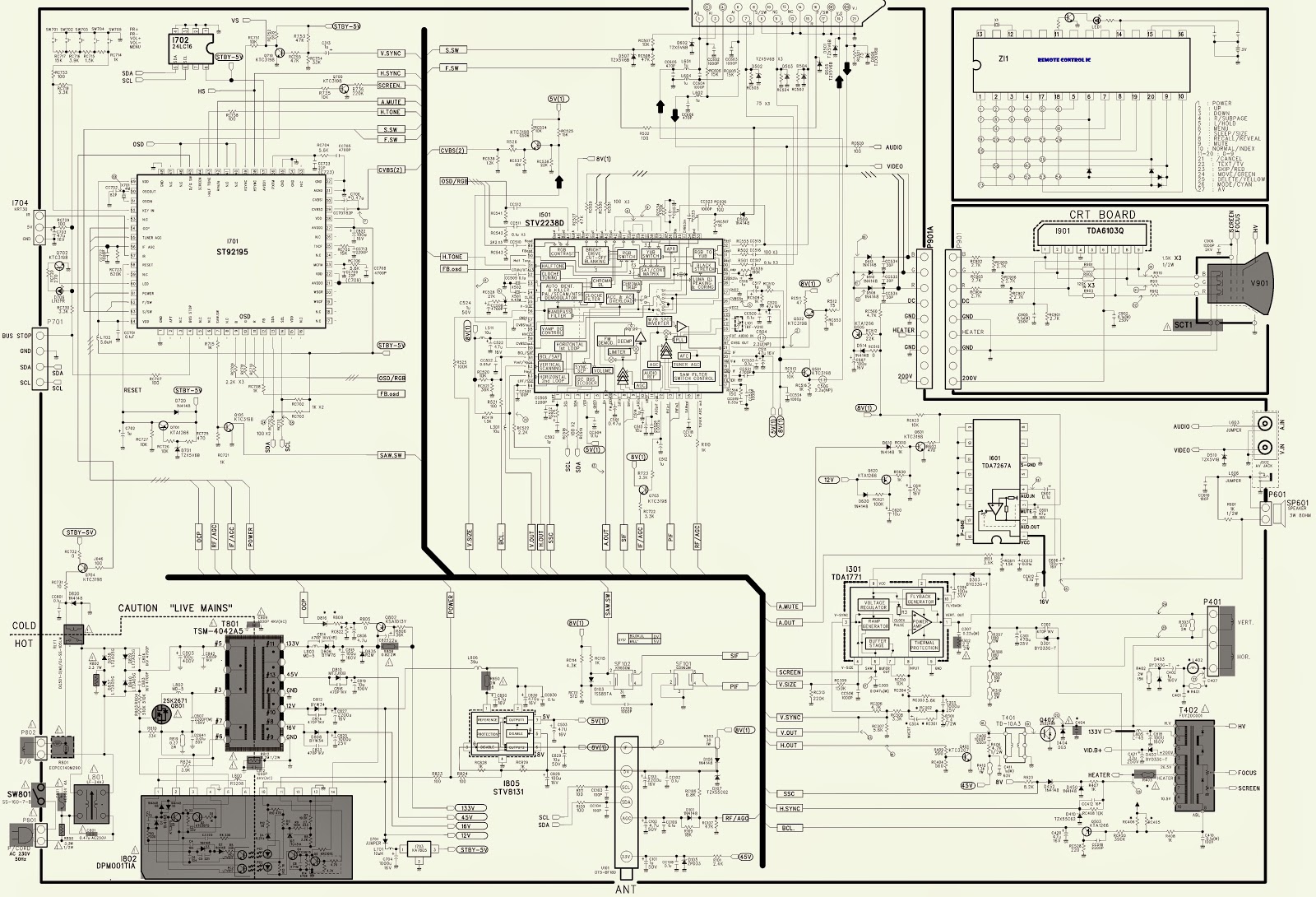POWER SUPPLY BOARD [SMPS] OPERATION PRINCIPLE_VOLTAGES_Va & Vs Adjustments.
OPERATION PRINCPLE
AC Voltage is supplied to the SMPS Board at Connector SC101
from the AC Input assembly. Standby 5V is developed from 160V source supply
(which during run measures 380V measured from the primary fuse F302). This
supply is also used to generate all other voltages on the SMPS. The STBY5V (standby) is B+ for the Controller
(IC701) on the SMPS and output at P813 pins 11 and 23 then sent to the Main
board for Microprocessor (IC1) operation. AC Detect is generated on the SMPS,
by rectifying a small sample of the A/C Line at D102 and associated circuitry
and routed to the Controller (IC701) where it outputs at pin 15 and sent to
P813 pin 18 to the Main Board where it is sensed and monitored by the Main
Microprocessor (IC1). The AC Det in this set works differently than most. If AC
Det is missing the Microprocessor will turn off the television in about 10
seconds after turn on.
This will happen each time turn on is attempted.
A new feature included on the side keypad is called a Main
Power Switch which opens a ground allowing the “Key On” line of P813 Pin 24 to
go high, turning off the 5V STB line defeating the Micro Processor (IC1) on the
Main Board and Remote Control Operation. When the Microprocessor (IC1) on the
Main board receives an “ON“ Command from either the Power button or the Remote
IR Signal, it outputs a high called RL ON at Pin 19 of P813. This command
causes the Relay-Drive Circuit to close both Relays RL102 and RL103 bringing the PFC source up
to full power by increasing the 160V standby to 380V run which can be read
measuring voltage at Fuse F302 and F801 from “Hot” Ground. At this time the run
voltages 12V, and +5V sources become active and are sent to the Main Board via
P813 (12V at pins 5 and 6 and 5V at pins 9,10, and 12). The 5V detect line from
the SMPS Board to the Main Board can be measured at pin 17 of P813. It is not
used.
The next step is for the Microprocessor (IC1) on the Main Board to output
a high on M5V ON Line to the SMPS at P813 Pin 21 which is sensed by the
Controller (IC701) turning on the M5V line and output at P811 pins 9 and 10 to
the Y-SUS board P201 pins 9, 10. Then it Is routed to the Control and Z-SUS
boards. Full Power occurs when the
Microprocessor (IC1) on the Main Board brings the VS-ON line high at Pin 20 of
P813 of the SMPS Board. VS-ON is routed to the Controller (IC701) which turns
on the 17V Audio, VA, and the VS supplies. VA and VS output at P811 to the
Y-SUS board. (VA pins 6 and 7 and VS pins 1 and 2). The 17V Audio supply
outputs to the Main board at P814 pins 1 and 2 and used for Audio processing
and amplification.
AUTO GND Pin 22 of
P813: This pin is grounded on the Main board. When it is grounded, the
Controller IC701 works in the normal mode, meaning it turns on the power supply
via commands sent from the Main board. When this pin is floated (opened), it
pulls up and turns the Controller IC701 on in the Auto mode. In this state, the
Controller turns on the power supply in stages automatically. A load is
necessary to perform a good test of the SMPS if the Main board is suspect.
Va & Vs adjustments
These adjustments are a must; when power board [SMPS] or
Display panel are replaced. Details
about these voltages will be marked on each panel, and will differ to each
other.
HOW TO TEST THE POWER SUPPLY [SMPS]
Using two 100 Watt light bulbs (Filament Type Only), attach one end to Vs and the
other end to ground. Apply AC toSC101. If the light bulbs turn on and VS is the
correct voltage, allow the SMPS to run for several minutes to be sure it will
operate under load. If this test is successful land all other voltages are
generated, you can be fairly assured the power supply is OK.
Note: To be 100% sure, you would need to read the current
handling capabilities of each power supply listed on the silk screen on the
SMPS and place each supply voltage under the appropriate load.
Note: This SMPS will run without a load, however if the Vs is
not loaded, the 17V may pulsate up and down.
It is always best to test the SMPS under a load using the 2 light bulbs.
POWER SUPPLY STATIC TEST
CONNECTOR P813 VOLTAGES & DIODE CHECK DATA
P813 CONNECTOR “SMPS" to “Main" P1006.
Note: The 17V turns on when the VS On command arrives.
Note: The 5V/12V turns on when the RL On command arrives.
Note: If the Key On line is 4.39V, the Main Power Switch is
open. Stand-By 5V will shut off.
Connector SC101 and P811 Identification, Voltages and Diode
Check.