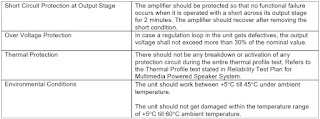DECK Disassembly & Reassembly
Ass'y Cover
1) Remove 4 Screws 1.
2) Lift up the Ass’y Cover 2 in direction of arrow.
Tray Disc
1) Insert a Screw
Driver into Hole 1 and rotate Tray Gear 2 in the direction arrow
“Open”.
2) When the Tray Disc 3 Comes out a little, pull it in the direction arrow “A”
by hand.
3) Pull the Tray Disc 3 to disassemble, while simultaneously pushing 2 Stoppers
4 (left, right) in the direction arrow “B”, “C”.
Ass'y P/U: Deck
1) Remove FFC Cable 1,
2, 3.
2) Remove 4 Screws 4 from the Ass’y P/U Deck 5 and lift it up.
Ass'y Pick Up
1) Remove 1 Screw 1
from the Ass’y Hinge PU 2 and lift it up.
2) Pull Bracket Shaft PU 3 in the Direction of Arrow “A” and Remove Bracket
Shaft
PU 3.
3) Lift Up Shaft P/U 4 and Remove the Ass’y Pick Up 5
1)Insert the Shaft P/U
2, 3 into the Ass’y pick up 1.
2) Assemble Bracket Shaft PU 4.
3) Insert the Ass’y Hinge PU 6 Assemble 1 Screw 5
- CD Update
- Ethernet Update
- USB Update (New Feature)
F/W Update Method by CD
1.Insert update CD and close the tray
3. Press Yes.
(If
the update CD you inserted is a later one than Current Version)
4.
Get rid off updare CD from Disk Tray.
5.
wait about two to three minutes.
6
when finished, power automatically goes off.
Firmware update via network procedure
F/W Update by USB
1. Insert
the USB on the rear panel.
2.
Press Yes. (If USB you inserted has a
later one than current version)
4. wait about 2 to three minutes.
2. 5.
When Finished, power automatically goes off
Cold
Start Method (Initialize Setup)
This
is useful for forgotten Parental Lock password.
2. Press ►| on the front panel for over 5 seconds while ‘no disc’ status.
3. Then, VFD sign: ‘COLD START’
4. System Micom Cold Start
: During Stand-By, just press on the front panel for
over 5 seconds. Then, Red LED will go out and go on.
Buyer
region code setting mehod.
The
inserting region code method after replacing the Main PCB
Press
the AUX button on the remote control.
Press
the Marker button on the remote controller during 4 to 5 seconds.
After
step (2), you can see “T-MODE” on the VFD and press
direction button “▼” during T-MODE.
Please remind that “T-MODE” indicator on the VFD is appeared for
a very short time.
After
step (3), you can see “TEST - -” on the VFD.
Insert number “3”, “3” to select Region Code.
After
step (4), you can see “- -” on the VFD.
Insert the Region Code (Below table) corresponding model with
“0 ~ 9” buttons on the remote control.
After
step (5), you can see “00 USA” on the VFD.
It means that currently System Micom (MUIC1) program is installed by USA
specification
Turn
the Power off.
SMPS
CIRCUIT DIAGRAM for 110 volt
SMPS
CIRCUIT DIAGRAM FOR 220 Volt
.jpg)