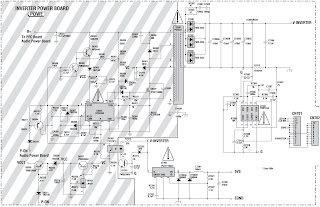The SMPS board 715G3351-A and the back-light inverter board 715G3358-H circuit diagram – white balance adjustment – service mode (factory mode) – Hitachi LCD TV - L42A403
ADC adjustment
1. In the TV mode adjust volume to zero, press menu key and then press number key 1 > 9 > 9 > 9. It will achieve the factory mode. Select the item of White Balance and press right key to enter it. The factory menu.
Change TV, press the item “Current Source” to Component mode and change signal to 1080i mode, press the item “Auto Color”; Change TV, press the item “Current Source” to PC mode and change signal to PC TIMING 137(1024X768) Pattern 147 (16 Grays), press the item “Auto Color”.
ADC adjustment
1. In the TV mode adjust volume to zero, press menu key and then press number key 1 > 9 > 9 > 9. It will achieve the factory mode. Select the item of White Balance and press right key to enter it. The factory menu.
Change TV, press the item “Current Source” to Component mode and change signal to 1080i mode, press the item “Auto Color”; Change TV, press the item “Current Source” to PC mode and change signal to PC TIMING 137(1024X768) Pattern 147 (16 Grays), press the item “Auto Color”.
White
Balance, Luminance Adjustment
Approximately 30 minutes should be allowed for warm up before proceeding white balance adjustment.
Before start adjust white balance, set the Ca210 Channel to 05 Channel and set it’s mode to xyLv mode.
Note:
The tolerance of the Cold color coordinates should be less than ± 10; Approximately 30 minutes should be allowed for warm up before proceeding white balance adjustment.
Before start adjust white balance, set the Ca210 Channel to 05 Channel and set it’s mode to xyLv mode.
The
tolerance of the Normal color coordinates should be less than ± 20;
The
tolerance of the Warm color coordinates should be less than ± 20.
How
to set the Ca210 channel
You can reference to Ca210 user guide or simple
use the “Memory CH” up or down to set the channel to 05 channel, and use the
“Mode” key to set the mode to xyLv.
Following is the procedures to do white-balance adjust.
[Only
the HDMI white balance to cover the white balance of all source modes, this
method meet 70090351041o the Zoran 775 software.]Following is the procedures to do white-balance adjust.
HDMI
mode1. In the TV mode adjust volume to zero, press menu key and then press number key
1 > 9 > 9 > 9. It will achieve the factory mode.
Select the item of
White Balance and press right key to enter it to enter the factory menu.
(Before
to adjust the white balance, press the factory mode OSD of “Reset” to
reset all white balance factory setting.)
In White Balance mode you can adjust 8 items.
1 > R Offset, G Offset, B Offset > R, G, B Offset adjust.
2 > R Gain, G Gain, B Gain > R, G, B Gain adjust.
3 > ZR-Bright adjust;
4 > ZR-Contrast adjust;
5 > ZR-T > Color Temp adjust
1 > R Offset, G Offset, B Offset > R, G, B Offset adjust.
2 > R Gain, G Gain, B Gain > R, G, B Gain adjust.
3 > ZR-Bright adjust;
4 > ZR-Contrast adjust;
5 > ZR-T > Color Temp adjust
Gain
adjustment
Adjust
Cool color-temperature:
1. Set
the pattern generator to pattern 104 or 0 IRE pattern, and adjust the Item
“ZR-Bright” to minimum luminance.
2. Switch the Ca210 to xyLv-mode (with press “MODE” button)
3. Switch the Ca210 channel to Channel 05 (with up or down “MEMORY CH” button)
4. The LCD-indicator on Ca210 will show x =272, y =278, Lv can adjust to max luminance.
5. Use the item R offset and B Offset adjust to Adjust black balance: use 20 IRE(Pattern 190) signal, and adjust the black balance, until the Ca210 show x =272, y =278.
6. Use the item R Gain and B Gain to adjust white balance: use 100 IRE (Pattern 105) signal, and adjust the white balance, until the Ca210 show x =272, y =278.
7. Adjust item “ZR-Contrast” to check color temperature is saturation or not:
2. Switch the Ca210 to xyLv-mode (with press “MODE” button)
3. Switch the Ca210 channel to Channel 05 (with up or down “MEMORY CH” button)
4. The LCD-indicator on Ca210 will show x =272, y =278, Lv can adjust to max luminance.
5. Use the item R offset and B Offset adjust to Adjust black balance: use 20 IRE(Pattern 190) signal, and adjust the black balance, until the Ca210 show x =272, y =278.
6. Use the item R Gain and B Gain to adjust white balance: use 100 IRE (Pattern 105) signal, and adjust the white balance, until the Ca210 show x =272, y =278.
7. Adjust item “ZR-Contrast” to check color temperature is saturation or not:
Add by 7 steps and then to adjust the item R Gain and item B Gain to check the
color temperature is saturation or not, until is saturation.
8. Enter the item “Color Temp” to select another color temperature to adjust.
8. Enter the item “Color Temp” to select another color temperature to adjust.
Power board 715G3351-H – schematic
Inverter board 715G3358-F - schematic
Adjust Normal temperature
1. Set the pattern generator to pattern 104 or 0 IRE pattern. Adjust the Item “ZR-Bright” value and adjust to minimum luminance
2. Switch the Ca210 to TuvLv-mode (with press “MODE” button)
3. Switch the Ca210 channel to Channel 05 (with up or down “MEMORY CH” button)
4. The LCD-indicator on Ca210 will show T=9300K.
5. Adjust the Color Temp item: Normal, until Ca210 indicator reached the value T=9300k.
Adjust Warm color-temperature
1. Set the pattern generator to pattern 104 or 0 IRE pattern. Adjust the Item “ZR-Bright” value and can adjust to min luminance
2. Switch the Ca210 to TuvLv-mode (with press “MODE” button)
3. Switch the Ca210 channel to Channel 05 (with up or down “MEMORY CH” button)
4. The LCD-indicator on Ca210 will show T=6500K.
5. Adjust the Color Temp item: Warm, until Ca210 indicator reached the value T=6500k.
Press “Exit” button on remote control to quit from factory mode.