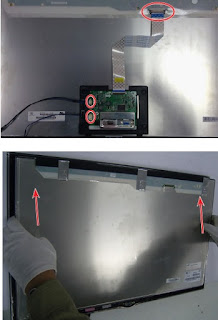AOC LE32D1440/20 - LE39D1440/20 –
Firmware Update – Factory Mode _ SMPS & LED driver schematic – White Balance
Adjustment.
White Balance Adjustment
1. In Component signal mode, Signal generator will select Tim 314, Pattern 141(80% White);
2. Press "Menu +1+9+9+9+ back" into the factory mode.
3. Move the cursor to Current Source and choose component; Move the cursor to Color temp and choose color temp(Cool, Normal, Warm), Move the cursor to the Gain and adjust RGB parameters to make the color temperature value within the cool color temperature specifications(Specifications in the following table) (NOTE: What we need is the Gain after the Color temp )
Take LE32D1440 for example
1. In Component signal mode, Signal generator will select Tim 314, Pattern 141(80% White);
2. Press "Menu +1+9+9+9+ back" into the factory mode.
3. Move the cursor to Current Source and choose component; Move the cursor to Color temp and choose color temp(Cool, Normal, Warm), Move the cursor to the Gain and adjust RGB parameters to make the color temperature value within the cool color temperature specifications(Specifications in the following table) (NOTE: What we need is the Gain after the Color temp )
Take LE32D1440 for example
Firmware Instruction
Step 1 - Ready for F/W Upgrade
Change the software file name to “install.img”.
Prepare a USB memory. Copy the file “install.img” from your computer to the USB memory root directory, and remove it from computer’s USB port
Step 2 - F/W Upgrade
Insert USB flash disk into TV’S USB .
Step 1 - Ready for F/W Upgrade
Change the software file name to “install.img”.
Prepare a USB memory. Copy the file “install.img” from your computer to the USB memory root directory, and remove it from computer’s USB port
Step 2 - F/W Upgrade
Insert USB flash disk into TV’S USB .
AC on the TV, the indicator light will shine after about tens of
seconds, and the software will update automatically. TV will auto restart after update the
software.
After restart, press “menu+1999+back” keys in remote control into the factory menu. Check the version of MCU, and restart, software update is completed.
After restart, press “menu+1999+back” keys in remote control into the factory menu. Check the version of MCU, and restart, software update is completed.
LE32D1440 SMPS & LED DRIVER CIRCUIT DIAGRAM
LE39D1440 SMPS & LED DRIVER CIRCUIT DIAGRAM
CLICK ON THE PICTURES TO MAGNIFY