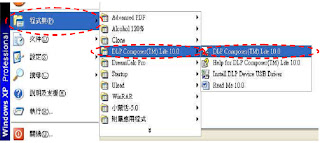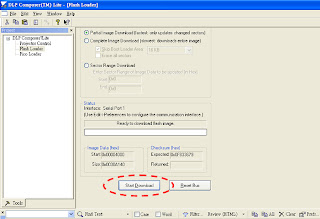FLASH-TOOL FIRMWARE
System Requirement
IBM compatible PC (Desk Top).
Windows XP-SP2 operating system.- Launch the “DLP Composer Lite v10.0” from installed shortcut at Program > DLP Composer(TM) Lite 10.0 > DLP Composer(TM) Lite 10.0.exe
- Click on the “Edit” button to continue to the“DLP Composer Preferences” page.
- Turn on the projector, press the” MENU “button on the keypad or IR controller.
- Then select “Installation II”,then press“ Down ”button and select “ Advance ” item.
- Press “Down” button on the keypad to select “Low Power Mode” item, Press the “Enter” button to set function to “Off”.
- Turn off the projector.
- Make sure that the RS-232 cable is firmly connected between projector and computer.
- Using the remote control and press <Down>, <Up>, <Right>, <Up> keys in sequence using buttons.
- The “Power LED” shall blink twice and the download mode will be enabled.
- Click on the “Communications” button to continue to the “Communications” page.
- Choose the “Serial Port” item of Projector Interface.
- Select “COM1: (In-use)” item.
- Click on the “Configure” button to continue to the” Serial Port Configuration” page.
Set CTS = “Disable”
Click on the “OK” button to continue.
- Choose the “Flash Loader”item of DLP Composer Lite.
- On the Flash Image File: Press “Browse” button to locate the new firmware which can be downloaded from PC. (For example file name: DP2404_LG_DVT03_20091119.img).
- Select the desired *.img file by either double clicking the file, or pressing the “Open” button.
- Press the “Start” button to update the flash with the chosen firmware.
- A warning message box will appear for confirmation. Press [Y] to continue.