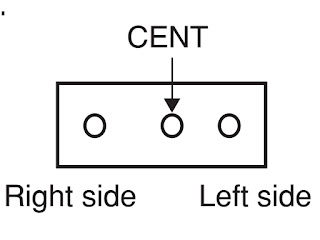Focus VR adjustment
- Enter the service mode, then select any register item. {refer previous post here}
- Press the TV/VIDEO button on the Remote until the black cross-bar pattern appears on the screen.
- Adjust the FOCUS control (on T461) for well-defined scanning lines on the picture screen.
- Select BRTC (brightness correction), and adjust the Vol – /+ button to reduce the value so that white portion of inside pattern slightly light.
- Adjust Vol – /+ button to increase the data value of BRTC, and set it just before the difference between the belt of vertical retrace and the border of black portion of inside pattern is visible. After that, return vertical height and contrast.
Note: Constrict the picture height until the vertical
retrace line appears adjusting the item HIT (HEIGHT)
Set CONTRAST to minimum, and BRIGHTNESS to center by
adjusting user controls.
Set the TV in service mode to get Black cross-bar of inside
pattern.
Set the TV in service mode, and get black cross-bar signal
with VIDEO button on remote hand unit.
VERTICAL POSITION ADJUSTMENT (VPOS)
Select either HPOS (Horizontal picture phase) or VPOS
(Vertical picture phase) with CHANNEL ▲/▼ buttons, and adjust horizontal or
vertical picture position in the center of screen with VOLUME – /+ buttons.
VERTICAL AMPLITUDE ADJUSTMENT (HIT) / {Height
Adjustment}
- Set the TV in service mode, and get black cross-hatch signal with VIDEO button on remote hand unit.
- Select HIT (Vertical amplitude) with CHANNEL▲/▼ buttons, and adjust vertical amplitude with VOLUME – /+ buttons so that vertical amplitude lacks a little.
- Adjust vertical amplitude with VOLUME – /+ buttons so that the first bar on cross-hatch signal touches edge of screen.
- Call up the adjustment mode display, then select the item WID.
- Press the Vol – /+ button to get the picture so the left and right edges of raster begins to lack.
- Press the Vol – /+ button to advance the data by 7 steps. [Note : Check the horizontal picture position is correct.]
- Call up the adjustment mode display, then select the item PARA.
- Press the STBY button on Remote until the cross-hatch pattern appears on the screen.
- Press the Vol – /+ button to make vertical lines straight as shown below.
CUTOFF ADJUSTMENT
(RCUT)
(GCUT)
(BCUT)
DRIVE ADJUSTMENT
(GDRV)
(BDRV)- Set Contrast to 40, and brightness to +20 by picture control.
- Receive the Black and White pattern.
- Select RCUT, GCUT and BCUT with CHANNEL ▲/▼ buttons, to set individual values to Initial reference data, and to set GDRV and BDRV to Initial reference data with VOLUME– /+ buttons.
- Press [-/- -] button on the remote control and rotate Screen VR to get one slight horizontal line on screen. {Note: Every pressing of [-/- -] button provides Horizontal line picture and Normal picture alternately.}
- Press [-/- -] button to release horizontal line picture, and select the two other colors which did not light in the above step with CHANNEL ▲/▼buttons. Then tap VOLUME– /+ buttons so that three colors slightly light in the same level
* To correct white balance in light area, select GDRV and BDRV
with CHANNEL ▲/▼ buttons to adjust.
* To correct white balance in dark area, perform fine
adjustment of RCUT, GCUTand BCUT.
Cutoff adjustment and white balance adjustment.
RCUT
GCUT
BCUT
GDRV
BDRV
[Screen VR]
Setting to horizontal alignment, turn the screen VR to stop where the brightness lines are slightly luminous. (Adjustment shall be made so that they look almost white.)
Cancel horizontal alignment.
Varying R, G and B CUTOFF, make white balance adjustment in the dark area.
Adjusting G and B DRIVE, make white balance adjustment in the bright area.
Repeat procedures 3 and 4 if necessary.
Total white signal Varying
the level of input signal, adjust the brightness.Setting to horizontal alignment, turn the screen VR to stop where the brightness lines are slightly luminous. (Adjustment shall be made so that they look almost white.)
Cancel horizontal alignment.
Varying R, G and B CUTOFF, make white balance adjustment in the dark area.
Adjusting G and B DRIVE, make white balance adjustment in the bright area.
Repeat procedures 3 and 4 if necessary.
- Turn the static VR knob to the “MIN.” position and the dynamic VR knob to the “MAX.” position.
- Adjust the static VR knob to the “MAX.” direction to optimize the peripheral focus.
- Adjust the dynamic VR knob to “MIN.” direction to optimize the center focus.
- Adjust the static VR knob and the dynamic VR knob alternately to optimize the full screen focus.
Bright area: 11500K+0.0075uV(103cd/m2)
Dark area: 10500K+0.0105uV(17cd/m2)
{ No outside lighting shall be allowed. Measurement shall be performed at the center
of CRT. Receiver shall be in the standard
state.}
Sub contrast adjustment (SCNT)
Select SCNT in the sub data adjustment mode.
With TP-Y, set the amplitude from pedestal level to white
peak to 0.70±0.03 V (0-p) [J-2ch sub brightness signal DYNAMIC].
Sub brightness adjustment (BRTC)
Select BRTC in the sub data adjustment mode. Adjust the number of black solid lines to
4±1.5. [J-2ch sub brightness signal DYNAMIC].
DW sub screen contrast adjustment (PCNT)
Select PCNT in the sub data adjustment mode.
With TP-Y, make adjustment so that the amplitude of sub
screen (right image) coincides with that of main screen (left image).
{J-2ch for both main and sub screens Sub brightness signal DYNAMIC}
Focus Adjustment (1)
Static (main): T461
Dynamic : T461
Conditions :
PAL RETMA ch
Screen Size : Wide
Presentation Mode : Dynamic.
Only for 34-inch model
Adjustment Procedure:
Adjust the Main Focus
VR knob of T461 model to optimize centre focus.
Horizontal
For PAL/100 Hz/WIDE
Horizontal amplitude (WID)
Side pin distortion (PARA)
Trapezoidal distortion (TRAP)
Corner distortion (CNR)
Upper corner distortion (TCNR)
Lower corner distortion (BCNR)
CENT distortion (CPAR)
Parallelogram distortion (CSAW)
Horizontal phase (HPOS
Note POW/DEF board:Horizontal amplitude (WID)
Side pin distortion (PARA)
Trapezoidal distortion (TRAP)
Corner distortion (CNR)
Upper corner distortion (TCNR)
Lower corner distortion (BCNR)
CENT distortion (CPAR)
Parallelogram distortion (CSAW)
Horizontal phase (HPOS
P451/M450 Horizontal screen positional switch.
Screen position shall be switched by inserting a plug into
the above said pin (CENT should take the first stage)
{NTSC adjustment shall be made after PAL adjustment.}
- With domestic 13ch, WIDE mode and DYNAMIC, adjust the right and left bars to the fifth center for horizontal phase (NHPO) and horizontal amplitude (NWID).
- With domestic 11ch, NPAR, NTRA, NCNR and NCPAR (or NTCNR, NBCNR or NCSAW if necessary), adjust the screen distortion.
- If necessary, make horizontal amplitude adjustment again.
For PAL WIDE Vertical amplitude (HIT)
Vertical screen position (TCNR)
Vertical linearity (VLIN)With vertical linearity (VLIN), control the upper and lower balances to be optimal.
With E-12ch, WIDE mode, DYNAMIC and 100 Hz, adjust the
vertical screen position (VPOS) and amplitude (HIT) as shown in the following
figure:
For NTSC WIDE
Vertical amplitude (NHIT)
Vertical amplitude (NHIT)
Vertical screen
position (NVPO)With domestic 13ch, WIDE mode and DYNAMIC, adjust the vertical screen position (NVPO) and amplitude (NHIT) as shown in the following figure:
NTSC adjustment shall be made after the PAL adjustment.