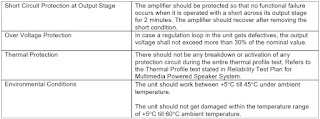Applicable to Philips
43PUS8585, 50PUS8585, 58PUS8585, 65PUS8585, 70PUS8585
Chassis name: TPM20.1E LA. Platform: MTK5599
Service Modes
The
Service Mode feature is split into following parts:
Service Alignment Mode (SAM).
Factory
Mode.
Customer Service Mode (CSM). SAM and the Factory mode offer features, which can
be used by the Service engineer to repair/align a TV set.
Some features are: Make alignments (e.g. White Tone), reset the error buffer(SAM and Factory
Mode).
Display information (“SAM” indication in upper right corner of screen, error
buffer, software version, operating hours, options and option codes, sub menus).
The CSM is a Service Mode that can be enabled by the consumer. The CSM displays
diagnosis information, which the customer can forward to the dealer or call
centre. In CSM mode, “CSM”, is displayed in the top right corner of the screen.
The information provided in CSM and the purpose of CSM is to:
Increase the home repair hit rate.
Decrease the number of nuisance calls.
Solved customers’ problem without home visit.
Note: For the new model range, a
new remote control (RC) is used with some renamed buttons. This has an impact
on the activation of the Service modes.
For instance the old “MENU” button is now called “HOME” (or is indicated by a
“house” icon).
Service Alignment Mode (SAM)
Purpose
To
modify the NVM.
To display/clear the error code buffer.
To perform alignments.
Specifications
Operation hours counter (maximum five digits displayed).
Software version, error codes, and option settings display.
Error buffer clearing.
Option settings.
Software alignments (White Tone).
NVM Editor.
Set screen mode to full screen (all content is visible).
How to Activate SAM
To
activate SAM, use one of the following methods:
Press the following key sequence on the remote control transmitter: “062596”, directly followed by the “INFO/OK”
button. Do not allow the display to time out between entries while
keying the sequence.
Or via ComPair.
After entering SAM, the following items are displayed, with “SAM” in the upper
right corner of the screen to indicate that the television is in Service
Alignment Mode.
How to Navigate
In
the SAM menu, select menu items with the UP/DOWN keys on the remote control
transmitter. The selected item will be indicated. When not all menu items fit
on the screen, use the UP/DOWN keys to
display the next/previous menu items.
With the “LEFT/RIGHT” keys, it is possible to:
– (De) activate the
selected menu item.
– (De) activate the selected sub menu.
– Change the value of the selected menu item.
When you press the MENU button once while in top level SAM, the set will switch
to the normal user menu (with the SAM mode still active in the background).
How to Store SAM Settings
To
store the settings changed in SAM mode (except the RGB Align settings), leave
the top level SAM menu by using the POWER button on the remote control
transmitter or the television set. The mentioned exceptions must be stored
separately via the STORE button.
How to Exit SAM
Use
one of the following methods:
Switch the set to STANDBY by pressing the mains button on the remote control
transmitter or the television set.
Via a standard RC-transmitter, key in “00” sequence.
Note: When the TV is switched
“off” by a power interrupt while in SAM, the TV will show up in “normal
operation mode” as soon as the power is supplied again. The error buffer will
not be cleared.
SAM mode overview
Remark:
Under
main menu “NVM editor”, you can use the UP/DOWN
keys to view and change the set Type number, the set Production Number
or
the 18AC of a part.(The NVM-editor still has the same function as before,
alpha-numeric entry.)

Factory mode:
Purpose
To perform extended
alignments.
Specifications
Displaying and or changing Panel ID information.
Displaying and or changing Tuner ID information.
Error buffer clearing.
Various software alignment settings.
Test pattern displaying.
Public Broadcasting Service password Reset.
etc.
How to Activate the Factory mode
To
activate the Factory mode, use the following method:
Press the following key sequence on the remote control transmitter: from the “menu/home” press “1999”, directly followed by the “Back/Return” button. Do not allow the
display to time out between entries while keying the sequence.
After entering the Factory mode, we can see many items displayed, use the UP/DOWN keys to display the
next/previous menu items
How to Exit the Factory mode
Select
EXIT_FACTORY from the menu and press the “OK” button.
Note: When the TV is switched
“off” by a power interrupt, or normal switch to “stand-by” while in the factory
mode, the TV will show up in “normal operation mode” as soon as the power is
supplied again. The error buffer will not be cleared.

Software Upgrading, Error code and Panel Code
Software Upgrading
The following update is for .pkg file.
1.
Rename the file to “upgrade_loader.pkg”.
2. Prepare a USB memory (File format: FLAT, Size: 1G~8G).
3. Copy the software to USB flash disk (root directory).
4. Switch off the TV and Insert the USB memory stick that contains the software
update files in one of the TV’s USB 2.0 port.
Note: It contains USB3.0 port, if connect on it, the software may can’t be
detected.
5. Switch on the TV. The TV will detect the USB memory s tick automatically.
Then a window jumps out as below:
6. When the TV software is
updated, the TV will turn on again automatically. Remove your USB flash drive.
7. We can enter in CSM or Factory mode to check the current software version.
The
following update is for .upg file.
Step 1: Ready for F/W Upgrade
1.
Rename the file to “autorun.upg”.
2. Prepare a USB memory (File format: FLAT, Size: 1G~8G).
3. Copy the software to USB flash disk (root directory).
4. Switch on the TV and Insert the USB memory stick that contains the software
update files in one of the TV’s USB 2.0 port.
Note the version of this F/W before you change the software file name.
Step 2: F/W Upgrade
1.
Press [Settings] > [update software], then Choose [Search for update] in the
Settings menu
2. Choose [USB], and then
press OK.
3. Choose [Identify], and
then press OK
4. .Select the file that
you downloaded and press OK
5. Identify the software
and choose [Done], then choose [Start] on following step
6.Choos [Update] press OK
start the software update.
7. Upgrade in progress
Step 3: Check the SW version
1.
After burning software, TV will restart
2. Press “123654”, enter Customer Service Mode to check if the software version is
correct.
Caution:
Please make sure that software upgrade is finished before unplug the USB and AC
power

Error Code
Introduction
Error
codes are required to indicate failures in the TV set. In principle a unique
error code is available for every:
Activated (SW) protection.
Failing I2C device.
General I2C error.
The last five errors, stored in the NVM, are shown in the Service menu’s. This
is called the error buffer.
The error code buffer contains all errors detected since the last time the
buffer was erased. The buffer is written from left to right. When an error
occurs that
is not yet in the error code buffer, it is displayed at the left side and all
other errors shift one position to the right.
An error will be added to the buffer if this error differs from any error in
the buffer. The last found error is displayed on the left.
An error with a designated error code never leads to a deadlock situation. It
must always be diagnosable (e.g. error buffer via OSD or blinking LED).
In case a failure identified by an error code automatically results in other
error codes (cause and effect), only the error code of the MAIN failure is
displayed.
How to Read the Error Buffer
You
can read the error buffer in following ways:
On screen via the SAM/CSM (if you have a picture).
Example:
– ERROR: 000 000 000 000 000: No
errors detected
– ERROR: 013 000 000 000 000:
Error code 13 is the last and only detected error
– ERROR: 034 013 000 000 000:
Error code 13 was detected first and error code 34 is the last detected
(newest) error
Via the blinking LED procedure (when you have no picture).
Error codes overview
In
this chassis only “layer 2” error codes are available and point to problems on
the SSB. They are triggered by LED blinking
when CSM is activated. Only the following layer 2 errors are defined:

How to Clear the Error Buffer
The
error code buffer is cleared in the following cases:
By using the CLEAR command in the SAM menu
By using the CLEAR command in the Factory mode:
By using the following key sequence on the remote control transmitter: “062599” directly followed by the OK button.
If the contents of the error buffer have not changed for 50 hours, the error
buffer resets automatically.
Note: If you exit SAM by
disconnecting the mains from the television set, the error buffer is not reset.
Set Option Code
Press
the following key sequence on a standard RC transmitter: “062598” directly
followed by MENU and “xxx”, where “xxx” is a 3 digit decimal value
of the panel type: see column “Set Option Code” in below tab. After resetting the Display Code, restart the set immediately.
APPLICABLE MODELS
|
43PUS8505/12
|
58PUS8535/12
|
|
43PUS8535/12
|
58PUS8545/12
|
|
43PUS8545/12
|
58PUS8555/12
|
|
43PUS8555/12
|
58PUS9005/12
|
|
43PUS9235/12
|
65PUS8505/12
|
|
50PUS8505/12
|
65PUS8505/60
|
|
50PUS8505/60
|
65PUS8505/62
|
|
50PUS8505/62
|
65PUS8535/12
|
|
50PUS8535/12
|
65PUS8545/12
|
|
50PUS8545/12
|
65PUS8555/12
|
|
50PUS8555/12
|
65PUS9435/12
|
|
50PUS9005/12
|
70PUS8505/12
|
|
55PUS9435/12
|
70PUS8535/12
|
|
58PUS8505/12
|
70PUS8545/12
|
|
58PUS8505/60
|
70PUS8555/12
|
|
58PUS8505/62
|
70PUS9005/12 |
.jpg)