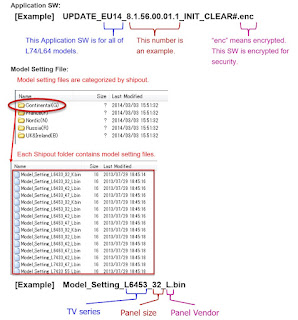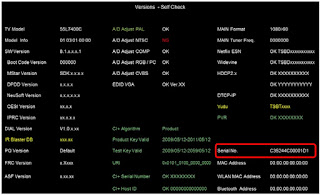US
model
Canadian
model
Australian model
HCD-GTK1i
E
Model
HCD-GTK1i - GTK2i
HCD-GTK1i is the tuner,
USB and iPod section in FST-GTK1i and RDH-GTK1i.
HCD-GTK2i is the tuner,
USB and iPod section in FST-GTK2i.
Front speaker:
Power Output (rated)
35 W + 35 W (at 6 W, 1 kHz, 1% THD) RMS
output power (reference)
110 W + 110 W (per channel at 6 W, 1 kHz)
Subwoofer: RMS output power (reference)
230 W (8 W, 100 Hz)
HOME AUDIO DOCKING SYSTEM - Sony-STK433-090-E Power IC
Rest modes
UI TEST MODE
This
mode is used to check LCD display, keys, VOLUME jog, model, destination, and
software version.
1. Press [FUNCTION] button
and [<< << Tuning--] button simultaneously and stay for 5 seconds.
2. All segments in the LCD are lighted up.
3. When press [|<< >> Tuning --] button, the display changes to
model name. When press [|<< << Tuning --] button again, the display
will change to model destination. When
continue press [|<< << Tuning] button again,
the display will show software version of the software creation. The sequence
is model name, model destination, SC, SY, PF, UI, M1, M2, I1, I2, TA, and ST,
in this order, and returns to the model name display.
4. When you want to know the release date of the software version, press
[PRESET EQ] button during display software version. Press [PRESET EQ] button
again, the same software version will display on the LCD.
5. When [>> >>|] button is pressed, half of alternate segments in
the LCD are lighted up. If you press [>>
>>|] button again, another half of alternate segments in the LCD are
lighted up. Press [>> >>| Tuning+] button again, all segments will
lights off and press [>> >>| Tuning+] button again, all segments
will lights up.
6. Press [>||] button, the key check mode is activated. In the key check
mode, the LCD displays “K 0 V0”. Each time a button is pressed, “K” value
increases. Press other keys on main unit to check whether the key is detected.
However, once a button has been pressed, it is no longer taken into account.
When all the keys on the main unit have been pressed, the LCD display will show
“OK” and “K 8” alternately.
For US and Canadian model, the LCD display will
show “OK” and K 7” alternately. “V”
value increases in the manner of 0, 1, 2, 3 ... if [VOLUME] knob is turned
clockwise, or it decreases in the manner of 0, 9, 8, 7 ... if [VOLUME] knob is
turned counter clockwise.
To release from UI Test
mode
1. To release from this mode, Press [FUNCTION] button and [>> >>|]
button simultaneously and stay for 5 seconds or disconnect the power cord.
MC TEST MODE
This
mode is used to check operations of the respective sections of Amplifier
To enter MC Test Mode
1. Press [>> >>| Tuning +] button and [PRESET EQ] button simultaneously
and stay for 5 seconds.
2. The upper segments of LCD will blink. The function is changed to AUDIO IN.
Check of Amplifier
1. Press [PRESET EQ] button repeatedly until a message “GEQ MAX” appears on the
LCD. GEQ increases to its maximum.
2. Press [PRESET EQ] button repeatedly until a message “GEQ MIN” appears on the
LCD. GEQ decreases to its minimum.
3. Press [PRESET EQ] button repeatedly until a message “GEQ FLAT” appears on
the LCD. GEQ is set to flat.
4. When the [VOLUME] knob is turned clockwise even
slightly, the sound volume increases to its maximum and a message “VOL MAX”
appears on the LCD.
5. When the [VOLUME] knob is turned counter clockwise even slightly, the sound
volume decreases to its minimum and a message “VOL MIN” appears on LCD.
To release from MC Test
mode
1. To release from this mode, press [u] button and [GROOVE] button
simultaneously and stay for 5 seconds.
2. The cold reset is enforced at the same time.
COLD RESET
The cold reset clears all data including preset data stored in the RAM to
initial conditions. Execute this mode when returning the set to the customer.
Procedure:
1. Press [u] button and [GROOVE] button simultaneously and stay for 5
seconds.
2. The LCD becomes blank for a while, and the set is reset when power off.
3. The LCD will show “RESET”, and the set is reset when power on.
VACS ON/OFF
This
mode is used to switch ON and OFF the VACS (Variable Attenuation Control System)
Procedure:
1. During power on, press [FUNCTION] button and [GROOVE] button
simultaneously and stay for 5 seconds.
The message “VACS ON” or “VACS OFF” appears on the LCD for 2 seconds.
TUNER STEP CHANGE
The
step interval of AM channels can be toggled between 9kHz and 10kHz.
During power on, press
[TUNER/BAND] button on the remote control or [FUNCTION] button until show “TUNER
AM” on the LCD.
2. Press [>||] button and [PRESET EQ] button simultaneously and stay for 5
seconds. The message “9K STEP” or “10K STEP” appears on the LCD and thus the channel
step is changed.
VACS DISPLAY
This
mode is used to check the VACS level.
Procedure:
1. During Power on, Press [>||] button and [|<< << Tuning
--] button simultaneously and stay for 5 seconds.
2. The VACS Level Display as “VA APB”. “V” represents VACS, A represent VACS
level which is triggered by signal level, “AP” represents APVACS (Abuse
Protection VACS) and “B” represents APVACS level which is
triggered.
To release from VACS
DISPLAY
1. To release from this mode, press [>||] button and [|<< <<
Tuning --] button simultaneously and stay for 5 seconds or disconnect the power
cord.
Factory preset [HCD-GTK1i/GTK2i]
FACTORY PRESET
This
mode is use to load all the factory use preset frequency into FM 1-FM 20 and AM
1-AM 10.
Press [>> >>| Factory +] button and [m TUNING
–] button simultaneously and stay for 5 seconds.
2. If the current function is not TUNER AM or TUNER FM, it will automatically
switch to TUNER FM function. The message “FACTORY” appears on the LCD for 2
seconds and tuning mode will change to preset mode. Frequency of FM 1-FM 20 and
AM 1-AM10 are set to the minimum frequency.
SIRCS DISABLE TEST MODE
This mode is used to switch ON and OFF the SIRCS (Standard Code for Infrared
Remote Control System).
During power on, press
[>> >>| Tuning +] button and [GROOVE] button simultaneously and
stay for 5 seconds. The message “SIRCS ON” or “SIRCS OFF” appears on the LCD
for 2 seconds.
To release from SIRCS
DISABLE TEST MODE
1. To release from this mode, press [>> >>| Tuning +] button and
[GROOVE] button simultaneously and stay for 5 seconds.
FM AUTO STOP CHECK
1.Turn the power on.
2. Input the following signal from Signal Generator to FM antenna input
directly.
Carrier frequency : A = 87.5 MHz, B = 98 MHz, C = 108 MHz
|
Deviation |
: 75 kHz |
Note: Please
use 75 ohm “coaxial cable” to connect SG and the set. You cannot use video
cable for checking.
Please use SG whose output impedance is 75 ohm.
3. Set to FM tuner function and scan the input FM signal with automatic
scanning.
4. Confirm that input Frequency of A, B and C detected and automatic scanning
stops.
The stop of automatic scanning means “The station signal is received in good
condition”.
Disassembly
procedure.
Top
panel: Block and Back assembly; Power SWB
board, Trans board and DC fan.
Main
board and Volume board.
Circuit
board location.
Volume
level and LCD level board.
iPod
board.
Main
board and Volume board.
Front panel and loud speaker.
Volume level and LCD level board.