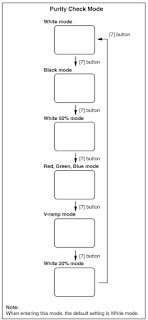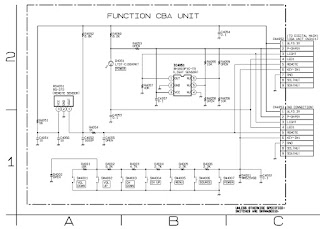Ultra Slim Fit CRT,
Multi Wide System, Turbo Plus, SOUND Equalizer - CW-21Z453N - S16C Chassis
Core Parts Functions
- TDA12025PQ : Video/Sound Processing1
x MICOM
- STR-W6750F : SMPS Power STR
- TDA7297SA : 5W ~ 15W Sound Output
BTL AMP
- 24C16 : 16K EEPROM
- LA7845 : Vertical Deflection AMP
- C5936 : H-OUT S/W TR
- TDQ-6L : F/S PAL Tuner(LNA Option)
- TDA6107JF : R/G/B Drive AMP IC
- Flyback Trans :
BSC29-0156G(11P,27KV)
Feature
- AKB(Auto Kinetic Bais)
- Comb Filter : 4H Comb Filter
- Picture Size : 4:3
- NICAM / STEREO / Line-STEREO
- Auto STEREO, Sound Equalizer, Auto
Mute, Auto Volume Limit, PSEUDO STEREO, TURBO PLUS
- Composite (RCA A/V,DVD)
- Rear : 42P Scart Input/output (Scart1 R/G/B Input)
- Front or Side A/V Input (Side A/V
Preferability), Headphone.
General Adjustment :
In general, a color TV can provide
ideal visual quality by adjusting the basic settings such as the vertical size,
horizontal size, focus, etc.
Display a black and white picture on
the screen to check if the picture is clearly displayed.
If there are some 'spotted' points on
the screen when displaying a black and white picture, degauss the screen using
the degauss coil. If the spotted points remain, re-adjust the purity and the
convergence.
This completes the basic performance
examination.
These adjustments and the check list are only
applied to S16C chassis-applied models.
Only use 230V for the measurement set.
It is recommended using an insulation transformer when supplying power to the
set so as to prevent shock to the set or to yourself.
These adjustment specifications have
been created on the basis of the domestic S16C chassis-applied remote control
model. Some of the contents may be changed subject to the sales location.
When replacing the MAIN Board : Tilt
adjustment, Focus adjustment, Screen voltage, W/B adjustment are all required.
Since the settings including the Channel information, Deflection, etc. are saved
to the EEPROM, reconfigure these settings when replacing the MAIN Board.
The notation of the software
information : 1. T-NARPEU-1000 refer to "NARNIA BASIC MODEL
EUROPE.VER.1000"
Since the settings including the
Channel information, Deflection, etc. are saved to the EEPROM, reconfigure these settings when replacing the MAIN Board.
2. When replacing the CRT Ass'y : No
adjustments required.
3. When replacing the front panel
Master Power switch : No adjustments required
4. When replacing the Side AV Ass'y :
No adjustments required.
5. When replacing the PIP Module : No
adjustments required.
6. When replacing the Control Ass'y :
No adjustments required.
7. When replacing the PFC Ass'y : No
adjustments required.
Service Mode
To enter Service Mode, press the keys on the
remote control according to the following sequence. (in Stand-by status)
Info → Menu → Mute → Power On
When failing to enter Service Mode, repeat
the procedure above.
The initial screen of Service
Mode.
Option1 XX XX XX XX XX
Option2
Deflection
WSS Deflection
Video Adjust1
Video Adjust2
Video Adjust3
Video Adjust4
Video Adjust5
YC Delay
Others
Bus Stop Off
CHECKSUM 0000
G2 Adjust
RESET
T-NARPEU-1000 2006/XX/XX
Functions of the Keys within
Service Mode.
MENU
> Show all menus.
▲ / ▼ > Move the cursor to select an item.
◀ / ▶ > Adjust the selected configuration value.
White
Balance > x:286±3 y:290±3 Y:40±3
x:286±3, y:290±3
Y:2.0±.3
Factory
data
Software Upgrade.
1. Checking the Version of the Software (Analog SW)
1. To enter Service Mode, press the keys on the remote control according to the following sequence. (in Stand-by status)
Info → Menu → Mute → Power On
2. When entering Service mode, the software information is displayed at the top of the service mode menu OSD. ex) T-HITPEU-1000 2005/0X/XX
Service Download Procedure.
Double click the your desktop “WISP” icon.
2. Check the standard.
- Check the appoint “Picasso N2”
- Check the “Flash selection” item is
appoint “Manual”
- You can adjust program delay time
for program speed but we use the normal “5[ms]”.
- Check the green lamp if this is
sometime red lamp you can not programming.
3. Check the IIC line.
- Click the “Enter ISP Mode” button
For IIC bus line problem or not,
- Change the “Press Send to enter ISP
Mode”.
- Click the “Send” button.
4. Erase before program.
- Click the “Erase Flash” button for
before program erase
- You can select flash selection item
but we use normal “All” mode
- Change the “Select flash ROM to
erase. When ready press Send.”
- Click the “Send” button
5. Write new program.
- Click the “Write Flash” button for
new program download
- Change the “Load.hex file to program
flashes.”
- Click the “Browse” button and find
the new program folder in your computer
- Click the “Send” button.
6. Verify new program.
- Click the “Verify Flash” button
- Change the “Select flash to verify
correct programming.
When ready press Send.”
- Click the “Send” button.
Adjusting the Focus.
Since the S16C chassis has a built-in single focus circuit, take care when adjusting the focus.
When the CRT PCB, FBT or CRT
has been replaced, the focus has to be adjusted according to the following
procedures.
1. Display the CROSS Hatch pattern.
2. Set the Screen Adjustment to
"View as Standard".
3. Turn the Static Focus VR clockwise
to the maximum position.
(End of clockwise direction)
4. Slowly turn the Static Focus VR
counter clockwise so that the center vertical line
is the most clearly displayed.
[adjusted point : Center(2/1)]
5. Check the entire screen focus and repeat
steps 3 to 4, if necessary.
Adjusting the Screen Voltage.
1. Select "Power Off →Info → Menu → Mute → Power On" to enter Service Mode.
2. Initialize all settings to the
values appropriate to the corresponding model.
3. Display the Toshiba pattern.
4. First check IBRM in "G2 Adjust"
of Factory and adjust Screen VR until the color of IBRM item turns green.
Adjusting the White Balance
1. Initialize all settings to the values
appropriate to the corresponding model.
2. Select "Info → Menu → Mute → Power On" to enter Service Mode.
3. Initialize all settings to the
values appropriate to the corresponding model.
4. Display the Toshiba pattern and
adjust the White Balance using CA100 with the coordinates of the corresponding
model.
5. Enter Video Adjust1 of Service Mode. Adjust
Low/Light.
- Adjust Sub Bright to set Y.
- Adjust B Cutoff to set y.
- Adjust R Cutoff to set x.
6. Enter Video Adjust1 of Service Mode.
Adjust High/Light.
- Adjust Sub Contrast to set Y.
- Adjust B Drive to set y.
- Adjust R Drive to set x.
7. Check Low/Light and readjust it if its
value has been changed.
8. If you have readjusted Low/Light, readjust
High/Light until the two values are identical to the coordinates of the
corresponding model.
White Balance Standard Data.
Check List for the Screen Voltage and White Balance Adjustment.
1. The Screen Voltage and White Balance are
connected each other, and both of them have to be configured to the correct
values.
2. Adjust the White Balance after the
Screen Voltage was adjusted, and check if the Screen Voltage is normal after
adjusting the White Balance.
3. If the White Balance is readjusted,
check the Screen Voltage again.
4. When the adjustment is finished,
check the following checklist.
- If there is a spot on the screen
when turning the TV set off/on, adjust the Screen Voltage again.
- If there is a ghost line on the
screen, adjust the Screen Voltage again.
Names & Roles of Key Parts.
*
CN601 : A 4 pin port connected to the SPEAKER port, which delivers the signal
from the AMP to the speakers.
* CN602 : A 5 pin port connected to the AV ASSY, which delivers the signal to
the headphone.
* CN501 : A 9 pin port connected to the CRT ASSY, which outputs the R/G/B
signal to the CRT ASS'Y for display and Power signals to the CRT DRIVE.
* CN701 : A 8 pin port connected to the AV ASSY, which receives AV2 external
input.
Main board and connector
board functions.
Schematic diagram –
Power.
Schematic diagram - Main.
Schematic diagram – CRT
and Sound.