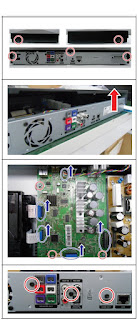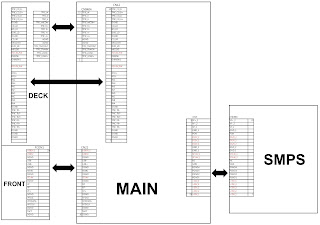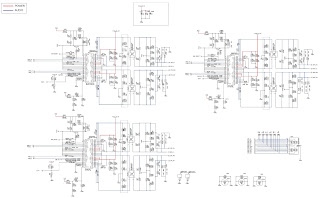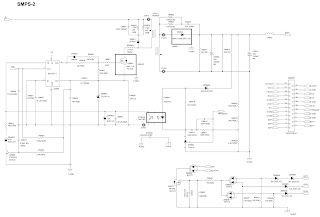Always respect voltages. It makes
sense to avoid exposure to electrical shock.
While some sources are expected to have a possible dangerous impact,
others of quite high potential are of limited current and are sometimes held in
less regard.
These chassis are designed
for Latin America (LA) markets ready for IPTV. The
main chip is from Mstar and supports below features matrix.
All tests and
measurements mentioned hereafter have to be carried out at a normal mains
voltage (100 ~ 240 VAC)
All voltages have to be measured with respect to ground, unless otherwise
stated
All final tests have to be done on a complete set including LCD panel in a room
with temperature of 25+or-7°C
The Picture Performance
assessment such as White Balance (luminance and colour temperature) has to be
performed into subdued lighted room after at least 45min of warm-up in order to avoid any temperature drift influence
(colorimetry vs time)
Pre-Conditions and DC/DC Check
Before
power-on, please check the board according to the relevant block diagram and
circuit diagram, and make sure that no serious issue or mistake can destroy the
board.
For example, the output of DC/DC and LDO should not be shorted to
ground.
Supply a suited voltage and power-on, then check the voltage according to the
relevant block diagram, circuit diagram and voltage spec. The error should less
than 5%.
For example, the voltage for main chip (+3V3, AV3.3, +1V2, CORE1V,
etc.), the voltage for DDR (DDRV), the voltage for amplifier (AMP-VCC), etc...
Project ID Modification
There
are different ID stored into the NVM depending on different Panels settings and
Models features, but there’s only one key branching Project ID that includes
all. So, it’s not recommended to modify Panel ID with Hyper terminal as other
ID features may not change.
To modify Project ID, you need to go through “Design menu Service menu Project ID”, then spin left or right with
RCU “Zoom±” keys to suitable ID
(Project name is dynamically refreshed).
“How
to change Project ID with RCU”
Process following
subsequence IR codes to change project ID: 062598+MENU+xxx (xxx:Project ID, ex: 003) with TV automatic
restart”
Once the boards (chassis,
KB, IR, PSU…) and the panel are well interconnected, plug all external
generator devices to relevant inputs-outputs below according to their
respective test patterns format and check picture content and sound quality
accordingly:
Audio tones can be defined
by the factory (i.e. 1 KHz & 3 KHz sweep).
Picture
video formats can be changed by the factory according to their own standard.
AD Calibration Test
As SoC is built-in an A-D
self-calibration mechanism, ADC need not to be performed any more.
DDC & EDID & T-Link Test
The E-EDID data structures
are according to VESA Enhanced EDID 1.3 (and EIA-CEA-861B for HDMI). CEA Timing
Extension structure has been extended to support all 3D capable timings.
All VGA
and HDMI structures have their own BIN profile which are part of main SW and
uploaded at power-on into HDMI switch chipset.
For EDID
check, it’s needed to check whether the correct EDID is downloaded by checking corresponding
EDID NVM Checksum or read them out to check bit by bit if it is in line with
the released EDID bin file.
HDCP Test
For HDCP compliancy, it’s
needed to check whether the HDCP key has been well set.
Factory Menu 0r (The service mode menu)
Follow the below steps
to pop-up the Factory menu in case of “Factory
Key” is disabled:
- Press RCU “MENU” key to
display main menu
- Select “Setting” and press “OK”
key to enter into setting submenu
- Select “Picture” and press “OK”
key to enter into picture submenu
- Scroll down to “Contrast” item
- Press the subsequence RCU keys “9”, “7”, “3” and “5”
In case of “Factory Key” is
enabled, just press RCU “Return”
key to pop-up again the Factory menu.
The status of “Factory Key” can
be changed in Factory Menu->Hotkey.
Press RCU “OK” key or “RIGHT” key to enter the submenu.
Press RCU “Menu” key to go back
to the root menu.
Press RCU “RIGHT” or “LEFT” key to change the values.
Press RCU “OK” key run the
function.
Press RCU “Exit” key exit the
Factory menu.
“Factory Menu Description”
Warm-up
Following TCL standard
and practices, it’s required minimum 15min
of Warm-Up that can be considered
as Burn-In.
Additional Aging for White Balance alignment is no more necessary due to
consistent Picture Performance with Cloning usage.
This function is accessible by selecting “Factory menu WARM-UP”, pressing RCU “Zoom+” key and then leaving Factory menu. Other faster methods are
available on above enclosed SIACP requirements.
SHOP-END initial
At final process stage,
it’s necessary to perform “Reset shop”
before any packing to leave
Factory mode and restore User default presets.
This function is accessible by selecting “Factory menu SHOP init”, then pressing RCU “OK” key. Other faster methods are
available on above enclosed SIACP requirements
“How to upgrade FLASH SW using USB”
Copy the SW BIN image
“V8-S68AT03-LF1VXXX.bin” into USB stick root path.
“How
to upgrade FLASH SW using USB”
Note: If there’s already other “V8-S68AT03-LF1VXXX.bin” into USB root,
it needs to be deleted or renamed
Plug USB stick to the TV
USB slot.
Press RCU MENUSetting Software upgradeBy USBConfirm.
Or, turn off the TV press and hold the power key of key board before
reconnect AC cord to restart TV for 5-8seconds (Forced Upgrade).
When the "UPGRADING SOFTWARE" picture appears, it means TV
is uploading SW BIN image. Waiting a few minutes.
When updating is
successful, TV should restart automatically.
“How to upgrade MAC Address
Upgrading MAC address
need to use the tool in factory and through serial command, the specific methods
according to the operation of the factory guidance.
Factory hotkey submenu and Warm-Up Mode
submenu
White Balance submenu, Shop init submenu,
NVM Reset submenu
Power On Mode submenu, USB UPDATE submenu,
Device ID test submenu
“Instructions of Updating SW”
Audio amplifier schematic