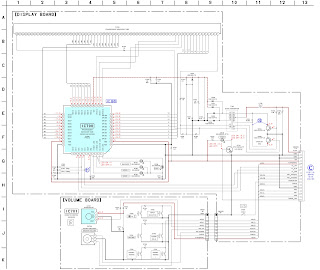Sharp 32LS400, 36LS400, CL32S40,
CL36S40 Color Televisions How to enter the service mode, service adjustments
detail, full schematic
Used
ICs: M24C01B, IX3256CE [System control], STRF6626 [SMPS drive], TA8427 [Vertical scan output], Upc358C [Side PIN cushion control], F0035ME or F0039ME [HORIZONTAL OUT
TRANSFORMER], D2500 [Horizontal scan output transistor], CXA2074 [M.T.S], TC90A45F
[COMB FILTER], AN5285K [Sound control], IX11235CE [Audio output], IX3253CE
[PIF,SIF,Chroma, Video, Deflection jungle]
POWER
INPUT..................................................... 120V AC 60 Hz
POWER RATING
32L-S400, CL32S40 ..........................................................
140W
36L-S400, CL36S40 ..........................................................
165W
PICTURE SIZE
32L-S400, CL32S40 ................................ 3,073cm2 (476sq inch)
36L-S400, CL36S40 ................................ 3,905cm2 (605sq inch)
CONVERGENCE .............................................................
Magnetic
SWEEP DEFLECTION .....................................................Magnetic
FOCUS ................................................Hi-Bi-Potential
Electrostatic
Service
work should be performed only by qualified service technicians who are
thoroughly familiar with all safety checks and the servicing guidelines
HIGH VOLTAGE CHECK
High voltage is not adjustable but
must be checked to verify that the receiver is operating within safe and
efficient design limitations as specified checks should be as follows:
1. Connect an accurate high voltage meter between ground and anode
of picture tube.
2. Operate receiver for at least 15 minutes at 120V AC line voltage, with a
strong air signal or a properly tuned in test signal.
3. Enter the service mode and select the service adjustment "S19" and Bus data
"01" (Y-mute on).
4. The voltage should be approximately 32.8kV(32LS400,
CL32S40)/33.4kV(36L-S400, CL36S40) (at zero beam).
If a correct reading cannot be obtained, check circuitry for malfunctioning
components. After the voltage test, make Y-mute off to the normal mode.
X-RADIATION PROTECTOR CIRCUIT TEST
1) Apply 120V AC using a variac transformer for accurate input
voltage.
2) Allow for warm up and adjust all customer controls for normal picture and
sound.
3) Receive a good local channel.
4) Connect a digital voltmeter to TP653 and make sure that the voltmeter reads
13.8 ±0.7V (32L-S400, CL32S40)/13.2 ± 0.7V(36L-S400, CL36S40).
5) Apply external 17.0V DC (32L-S400, CL32S40)/16.2V DC (36L-S400, CL36S40) at
TP653 by using an external DC supply, TV must shut off.
6) To reset the protector, unplug the AC cord and plug the AC cord power ON.
Now make sure that normal picture appears on the screen.
7) If the operation of the horizontal oscillator does not stop in step 5, the
circuit must be repaired before the set is returned to the customer.
Service mode
For adjustments of this model, the bus
data is converted to various analog signals by the D/A converter circuit.
[There are still a few analog
adjustments in this series such as focus and master screen voltage. Follow the
steps below whenever the service adjustment is required.]
Service mode
Before putting unit into the
service mode, check that customer adjustments are in the normal mode. Use the
reset function in the video adjustment menu to ensure customer controls are in
their proper (reset) position.
Service number selection
Once in the service mode,
press the Ch-up or Ch-down button on the remote controller or at the set.
The service adjustment number will vary in increments
of one, from "S01" to "P07". Select the item you wish to
adjust.
Data number selection
Press the Vol-up or down
button to adjust the data number.
To enter the service mode and exit service mode.
While pressing the Vol-up and Ch-up buttons at the same time,
plug the AC cord into a wall socket.
Now the TV set is switched on and enters the service mode.
To exit the service mode, turn the television off by pressing the power button.
Service mode display
and default set values
VCO Adjustment
1. Connect a digital voltmeter between pin (44) of IC201 and
ground.
2. Receive a good local channel.
3. Enter the service mode and select the service adjustment "S10".
4. Adjust the data so that digital voltmeter reads 2.2V.
5. Adjustment is completed, remove the voltmeter, return to "normal"
mode.
RF AGC Adjustment
1. Receive a good local channel.
2. Enter the service mode and select the service adjustment "S08".
3. Set the data value to point where no noise or beat appears.
4. Select another channel to confirm that no noise or beat appears.
Note 1 : You will have to come
out of the service mode to select another channel.
Note 2 : Setting the data to
"00" will produce a black raster.
Screen Adjustment
1. Receive a good local channel.
2. Enter the service mode and select the service adjustment "S03" and
set the data value to "00" to set the color level to minimum. (Record
original data code under adjustment "S03" before changing) You may
skip this step, if you selected a B/W picture or monoscope pattern.
3. Select the service adjustment "S19" and adjust the data value to
"01", this turn off the luminance signal (Y-mute).
4. Select the service adjustment "S04" and adjust data value to
"4B".
5. Adjust the master screen control until the raster darkens to the point where
raster is barely seen.
6. Adjust the service adjustments "S11" red, "S12" green and
"S13" blue to obtain a good grey scale with normal whites at low
brightness level.
7. Select the service adjustment "S19" and reset data to
"00". Select the service adjustment "S03" and reset data to
obtain normal color level.
8. Reset the master screen control to obtain normal brightness range.
White Balance Adjustment
1. Receive a good local channel.
2. Enter the service mode and select the service adjustment "S03" and
set to "00" (minimum color)(Record original data code under
adjustment "S03" before
changing). "S03" does not have to be adjusted, if you selected a B/W
picture or monoscope pattern.
3. Alternately adjust the service adjustment data of "S14" and
"S15" until a good grey scale with normal whites is obtained.
4. Select the service adjustment "S03" and adjust data to obtain
normal color level.
Sub-Picture Adjustment
1. Receive a good local channel.
2. Make sure the customer picture control is set to maximum.
3. Enter the service mode and select the service adjustment "S01".
4. Adjust the data value to achieve normal contrast range.
Sub-Tint Adjustment
1. Receive a good local channel.
2. Set customer tint control to center of it's range.
3. Enter the service mode and select the service adjustment "S02".
4. Adjust "S02" data value to obtain normal flesh tones.
Sub-Color Adjustment
1. Receive a good local channel.
2. Make sure the customer color control is set to center position .
3. Enter the service mode and select service adjustment "S03".
4. Adjust "S03" data value to obtain normal color level.
Sub-Brightness Adjustment
1. Receive a good local channel.
2. Make sure the customer brightness control is set to center position.
3. Enter the service mode and select the service adjustment "S04".
4. Adjust "S04" data value to obtain normal brightness level.
Vertical-Size and Linearity Adjustments
1. Receive a good local channel.
2. Enter the service mode and select the service adjustment "S09".
3. While observing the top and bottom of the screen, adjust "S09"
data value to proper vertical size.
4. Using the R502 control adjust for the best linearity.
Vertical Phase Adjustment
1. Enter the service mode and select the service adjustment
"S06".
2. Adjust data value to "00".
Note: This must be set
"00" when changed data retrace line will appear.
3.58MHz Trap Adjustment
1. Receive a good local channel.
2. Enter the service mode and select the service adjustment "S16".
3. This is a two position adjustment, "00" is ON, "01" is OFF.
4. Adjust data value to "01" for normal viewing.
Sharpness and Audio Balance Adjustments
1. Receive a good local channel.
2. Enter the service mode and select the service adjustments "S05"
for sharpness and "S17" for audio balance.
Sharpness
adjustment
3.
Adjust data value to "24"(center of data range) for sharpness
adjustment.
Audio balance adjustment
4. Adjust data value to "20"(center of data range) for Audio
balance adjustment.
Vertical Center Adjustment
1. Receive a good CATV channel.
2. Adjust the S502 so that the picture is centered.
Side Pincushion Adjustment
1. Receive a good CATV channel or crosshatch pattern signal.
2. Adjust the R676 so that the outermost line on the screen is straight.
Horizontal Size Adjustment
1. Receive a good CATV channel or crosshatch pattern signal.
2. Adjust the R678 so that the best horizontal size.
Energy save offset Adjustment
1. Enter the service mode and select the service adjustment
"S20".
2. Adjust data value to "23".
Note : This position is used to
preset the level for the energy save function.
Other Adjustments
1. Enter the service mode.
2. Adjust the following data values as listed below.
MTS ADJUSTMENT
MTS Level Adjustment
1.
Feed the following monaural signal to pin (14) of IC3001.
Monaural signal : 300Hz, 245mVrms
2. Connect the rms voltmeter to pin (39) of IC3001.
3. Enter the service mode and select the service adjustment "M01".
4. Adjust the data so that the rms voltmeter reads. Spec : 490 ±10mVrms.
MTS VCO Adjustment
1.
Keep the unit in no-signal state.
2. Connect the frequency counter to pin (39) of IC3001.
3. Connect a capacitor (100µF, 50V) in between positive(+) side of C3005 and
ground.
4. Enter the service mode and select the service adjustment "M02"
5. Adjust the data so that the frequency counter reads.Spec : 62.94 ±0.75kHz.
Filter Adjustment
1.
Feed the following stereo pilot signal to pin (14) of IC3001 .
Stereo pilot signal: 9.4kHz, 600mVrms.
2. Enter the service mode and select the service adjustment "M03".
3. Adjust the data until "OK" appears in position on the screen. Make
sure the "OK" is displayed almost at the center of the data range.
Separation Adjustment
1.
Connect the rms voltmeter to pin (39) of IC3001.
2. Receive the following composite stereo signal 1.
Composite stereo signal: 30% modulation, left channel only, noise reduction on,
300Hz
3. Enter the service mode and select the service adjustment "M04".
4. Adjust the data until the AC voltage reading of the RMS voltmeter is
minimum.
5. Receive the following composite stereo signal 2.
Stereo signal: 30% modulation, left channel only, noise reduction on, 3kHz
6. Enter the service mode and select the service adjustment "M05".
7. Adjust the data until the AC voltage reading of the RMS voltmeter is
minimum.
8. Take the above steps 1 thru 8 again for fine adjustment.
P-IN-P ADJUSTMENT [Picture in Picture]
P-IN-P Y LEVEL Adjustment
1.
Receive a good local channel.
2. Enter the service mode and select the service adjustment "P01".
3. Adjust "P01" data value to obtain normal contrast level
P-IN-P TINT Adjustment
1.
Receive a good local channel.
2. Enter the service mode and select the service adjustment "P02".
3. Adjust data value to "29".
P-IN-P COLOR Adjustment
1.
Receive a good local channel.
2. Make sure the customer color control is set to center position.
3. Enter the service mode and select service adjustment "P03".
4. Adjust "P03" data value to obtain normal color level.
P-IN-P Y-OFF SET Adjustment
1.
Receive a good local channel.
2. Enter the service mode and select the service adjustment "P04".
3. Adjust data value to "09".
P-IN-P Horizontal-position Adjustment
1.
Receive a good local channel.
2. Enter the service mode and select the service adjustment "P05".
3. Adjust data value to "0A".
P-IN-P BURST GATE PULSE (for MAIN)
1.
Receive a good local channel.
2. Enter the service mode and select the service adjustment "P06".
3. Adjust data value to "00".
P-IN-P FREE RUN
1.
Receive a good local channel.
2. Enter the service mode and select service adjustment "P07".
3. Adjust data value to "0B".
Block diagram
WAVEFORMS
MODELS 32L-S400, CL32S40 SCHEMATIC
DIAGRAM: MAIN-1 Unit
MODELS 32L-S400, CL32S40 SCHEMATIC
DIAGRAM: MAIN-2 Unit
MODELS 36L-S400, CL36S40 SCHEMATIC
DIAGRAM: MAIN-1 Unit
MODELS 36L-S400, CL36S40 SCHEMATIC
DIAGRAM: MAIN-2 Unit
SCHEMATIC DIAGRAM: CRT Unit
SCHEMATIC DIAGRAM: P-IN-P Unit &
Control unit