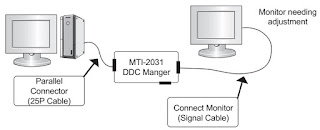How to enter the service mode, Service adjustments, HDCP code inputting, DDC data inputting, how to check the code version - Samsung LED LCD Monitor LS22CLU - Models:
EX2220, EX2220X
Service
Adjustment Conditions1. Precautions before a Service Adjustment
1) Check whether the devices for the service adjustment are operating normally.
2) Secure a space that is sufficiently wide for disassembling the monitor.
3) Prepare a soft mat on which the monitor will be disassembled.
2. Entering the Service Mode
|
Entering:
|
Menu Brightness (0) Contrast (0). Hold down the Enter button for five (5) seconds.
|
|
Exiting:
|
Power OFF Power ON
|
3. Basic Service Items to Perform
after Replacing a Board
1) Check the PC color adjustment status.
2) Input DDC (input both of Analog and Digital).
3) Check whether the appropriate MCU code for the model is input.
4) Hard power the monitor off after entering service mode and performing a reset.
4. DDC EDIT Data Input
1) Use when updating the AD board code.
2) Download the WinDDC program, DDC Input program, and Hex and DDC fles appropriate to the model through the
Quality Control department of Samsung Electronics. Install the jig and input the data, as shown in the figure.
1) Check the PC color adjustment status.
2) Input DDC (input both of Analog and Digital).
3) Check whether the appropriate MCU code for the model is input.
4) Hard power the monitor off after entering service mode and performing a reset.
4. DDC EDIT Data Input
1) Use when updating the AD board code.
2) Download the WinDDC program, DDC Input program, and Hex and DDC fles appropriate to the model through the
Quality Control department of Samsung Electronics. Install the jig and input the data, as shown in the figure.
Service Function Specifications
Checking the Code Version
1. Check the MCU code version and checksum after entering SVC Mode.
2. Entering SVC Mode
> Adjust the Brightness and Contrast values to 0.
> Hold down the Enter button for fve (5) seconds.
> The SVC Function OSD is displayed.
> To exit the SVC Function, turn the power off.
3. Safe Mode
When the input signal is higher than the supported frequency of the product, safe mode gives users some time (one minute) to change the video card settings to the Recommended Mode settings.
Press the (+) button to move to other items.
Press the (-) button to change the setting to On or Off.
When replacing the panel
After replacing the panel, move to the Panel item and hold down the Menu button for five (5) seconds.
The Ch. No is incremented by 1 and then both the On Time and Cycle are set to 0.
After replacing the panel, move to the Panel item and hold down the Menu button for five (5) seconds.
The Ch. No is incremented by 1 and then both the On Time and Cycle are set to 0.
Inputting the DDC Data
Use the DDC Manager MTI-2050
version or later.
1) Click the Open [F5] icon.
2) Select a port.
3) Open a DDC fle.
4) Select a date and click the OK [Save] button.
5) Click the Next [OK] button.
1) Click the Open [F5] icon.
2) Select a port.
3) Open a DDC fle.
4) Select a date and click the OK [Save] button.
5) Click the Next [OK] button.
6) Enter the serial number and
then press the Enter button
* When inputting digital data after inputting analog data, repeat steps 2 to 5.
* When inputting digital data after inputting analog data, repeat steps 2 to 5.
1. Check the following options.
* Manufacture: MSTAR
* Device Type:TSUMxxx
* Communication Port: DSUB15 (Analog)
* External Memory: PMC25LV020E
* Manufacture: MSTAR
* Device Type:TSUMxxx
* Communication Port: DSUB15 (Analog)
* External Memory: PMC25LV020E
2) Click the LoadFile button,
select an MCU code fle, and then click the Open [O] button.
3) Click the Auto Program button.
4) When programming and
verification are complete, hard power the monitor off and then on again.
Inputting the Code (HDCP)
1. Run the service.exe fle.
2. Click the HDCP button.
3. Click the HDCP Write button and select MStar_HDCPKEY
4. Inputting the HDCP key is completed.