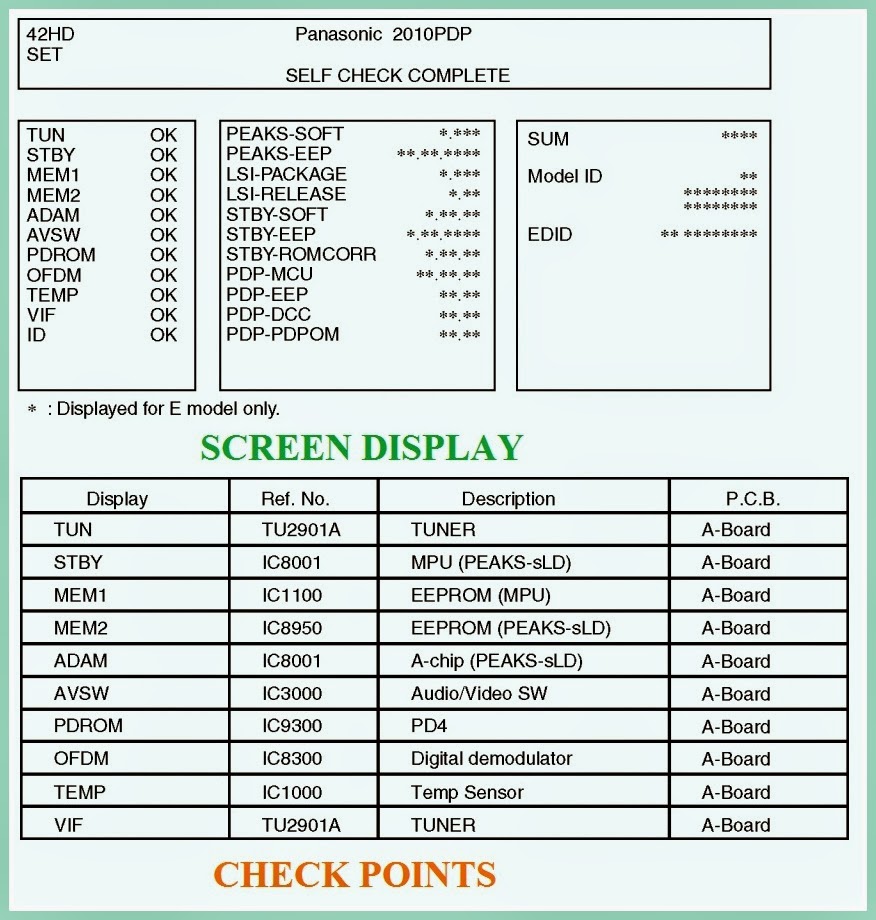LED BLINKING CODES – SELF CHECK – DATA COPY
PROCEDURE _ PANASONIC PLASMA TV -
SELF CHECK & LED BLINKING CODES
Use the self-check function to test the unit.
1. Checking the IIC bus lines
2. Power LED Blinking timing
1. Checking the IIC bus lines
2. Power LED Blinking timing
Self-check indication only: Produce TV reception screen, and while pressing [VOLUME ( - )] button on the
main unit, press [OK] button on the remote control for more than 3 seconds.
Self-check indication and forced to
factory shipment setting: Produce TV reception screen, and while pressing [VOLUME ( - )] button on the
main unit, press [MENU] button on the remote control for more than 3 seconds.
Disconnect the AC cord from wall outlet or switch off the power
with [ Power ] button on the main unit.
Screen display & check points
POWER LED BLINKING TIMING CHART
When an abnormality has occurred the unit, the protection circuit
operates and reset to the stand by mode. At this time, the defective block can
be identified by the number of blinks of the Power LED on the front panel of
the unit.
DATA COPY BY SD CARD
Board replacement (Copy the data when exchanging
A-board): When exchanging A-board, the data in original
A-board can be copied to SD card and then copy to new A-board.
Hotel (Copy the data when installing a number of
units in hotel or any facility): When installing a number
of units in hotel or any facility, the data in master TV can be copied to SD
card and then copy to other TVs.
Preparation
Make pwd file as startup file for (a) or (b) in a empty SD card.
1 Insert a empty SD card to your PC.
2 Right-click a blank area in a SD card window, point to New, and then click text document. A new file is created by default (New Text Document.txt).
3 Right-click the new text document that you just created and select rename, and then change the name and extension of the file to the following file name for (a) or (b) and press ENTER.
Make pwd file as startup file for (a) or (b) in a empty SD card.
1 Insert a empty SD card to your PC.
2 Right-click a blank area in a SD card window, point to New, and then click text document. A new file is created by default (New Text Document.txt).
3 Right-click the new text document that you just created and select rename, and then change the name and extension of the file to the following file name for (a) or (b) and press ENTER.
a For
Board replacement : boardreplace.pwd
b For Hotel : hotel.pwd
Note: Make only one file to prevent the operation error. No any other file should not be in SD card.
b For Hotel : hotel.pwd
Note: Make only one file to prevent the operation error. No any other file should not be in SD card.
Data copy from TV set to SD Card
1 Turn on the TV set.
2 Insert SD card with a startup file (pwd file) to SD slot. On-screen Display will be appeared according to the startup file automatically.
3 Input a following password for (a) or (b) by using remote control.
a For Board replacement : 2770
b For Hotel : 4850
Data will be copied from TV set to SD card. It takes around 2 to 6 minutes maximum for copying.
4 After the completion of copying to SD card, remove SD card from TV set.
5 Turn off the TV set.
1 Turn on the TV set.
2 Insert SD card with a startup file (pwd file) to SD slot. On-screen Display will be appeared according to the startup file automatically.
3 Input a following password for (a) or (b) by using remote control.
a For Board replacement : 2770
b For Hotel : 4850
Data will be copied from TV set to SD card. It takes around 2 to 6 minutes maximum for copying.
4 After the completion of copying to SD card, remove SD card from TV set.
5 Turn off the TV set.
Following new folder will be created in SD card for data from TV
set.
a For Board replacement : user_setup
b For Hotel : hotel
a For Board replacement : user_setup
b For Hotel : hotel
DATA COPY FROM SD CARD TO TV SET
1 Turn on the TV set.
2 Insert SD card with Data to SD slot. On-screen Display will be appeared according to the Data folder automatically.
3 Input a following password for (a) or (b) by using remote control.
a For Board replacement : 2771
b For Hotel : 4851
Data will be copied from SD card to TV set.
4 After the completion of copying to SD card, remove SD card from TV set.
a For Board replacement : Data will be deleted after copying (Limited one copy).
b For Hotel : Data will not be deleted and can be used for other TVs.
5 Turn off the TV set.
2 Insert SD card with Data to SD slot. On-screen Display will be appeared according to the Data folder automatically.
3 Input a following password for (a) or (b) by using remote control.
a For Board replacement : 2771
b For Hotel : 4851
Data will be copied from SD card to TV set.
4 After the completion of copying to SD card, remove SD card from TV set.
a For Board replacement : Data will be deleted after copying (Limited one copy).
b For Hotel : Data will not be deleted and can be used for other TVs.
5 Turn off the TV set.
[Depending on the failure of boards, function of Data copy for
board replacement does not work. This function can be effective among the same
model numbers.]
CLICK ON THE PICTURES TO MAGNIFY