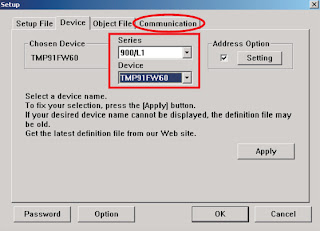SOFTWARE UPDATE
Necessary equipment
Windows PC (OS: Windows2000 or WindowsXP) with Serial port.
RS-232C Dsub-9 pin cable (female to female/straight type).
Connection JIG (90M-SR4500JIG)
Update tool (FlashProg.exe, other files and folders in Flash
Programmer folder)
Update data (CD6002_yymmdd_x.s24)
NOTE :The yy is two
digits of year. The mm is month. The dd is date. The x is release number.- Put the "Flash Programmer" and "software" folder into anywhere on your PC’s hard disc.
- Double click the "Flash Programmer" folder.
- Double click FlashProg.exe, and launch the Flash Programmer. When a Flash Programmer does not launch even if double-clicked FlashProg.exe, please refer to "[B] When a Flash Programmer did not launch".
- Click OK.
Since Flash Programmer communicates with the unit
automatically, the following dialog box appears when it fails in communication.
- Click the Setup in the menu bar and select the Object file.
- Click Browse
- Choose the Motorola S Format(*.s16,*.s24,*.s32)in Files of type.
- Choose the CD6002_yymmdd_x.s24, and click Open.
- Click Device tab.
- Choose the TMP91FW60in the Device, and choose the 900/L1in the Series.
- And click Communication tab.
- Choose the Serial port number in the COM Port.
- Check the Data Rate Manual, and choose the 38400 in the Data Rate.
- And Click OK
- Disconnect the mains cord from the unit.
- Connect the RS-232C on the connection JIG and the Serial Port of windows PC with RS-232C cable.
- Connect FFC (upside contact) to the rear panel of the unit from connection JIG.
- Connect the mains cord into the unit.
- If the connection with the Flash Programmer is successfully made, a dialogue box saying "Erase All data in this devise? (Y/N)" appears automatically. If the connection fails, error message will appear. (Ex.: E000)
- Click Yes.
- Click P (Program) to start update.
- Software is written into the microprocessor.
- The writing of software takes about 50 seconds.
- If the software is updated successfully, a dialog box saying "R006: Programming completed successfully." appears.
- Click OK.
- Click the File in the menu bar and select the Exit.
- Disconnect mains cord from the unit, and then disconnect FFC of connection JIG from the unit.
When a Flash Programmer did not launch