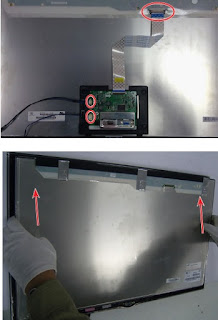Applicable to Samsung S22A350H
_ S23A350H _ S24A350H _ S27A350H
Remove the stand body shown in the figure.
Turn the monitor over and insert your hands into the top of the
monitor at the center and separate the front cover in the direction of the arrow
as shown in the figure.
Separate the sides of the front cover up to the directed line as shown in the figure.
Remove the LVDS, LAMP wire, FUNCTION cable, and then remove the SHIELD-COVER.
Separate the sides of the front cover up to the directed line as shown in the figure.
Remove the LVDS, LAMP wire, FUNCTION cable, and then remove the SHIELD-COVER.
Remove the LCD panel.
Remove the main PCB from the SHIELDHOLDER.
We get the PBA.
D-Sub(15 Pin) Cable > BN39-00244H
Power Cord > 3903-000382
Adapter: (S22A350H, S23A350H, S24A350H) > BN44-00394C. BN44-00394A
Adapter: (S27A350H) > BN44-00399A
DVI to HDMI Cable > BN39-01353B
HDMI Cable > BN39-00641A
Adjustment
Precautions before a Service Adjustment
1) Check whether the devices for the service adjustment are operating normally.
2) Secure a space that is sufficiently wide for disassembling the monitor.
3) Prepare a soft mat on which the monitor will be disassembled.
1) Check whether the devices for the service adjustment are operating normally.
2) Secure a space that is sufficiently wide for disassembling the monitor.
3) Prepare a soft mat on which the monitor will be disassembled.
Entering Service Mode
Entering: Menu > Brightness 0 > Contrast 0 > Hold down the Enter button for five (5) seconds.
Exiting: Power OFF > Power ON
Entering: Menu > Brightness 0 > Contrast 0 > Hold down the Enter button for five (5) seconds.
Exiting: Power OFF > Power ON
Basic Service Items to Perform after Replacing a Board
1) Check the PC color adjustment status.
2) Input DDC (input both of Analog and HDMI).
3) Check whether the appropriate MCU code for the model is input.
4) Hard power the monitor off after entering service mode and performing a reset.
4. DDC EDIT Data Input
1) Use when updating the AD board code.
2) Download the WinDDC program, DDC Input program, and Hex and DDC files appropriate to the model through the Quality Control department of Samsung Electronics. Install the jig and input the data, as shown in the figure.
1) Check the PC color adjustment status.
2) Input DDC (input both of Analog and HDMI).
3) Check whether the appropriate MCU code for the model is input.
4) Hard power the monitor off after entering service mode and performing a reset.
4. DDC EDIT Data Input
1) Use when updating the AD board code.
2) Download the WinDDC program, DDC Input program, and Hex and DDC files appropriate to the model through the Quality Control department of Samsung Electronics. Install the jig and input the data, as shown in the figure.
Inputting the DDC Data
Use the DDC Manager MTI-2050 version or later.
1) Click the Open [F5] icon.
2) Select Two EDID .
3) Select one DDC ile,do it two times.
4) Click [O] button.
1) Click the Open [F5] icon.
2) Select Two EDID .
3) Select one DDC ile,do it two times.
4) Click [O] button.
5) Enter the serial number and then press the Enter button. When inputting one data , select one EDID at
steps 2 .
Check the following options after open the “Easywriter”
Option: Setup ISP tool
Option: Setup ISP tool
LPT Port Offset: 378
ISP Jig type Selection: SAMSUNG
Auto detect
Confirm Change
ISP Jig type Selection: SAMSUNG
Auto detect
Confirm Change
Click the Load File button.
Select an MCU code file, and then click the Open [O] button.
Click the Auto button.
When programming and verification are complete, hard power the
monitor off and then on again.
Inputting the Code (HDCP)
Run the service.exe file.
Click the HDCP button.
Click the Load HDCP button and select HDCPKEY_NOVATEK.
Inputting the HDCP key is completed.