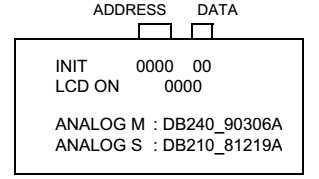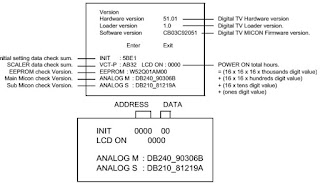How to take out disc in emergency – How to enter Service Mode –
Replacing the EEPROM IC and adjustments – Unlock the parental control password - Power Supply Circuit Diagram - TOSHIBA 19V616 - TOSHIBA 22DV616 LCD TVA- LCD TV-DVD Combination.
SMPS CIRCUIT: USED ICs - KIA431A-AT (Voltage regulator) _ MP1580HP _ FA5571N-D1 (Power
Control)
DISC REMOVAL METHOD AT NO POWER SUPPLY - (Disc removal at
Emergency)
1. Remove the Stand, Front Cabinet Ass'y and LCD Panel.
2. Slide the Gear Middle toward the arrow direction by hand to release the lock.
2. Slide the Gear Middle toward the arrow direction by hand to release the lock.
3. Take out the Disc from the DVD Deck. Be careful not to scratch
on the Disc.
PARENTAL CONTROL - RATING LEVEL & 4 DIGIT PASSWORD CANCELLATION.
FOR DVD MODE
If the stored 4 digit password in the Rating Level menu needs to
be cancelled, please follow the steps below.
1. Turn Unit ON.
2. Set the DVD to the Stop Mode.
3. Check that “No disc” is displayed on the screen.
4. Press and hold the “STOP” button on the front panel.
5. Simultaneously press and hold the “7” key on the remote control unit.
6. Hold both keys for more than 2 seconds.
7. The On Screen Display message “PASSWORD CLEAR” will appear.
8. The 4 digit password has now been cleared.
1. Turn Unit ON.
2. Set the DVD to the Stop Mode.
3. Check that “No disc” is displayed on the screen.
4. Press and hold the “STOP” button on the front panel.
5. Simultaneously press and hold the “7” key on the remote control unit.
6. Hold both keys for more than 2 seconds.
7. The On Screen Display message “PASSWORD CLEAR” will appear.
8. The 4 digit password has now been cleared.
FOR DTV MODE
If the stored 4 digit password in the Rating Level menu needs to
be cancelled, please follow the steps below.
1. Turn on the power.
2. Set the VOLUME to minimum.
3. Press both VOL. DOWN button on the set and Channel button (3) on the remote control for more than 2 seconds.
4. The 4 digit password has now been cancelled. [NOTE: No indications on the screen when the Parental Lock is setting. Initializing password is 0000.]
1. Turn on the power.
2. Set the VOLUME to minimum.
3. Press both VOL. DOWN button on the set and Channel button (3) on the remote control for more than 2 seconds.
4. The 4 digit password has now been cancelled. [NOTE: No indications on the screen when the Parental Lock is setting. Initializing password is 0000.]
HOTEL MODE FUNCTION
In power on mode, set the VOLUME to minimum.
> Press and hold the VOLUME DOWN button on the side panel.
> Simultaneously press and hold the channel button (7) on the remote control for more than 2 seconds.
> The Hotel mode setting menu will appear.
> Press and hold the VOLUME DOWN button on the side panel.
> Simultaneously press and hold the channel button (7) on the remote control for more than 2 seconds.
> The Hotel mode setting menu will appear.
> Using the UP/DOWN button on the remote control, select the desired
mode. Then press the ENTER button.
> Using the LEFT/RIGHT button on the remote control, set the mode to
desired setting.
The Hotel mode has now been set up.
To Re-set the Hotel mode
1. In power on mode, set the VOLUME to minimum.
2. Press and hold the VOLUME DOWN button on the side panel.
3. Simultaneously press and hold the channel button (7) on the remote control for more than 2 seconds.
4. The Hotel mode setting menu will appear.
5. Using the UP/DOWN button on the remote control, select the RESET. Then press the ENTER button.
6. The setting items have now been returned to initial value.
2. Press and hold the VOLUME DOWN button on the side panel.
3. Simultaneously press and hold the channel button (7) on the remote control for more than 2 seconds.
4. The Hotel mode setting menu will appear.
5. Using the UP/DOWN button on the remote control, select the RESET. Then press the ENTER button.
6. The setting items have now been returned to initial value.
Note-1 Even if setting it to "No Respond", the service
mode function are effective. Note 2 - If
setting it to "OFF", it start up in same input source when you turn
off the power before.
TRAY LOCK
The disk cannot be taken out by setting the Tray Lock, please
follow the steps below.
1. Turn Unit ON.
2. Set the DVD to the Stop Mode.
3. Press it in order of "SEPUP", "SUBTITLE", "3", "AUDIO SELECT" and "0" key of a remote control unit.
4. The On Screen Display message will appear.
5. The Tray Lock has now been set up.
1. Turn Unit ON.
2. Set the DVD to the Stop Mode.
3. Press it in order of "SEPUP", "SUBTITLE", "3", "AUDIO SELECT" and "0" key of a remote control unit.
4. The On Screen Display message will appear.
5. The Tray Lock has now been set up.
To unlock the Tray Lock, please follow the steps below.
1. Turn Unit ON.
2. Set the DVD to the Stop Mode.
3. Press it in order of "SETUP", "SUBTITLE", "3", "AUDIO SELECT" and "0" key of a remote control unit.
4. The On Screen Display message will appear.
5. The Tray Lock has now been cleared.
1. Turn Unit ON.
2. Set the DVD to the Stop Mode.
3. Press it in order of "SETUP", "SUBTITLE", "3", "AUDIO SELECT" and "0" key of a remote control unit.
4. The On Screen Display message will appear.
5. The Tray Lock has now been cleared.
Power circuit
SERVICE MODE LIST
To enter to the SERVICE MODE function, press and hold both buttons
simultaneously on the main unit and on the remote control for more than a the
standard time in the appropriate condition.
Press the following remocon keys continuously.
SETUP > SUBTITLE > 3 > AUDIO SELECT > 0
SETUP > SUBTITLE > 3 > AUDIO SELECT > 0
The disk cannot be taken out. [Refer to the "TRAY
LOCK".]
RE-WRITE FOR DVD FIRMWARE
>Turn on the power, and set the DVD mode.
> Confirm that the "No Disc" will be appeared on the screen.
> Press both VOL. DOWN button on the set and Channel button (5) on the remote control for more than 2 seconds.
> Press VOL. UP/DOWN button on the unit to check if all the keys on the unit do not function. NOTE: To check if DVD Write mode is set. When inserting Up-Date Disc at Non DVD Write mode, the read error will happen.
> Insert the Up-Date Disc. (Refer to SERVICING FIXTURE AND TOOLS)
> Automatic read will start and "Firmware upgrade Please Wait" will be displayed on the screen. At this time, the horizontal noise lines may appear. But no problem. NOTE: Do not turn off the unit on the way or operate the keys on the unit and remocon. Up-Date error will happen and cannot be done with the Up-Date of Up-Date Disc.
> Confirm that the "No Disc" will be appeared on the screen.
> Press both VOL. DOWN button on the set and Channel button (5) on the remote control for more than 2 seconds.
> Press VOL. UP/DOWN button on the unit to check if all the keys on the unit do not function. NOTE: To check if DVD Write mode is set. When inserting Up-Date Disc at Non DVD Write mode, the read error will happen.
> Insert the Up-Date Disc. (Refer to SERVICING FIXTURE AND TOOLS)
> Automatic read will start and "Firmware upgrade Please Wait" will be displayed on the screen. At this time, the horizontal noise lines may appear. But no problem. NOTE: Do not turn off the unit on the way or operate the keys on the unit and remocon. Up-Date error will happen and cannot be done with the Up-Date of Up-Date Disc.
> Unplug the AC cord, then plug it in. After the write, set to the initializing of
shipping.
> Turn on the power, and set the DVD mode.
> Press both VOL. DOWN button on the set and Channel button (4) on the remote control for more than 2 seconds.
The "INITIALIZE 5 > COMPLETE" will appear on the screen. Then unplug the AC cord, and plug it in.
> Turn on the power, and set the DVD mode.
> Press both VOL. DOWN button on the set and Channel button (4) on the remote control for more than 2 seconds.
The "INITIALIZE 5 > COMPLETE" will appear on the screen. Then unplug the AC cord, and plug it in.
CHECK FOR THE FIRMWARE VERSION
> Turn on the power, and set the DVD mode.
> Press both Channel button (1) on the remote control and the STOP button on the set for more than 2 seconds. Firmware version will be displayed on the top left of the screen.
> Turn on the power, and set the DVD mode.
> Press both Channel button (1) on the remote control and the STOP button on the set for more than 2 seconds. Firmware version will be displayed on the top left of the screen.
When the changed version displays, the Re-write will be
completed.
>Turn off the power.
WHEN REPLACING EEPROM (MEMORY) IC
Initial total of MEMORY IC, POWER ON total hours and MICON VERSION
can be checked on the screen. Total hours are displayed in 16 system of
notation.
If you set a factory initialization, the total hours is reset to
"0". Refer to "CONFIRMATION
OF INITIAL DATA" when SUM DATA is not corresponding.
1. Turn on the POWER, and set to the ALL mode.
2. Set the VOLUME to minimum.
3. Press both VOL. DOWN button on the set and Channel button (2) on the remote control for more than 2 seconds.
4. After the confirmation of each check sum, turn off the power. NOTE: The each item value might be different according to each set.
2. Set the VOLUME to minimum.
3. Press both VOL. DOWN button on the set and Channel button (2) on the remote control for more than 2 seconds.
4. After the confirmation of each check sum, turn off the power. NOTE: The each item value might be different according to each set.
CONFIRMATION OF INITIAL DATA
If a service repair is undertaken where it has been required to change the MEMORY IC, the following steps should be
taken to ensure correct data settings while making reference to INITIAL SETTING TABLE (Attached "INITIAL DATA").
1. Turn on the POWER, and set to the ALL mode.
2. Set the VOLUME to minimum.
3. Press both VOL. DOWN button on the set and Channel button (6) on the remote control for more than 2 seconds. ADDRESS and DATA should appear as FIG. NOTE: No need to set data other position than 0D00~0E3F and 1000~7FFF.
If a service repair is undertaken where it has been required to change the MEMORY IC, the following steps should be
taken to ensure correct data settings while making reference to INITIAL SETTING TABLE (Attached "INITIAL DATA").
1. Turn on the POWER, and set to the ALL mode.
2. Set the VOLUME to minimum.
3. Press both VOL. DOWN button on the set and Channel button (6) on the remote control for more than 2 seconds. ADDRESS and DATA should appear as FIG. NOTE: No need to set data other position than 0D00~0E3F and 1000~7FFF.
4. ADDRESS is now selected and should "blink". Using the
UP/DOWN buton on the remote, step through the ADDRESS until required ADDRESS to
be changed is reached.
5. Press LEFT/RIGHT button to select DATA. When DATA is selected, it will "blink".
6. Again, step through the DATA using UP/DOWN button until required DATA value has been selected.
7. Pressing LEFT/RIGHT button will take you back to ADDRESS for further selection if necessary.
8. Repeat steps 4 to 6 until all data has been checked.
9. When satisfied correct DATA has been entered, turn POWER off (return to STANDBY MODE) to finish DATA input. After the data input, set to the initializing of shipping.
10. Turn on the Power.
11. Set the VOLUME to minimum.
12. Press both VOL. DOWN button on the set and Channel button (1) on the remote control for more than 2 seconds.
13. After the finishing of the initializing of shipping, the unit will turn off automatically. The unit will now have the correct DATA for the new MEMORY IC.
5. Press LEFT/RIGHT button to select DATA. When DATA is selected, it will "blink".
6. Again, step through the DATA using UP/DOWN button until required DATA value has been selected.
7. Pressing LEFT/RIGHT button will take you back to ADDRESS for further selection if necessary.
8. Repeat steps 4 to 6 until all data has been checked.
9. When satisfied correct DATA has been entered, turn POWER off (return to STANDBY MODE) to finish DATA input. After the data input, set to the initializing of shipping.
10. Turn on the Power.
11. Set the VOLUME to minimum.
12. Press both VOL. DOWN button on the set and Channel button (1) on the remote control for more than 2 seconds.
13. After the finishing of the initializing of shipping, the unit will turn off automatically. The unit will now have the correct DATA for the new MEMORY IC.
CONFIRMATION OF CHECK SUM, POWER ON TOTAL HOURS AND MICON VERSION
Initial total of MEMORY IC, POWER ON total hours and MICON VERSION
can be checked on the screen. Total hours are
displayed in 16 system of notation.
NOTE: If you set a factory initialization, the total hours is reset to "0". Refer to "CONFIRMATION OF INITIAL DATA" when SUM DATA is not corresponding
1. Turn on the POWER, and set to the ALL mode.
2. Set the VOLUME to minimum.
3. Press both VOL. DOWN button on the set and Channel button (2) on the remote control for more than 2 seconds.
4. After the confirmation of each check sum, turn off the power. NOTE: The each item value might be different according to each set. If a service repair is undertaken where it has been required to change the MEMORY IC, the following steps should be taken to ensure correct data settings while making reference to INITIAL SETTING TABLE (Attached "INITIAL DATA").
displayed in 16 system of notation.
NOTE: If you set a factory initialization, the total hours is reset to "0". Refer to "CONFIRMATION OF INITIAL DATA" when SUM DATA is not corresponding
1. Turn on the POWER, and set to the ALL mode.
2. Set the VOLUME to minimum.
3. Press both VOL. DOWN button on the set and Channel button (2) on the remote control for more than 2 seconds.
4. After the confirmation of each check sum, turn off the power. NOTE: The each item value might be different according to each set. If a service repair is undertaken where it has been required to change the MEMORY IC, the following steps should be taken to ensure correct data settings while making reference to INITIAL SETTING TABLE (Attached "INITIAL DATA").
1. Turn on the POWER, and set to the ALL mode.
2. Set the VOLUME to minimum.
3. Press both VOL. DOWN button on the set and Channel button (6) on the remote control for more than 2 seconds. ADDRESS and DATA should appear. NOTE: No need to set data other position than 0D00~0E3F and 1000~7FFF.
2. Set the VOLUME to minimum.
3. Press both VOL. DOWN button on the set and Channel button (6) on the remote control for more than 2 seconds. ADDRESS and DATA should appear. NOTE: No need to set data other position than 0D00~0E3F and 1000~7FFF.
4. ADDRESS is now selected and should "blink". Using the
UP/DOWN button on the remote, step through the ADDRESS until required ADDRESS
to be changed is reached.
5. Press LEFT/RIGHT button to select DATA. When DATA is selected, it will "blink".
6. Again, step through the DATA using UP/DOWN button until required DATA value has been selected.
7. Pressing LEFT/RIGHT button will take you back to ADDRESS for further selection if necessary.
8. Repeat steps 4 to 6 until all data has been checked.
9. When satisfied correct DATA has been entered, turn POWER off (return to STANDBY MODE) to finish DATA input. After the data input, set to the initializing of shipping.
10. Turn on the Power.
11. Set the VOLUME to minimum.
12. Press both VOL. DOWN button on the set and Channel button (1) on the remote control for more than 2 seconds.
13. After the finishing of the initializing of shipping, the unit will turn off automatically. The unit will now have the correct DATA for the new MEMORY IC.
5. Press LEFT/RIGHT button to select DATA. When DATA is selected, it will "blink".
6. Again, step through the DATA using UP/DOWN button until required DATA value has been selected.
7. Pressing LEFT/RIGHT button will take you back to ADDRESS for further selection if necessary.
8. Repeat steps 4 to 6 until all data has been checked.
9. When satisfied correct DATA has been entered, turn POWER off (return to STANDBY MODE) to finish DATA input. After the data input, set to the initializing of shipping.
10. Turn on the Power.
11. Set the VOLUME to minimum.
12. Press both VOL. DOWN button on the set and Channel button (1) on the remote control for more than 2 seconds.
13. After the finishing of the initializing of shipping, the unit will turn off automatically. The unit will now have the correct DATA for the new MEMORY IC.
SMPS SCHEMATICS (Circuit Diagram) & PWB
CLICK ON THE PICTURES TO MAGNIFY