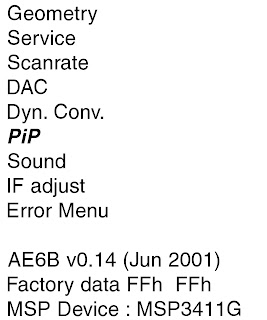FACTORY SET DATA VALUES
Geometry
Dynamic Convergence
IF adjust
Service
DAC
Sound
ERROR MENU
DEFLECTION SYSTEM ADJUSTMENT
- Program the Remote Commander for operation in Service Mode, and enter into the ‘Geometry’ service menu.
- Select and adjust each item in order to obtain the optimum image.
Geometry [Default Data]
TEST MODE - 2
- Test Mode 2 is available by programming the Remote Commander for operation in Service Mode, then pressing the ‘VIDEO’ button twice, OSD ‘TT’ appears. The functions described below are available by selecting the two numbers.
- To release the ‘Test mode 2’, press 00, 10, 20 ... twice or switch the TV set into Stand-by mode.
- In ‘TT Menu’ mode, it is possible to remove the Menu from the screen by pressing the Speaker Off button once.
- Pressing the Speaker OFF button a second time will cause the Menu to reappear.
- The function is kept even when the menu is not displayed on screen.
{CLICK ON PICTURES TO ZOOM}
SERVICE MODE [SETTING THE REMOTE CONTROL AS SERVICE REMOTE]
Service adjustments to this model can be performed using the
supplied remote Commander RM-932.
- Press the VCR/TV/DVD button until the TV LED lights.
- Press and hold the yellow button for approx. 5 seconds until the TV LED flashes quickly.
- Press 99999. All three LED’s should light. The remote commander is now set to Service Mode.
- To return the remote commander to normal operation mode repeat steps 1. and 2. then press 00000.
- All three LED’s should light. The remote commander is now set to normal mode.
SETTING THE TV INTO SERVICE MODE
Program the remote commander for operation in Service Mode
as described above.- Turn on the TV main power switch.
- Press the video standby button on the remote commander twice. ‘TT ’ will appear in the upper right corner of the screen. Other status information will also be displayed.
- Press ‘MENU’ on the remote commander to obtain the following menu on the screen.
- Move to the corresponding adjustment item using the up or down arrow buttons on the Remote Commander.
- Press the right arrow button to enter into the required menu item.
- Press the ‘Menu’ button on the Remote Commander to quit the Service Mode when all adjustments have been completed.