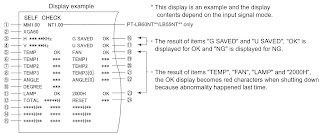EXIT OPTION
This projector has EXT OPTION in addition to standard
on-screen menus. There are SELF CHECK
and TEST PATTERN for service, etc.
Procedure to enter EXT OPTION
- Press "MENU" button on the main unit or remote control unit to display "MENU" screen, then select "OPTION" and press "ENTER" button.
- Select "INPUT GUIDE" on "OPTION" menu and press "ENTER" button 3 seconds or longer. MENU àOPTION à INPUT GUIDE.
EXIT OPTION MENU & FUNCTIONS
FREEZE MESSAGE
Switching ON/OFF "FREEZE" on-screen display. ANGLE RESET
Switching ON/OFF "Real-time Keystone" reference
level setting
Note: Normally, do
not select. (Angle reset data will be rewritten.)
FAN FULL MODE
Setting the cooling fan motor rotation speed. Switching ON "FAN FULL MODE", the
rotation level of the fan becomes high-speed rotation (fixed). Moreover, when
"FAN FULL MODE" is ON, changing "HIGHLAND" in OPTION
becomes impossible (setting "FAN FULL MODE" is given priority more
than "HIGHLAND").
AUTOSETUP
Setting AUTO SETUP mode:
STANDARD: To set the normal mode (the dot clock is adjusted
strictly))
SPECIAL: To set the special mode (the dot clock is adjusted
roughly)
Note: Do not change the initial setting (STANDARD).
SYNC: Setting SYNC
processing mode
STANDARD: To set the normal mode
SPECIAL: To set the special mode (noise reduction mode)
Note: Do not change the setting when it is possible to
receive normally. Change the setting
only when the image is not displayed normally because of the sync signal noise
of connected equipment.
VGA60/480p: AUTO:
Switching RGB of VGA60 and 480p automatically.
VGA60: Inputting signals in 59.9Hz / VGA480
480p: Inputting signals in RGB of 480p
SELF CHECK
To enter the self-check mode
TEST PATTERN
To display test patterns
FLICKER ADJUST
To enter the flicker adjustment mode
HPLL
When non-standard signal of VIDEO/S-VIDEO is inputted (VTR,
VHD, etc.), horizontal synchronization might be disordered according to
connected equipment. In this case, set HPLL to OFF.
CANCELLING THE 'EXIT' OPTION
Press "MENU" button on the main unit or
remote control unit.
Self-Check Mode: This
mode is used to narrow down the location of the failure.
Procedure to enter the self-check mode
Select "SELF CHECK" on "EXT OPTION" menu
and press "ENTER" button on the main unit or remote control unit.
SELF CHECK DISPLAY AND CONTENTS
CLICK ON THE TABLES TO ZOOM
CANCELLING THE SELF CHECK MODE
Press "MENU" button on the main unit or remote
control unit.
TEST PATTERN
This projector displays seven kinds of test patterns
[Horizontal lines, Vertical lines, Dots, Crosshatch, White cross, Black cross
and White (No pattern)] in the four colors (White, Red, Green
and Blue).
Note: Because the
above patterns can be displayed by each color without test equipment such as PC
or SG, use it for simplified adjustments by your eyes and so on.
Procedure to display test patterns
Select "TEST PATTERN" on "EXT OPTION"
menu and press "ENTER" button on the main unit or remote control
unit.
Note: On the test pattern screen, pressing the up-arrow
"▲ " or down-arrow "▼ " button allows the test pattern selection
and the left-arrow "◄ " or right-arrow "► " button the
color selection (White / Red / Green / Blue).
Canceling the test pattern display
Press "MENU" button on the main unit or remote
control unit.
Flicker Adjustment Mode
If replacing the optical parts (Analysis / LCD / Lens block)
of this projector and/or A-P.C.Board (assembly), enter the flicker adjustment
mode and minimize the flicker.
Procedure to enter the adjustment mode
Select "FLICKER ADJUST" on "EXT OPTION"
menu and press "ENTER" button on the main unit or remote control
unit.
Note: "DESK setting (blue)" is displayed when
entering the adjustment mode.
Adjustment Display and Contents
Setting value is increased and decreased with the
right-arrow and left-arrow buttons. " ◄": Decrease, "► ":
Increase
Adjust the setting value to minimize the flicker on the
screen.
Execute the adjustment by 6 patterns below.
The pattern (adjustment display) is switched with the
up-arrow "▲ " and down-arrow " ▼" buttons. "▲ ": Forward direction, "▼
": Reverse direction
There are 6 patterns of "DESK setting (blue)",
"DESK setting (red)", "DESK setting (green)", "CEILING
setting (blue)","CEILING setting (red)" and "CEILING
setting (green)".
The setting value is saved into this projector when the
pattern is switched.
Canceling the flicker adjustment mode
Press "MENU" button on the main unit or remote
control unit.
Note: When "MENU" button is pressed, the setting
value at that time is saved into this projector and the adjustment mode is
canceled.