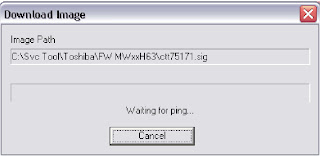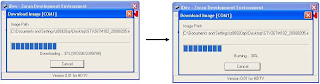REQUIRED TOOLS
- Computer with available RS232 or USB port
- 2008FWKT01 2008 Firmware Update Kit .
- Update Firmware for Model (Note: Contact Toshiba Technical Support for Part Number of the Update Firmware. The Firmware Update is NOT included with the 2008FWKT01 Kit)
- Install the USB to Serial Adapter drivers. Instructions are on the CD driver disc included with the adapter. Attach the USB to Serial Adapter to the USB port of your computer.
- Copy the contents of the supplied 2008FWKT01 Service Firmware Update Tool CD to a directory on your PC. Note the name and location of the directory for future reference.
- Copy the firmware update file (file extension .ecc) for the model being serviced to the same directory location as in step 2. Note the name and location of the directory for future reference.
- To open the 2008FWKT01 “iDev” firmware update tool; use Windows Explorer locate the directory where you installed the CD files in step 2. Select the iDev directory and then click on theiDev.exesoftware Application.
- Select“Setup”from the iDev application.
- Select the Serial Port of which your USB to Serial Adapter is connected. (Note: when using the USB to Serial Adapter the Com ports are assigned by the operating system. Identify the correct COM port using your device manager in windows as reference. The USB to Serial
- Adapter must be connected to identify the assigned port)
- Set the Baud Rate to 115200.
- Select the BROWSE (…) button to open the image file browser.
Click on the pictures to Zoom. Click ß at the top left of
the browser to come back.
- Select the “Firmware update” file (with file extension .ecc) for the TV receiver being updated. The Firmware update file will be in the directory where you placed the contents from step 3 in the Installation and Setup procedure.
- Select Open.
- Select “Ok”
- Select” down” to start the download process.
- The Download image application will start and a message will indicate “Waiting for ping” Proceed to Section B “Upgrading the Firmware” procedure.
- Remove AC power from the TV receiver
- Connect the Serial Cable to the “Service Port” at the rear of the LCD TV receiver. Connect the Serial Cable to the USB to Serial Adapter between the Serial Cable and the PC USB port as shown below.
- Apply AC power to the TV receiver. Confirm the TV receiver is in the “Off” state.
- Confirm that all steps of the “Installation and Setup of the iDev Software Tool and USB Drivers” were completed and the iDev software is “waiting for ping” as described.
- Turn on the TV receiver to begin the download as shown below. Do not remove AC power or interrupt the set during the download progress.
- Upon completion of the firmware update a “Finished, Please reset the HDTV” banner will be displayed.
- To reset, remove AC power to the TV receiver.
- Reconnect AC power after the reset and confirm the firmware update by checking the version. (Enter Setup Menu and select “System Status” to verify version.). Firmware update is complete.