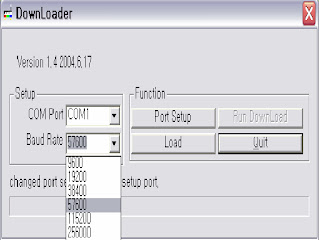FIRMWARE DOWNLOAD
First copy the download program (.exe) file in proper folder of your operating system to the upper folder which contains this document and firmware data. ["/Windows 98" for Windows 95, 98, Me and "/Windows 2000 xp" for Windows 200 and xp.)
Firmware upgrade before start the upgrade, read whole guide carefully. Upgrade program needs Microsoft Windows 2000 of XP.
Run file name: Birch Download Win2K,exe.
Start: Setup Menu.
Set up 'Com Port': Select connected Serial port between Com 1 and Com 10 (ex: COM 1 or COM 2)
Baud Rate is 57600. {Default is 57600}
PORT SETUP
After setup Com Port, click "Port Setup". Display as below can be seen.
Choose Firmware loader and Load the file.
Select the target file, which format is only binary file.
Download
After select Firmware file, click the "Run Download".
Status bar is waiting for Download process like a "Ready Signal ---"
If download fails"Fail to communication' message will be displayed. If so, close the Downloader window, and back to step-1.
After click "Run Download" it is ready to download. Connect the AC power cord. Then its starts download.
NB: If the AC cord is already connected, pull it out, and re-connect after 45 seconds later. The starts Download.
When it starts download, existing memory in the Flash Memory will be detected. And it will start to copy Book Block. Herewith LED shows 'Amber' color for 3 seconds.
Be very careful, not to 'Power Off' or 'Disconnect any cables' at this time.
LED Color Process: Green On {Power On} => Amber On {Erase} => Red Blinking {Data Copy}
<Window shows the new program is being downloaded into the flash IC>
After Download, "Wait Initialize' message will be displayed. {THIS IS NOT APPLICABLE TO WIN 95/98}
After download, ROM will be reset. During 'Reset', LED shows Green and Red color alternately. It takes about five minutes to Download Firmware. If it takes over '10' minutes, disconnect AC power cord for about one minute, and upgrade again.
First copy the download program (.exe) file in proper folder of your operating system to the upper folder which contains this document and firmware data. ["/Windows 98" for Windows 95, 98, Me and "/Windows 2000 xp" for Windows 200 and xp.)
Firmware upgrade before start the upgrade, read whole guide carefully. Upgrade program needs Microsoft Windows 2000 of XP.
Run file name: Birch Download Win2K,exe.
Start: Setup Menu.
Set up 'Com Port': Select connected Serial port between Com 1 and Com 10 (ex: COM 1 or COM 2)
Baud Rate is 57600. {Default is 57600}
PORT SETUP
After setup Com Port, click "Port Setup". Display as below can be seen.
Choose Firmware loader and Load the file.
Select the target file, which format is only binary file.
Download
After select Firmware file, click the "Run Download".
Status bar is waiting for Download process like a "Ready Signal ---"
If download fails"Fail to communication' message will be displayed. If so, close the Downloader window, and back to step-1.
After click "Run Download" it is ready to download. Connect the AC power cord. Then its starts download.
NB: If the AC cord is already connected, pull it out, and re-connect after 45 seconds later. The starts Download.
When it starts download, existing memory in the Flash Memory will be detected. And it will start to copy Book Block. Herewith LED shows 'Amber' color for 3 seconds.
Be very careful, not to 'Power Off' or 'Disconnect any cables' at this time.
LED Color Process: Green On {Power On} => Amber On {Erase} => Red Blinking {Data Copy}
<Window shows the new program is being downloaded into the flash IC>
After Download, "Wait Initialize' message will be displayed. {THIS IS NOT APPLICABLE TO WIN 95/98}
After download, ROM will be reset. During 'Reset', LED shows Green and Red color alternately. It takes about five minutes to Download Firmware. If it takes over '10' minutes, disconnect AC power cord for about one minute, and upgrade again.
- Initialize process will be carried out after Download. During this initialize process:
- The LED blinks Green and Red color alternately. If it is old version, LED shows Orange color during the initialize process. After initialize process LED shows Red color. "Do not Power OFF at this time, it will take over one minute to complete". Wait till initialization to complete. If LED shows Orange Color , wait for one minute without Turning OFF Power. After initialize the LED shows the normal Green color. all have been done, and the set is ready with new firmware to use.
- If have to upgrade the firmware again from beginning , make sure below issues during Download process.
When initialize is completed "Download Complete" should be displayed.
## Be careful below items during downloading.
- During Erase and Boot Code Copy: Do not cut the Power or disconnect the Serial port.
- Normal Data Copy:
- When the serial port is disconnected: LED will change from Red to Green for Standby Status. Re-connect Serial Port again when LED is Red. It starts Download again.
- When Power Is OFF: Close the window and start the Download process from the beginning.