[2]
The configurations should be same as described in the previous post.
Configuration setup
- Access Factory Mode.
- Press 'Power' button. Then quickly press 'Volume - and Volume + and hold these two buttons. The screen comes out 'Waiting for automatic Adjustments", then the screen will be black for one second, until comes out "Windows Screen" => then release these tow buttons, then press 'Menu" button, wait until the OSD menu with characters "F1/FL1 NAFTA V0 91.1041124 ADJUST"
- Push to exit OSD.
- Click 'write EDID' icon from the toolbar to write DDC data. Then the screen will be black for 2-3 seconds, then the screen recovers, and 'ATTENTION NO VIDEO INPUT' will come on the screen of the monitor, wait for 20-30 seconds, DDC data will be finished writing.
Save DDC Data.
Sometimes you may need to save DDC data as a text file for using in other IC chip. To save DDC data, follow the steps below.
- Click 'Save' button or [click file -> save as] from the tool bar and give a file name . Type the file type is EDID46 file(*.ddc) which can be open in WordPad, the texts of DDC data & table [128 bytes, hex code] can be modified. if DDC TEXTS & HEX Table are completely correct, it can be saved as .ddc file to re-load into DDC IC for DDC Data application.


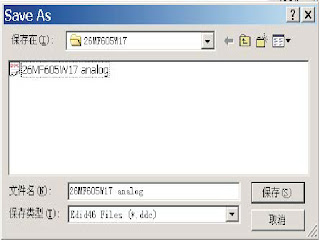

No comments:
Post a Comment