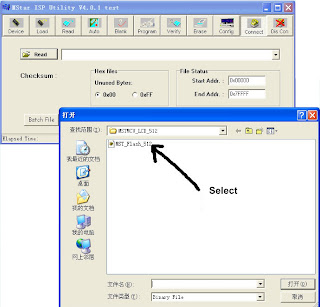METHOD OF SOFTWARE UPGRADING
- Confirm that PC has the software of ISP_TOOL and install the parallel interface drive program Port95nt. ISP_TOOL icon is bellow:
- One serial cable (25 pins) and one VGA cable (15 pins), the serial cable connects the PC and the upgrade instrument, the VGA cable connects the TV and the upgrade instrument.
The steps for upgrading software
- Confirm that the connection wires and the upgrade instrument are connected well before the software written and then power on the TV.
- Double click the icon ISP_TOOL to open it:
- Press “Connect“ to connect TV, if the connection is done successfully as shown below, then press “enter”.
- Note: if it appears error, check the connection wires and check if ISP item of the factory menu is set to 1, if not, set it to 1.
- After connection is done, it needs to read the Binary document. Press “Read” as shown below.
- Search the document needed to write in the “Read” check box.
- Select the document then the window will appear as shown below:
- Press “Auto” to select the writing function.
- Select the items shown in the picture above:
- Read File
- Program
- Exit ISP
- Erase Device
- File Area
- Press “Run” to begin the writing program, wait till the blue bar is complete
- After writing, it will display OK:
- If there is error appeared (shown as below), press “Run” again to rewrite the program till it is success.
Note1: keep the connection well
and don’t cut off the power during the writing process.
Note2: the writing speed can be
adjusted as shown below. Select “Config” then adjust Speed BAR, the value is
bigger the speed is faster. But it is easier to appear error when increase the
speed, so it need to select a suitable speed according the PC.