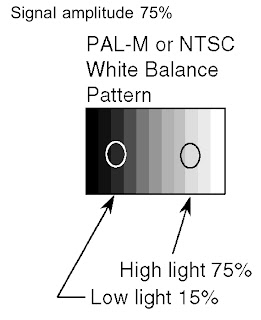SERVICE MODE
MPU controls the functions switching for each IICs through IIC bus in this chassis.
The following setting and adjustment can be adjusted by
remote control in Service Mode.
SERVICE MODE-1
- In sound menu, set BASS to MAXIMUM, and set TREBLE to MINIMUM.
- Set the Volume to minimum, and set the off timer.
- Simultaneously press Recall button on remote control and DOWN button on the TV set.
SERVICE MODE-2
- Set the channel to CH99.
- Select the EQ 12kHz.
- Press Mute button on remote control and DOWN button on the TV set.
- To exit to Service mode, press EXIT or Power button on remote control.
OPTION DESCRIPTION
PAL-WHITE BALANCE ADJUSTMENT
- Display the white balance pattern.
- Check that the color balance is “cool”.
- Enter the <Service1> mode.
- Select “G-CUTOFF” item, using the color-key “Red” or “Green”, and set to “128”, using the color-key “Yellow” or “Blue”. Also, “B-CUTOFF” and “R-CUTOFF” set to “128”.
- Set “G-DRIVE” at “224”.
- Touch the signal receiver of color analyzer to the highlight window’s center, and adjust B drive and R drive so x, y become the “Color balance Cool”.
- Set “ALL-DRIVE” to “252”.
- Set color balance to “Normal”.
- Fix G cutoff , B cutoff and R cutoff at “128”.
- Fix G drive at “224”.
- Adjust B drive and R drive so the highlight window’s x, y become the “Color balance “Normal”.
- Set “ALL-DRIVE” to “252”.
- Set color balance to “Warm”.
- Set G cutoff, B cutoff and R cutoff to “128”.
- Set G drive to “224”.
- Adjust B drive and R drive so the highlight window’s x, y become the “Color balance Warm”.
- Set “ALL-DRIVE” to “252”.
HD-WHITE BALANCE ADJUSTMENT
- Display the white balance pattern.
- Check that the color balance is “cool”.
- Enter the <Service1> mode.
- Select “G-CUTOFF” item, using the color-key “Red” or “Green”, and set to “128”, using the color-key “Yellow” or “Blue”. Also, “B-CUTOFF” and “R-CUTOFF” set to “128”.
- Set “G-DRIVE” at “224”.
- Touch the signal receiver of color analyzer to the highlight window’s center, and adjust B drive and R drive so x, y become the “Color balance Cool” in the below table.
- Set “ALL-DRIVE” to “252”.
- Set color balance to “Normal”.
- Fix G cutoff, B cutoff and R cutoff at “128”.
- Fix G drive at “224”.
- Adjust B drive and R drive so the highlight window’s x, y become the “Color balance “Normal” in the below table.
- Set “ALL-DRIVE” to “252”.
- Set color balance to “Warm”.
- Set G cutoff, B cutoff and R cutoff to “128”.
- Set G drive to “224”.
- Adjust B drive and R drive so the highlight window’s x, y become the “Color balance Warm” shown in the below table.
- Set “ALL-DRIVE” to “252”.
SUB-BRIGHT ADJUSTMENT
- Display the 10 step gray-scale pattern for adjusting sub-bright from video input.
- Use "Sub-Bright" in the <Sevice1> mode to adjust so the 6th section shows up and the 7th fades away.
Sub-Bright (upper) A0-0116
Sub-Bright (lower) A0-0117
ABL ADJUSTMENT
- Connect the set’s AC power to the wattmeter.
- Input the signal (top half: color bar, Bottom half :Horizontal 10steps bar).
- Select the “PWRCTL” item in the <Service1> mode.
- Adjust PWRCTL so the set’s power consumption is 289 (+5/-10)W
- The initial data are
Data address : A0-0102
Default data : 0×00
The power and data are in reverse relationship. Data is
displayed by 2’C. (Lower the data to raise the power.)
Raising direction (▲): 0 à255, 254, 253.....
Lowering direction (▼):0 à1, 2, 3.....
There is a possibility that the adjustment value can do two
places, adjust it in that case, that the value of PWRCTL is large.
SUB-CONTRAST ADJUSTMENT
Adjustment AV system
- Receive AV1 (PAL-M or NTSC 100% Full White or Split Color bar shown as below).
- Go into service mode, choose Sub-Contrast, and it checks that data value is 512. (It checks that an initial value is a default)
- The color key yellow button of remote control is pushed
- The OSD character of sub-contrast becomes red. (Inside under automatic adjustment)
- The OSD character of sub-contrast returns to white.
- End.
- Receive a RF. (PAL-M or NTSC 100% Full White or Split Colour bar shown as below).
- Go into service mode, choose Sub-Contrast, and it checks that data value is 512. (It checks that an initial value is a default)
- The color key yellow button of remote control is pushed.
- The OSD character of sub-contrast becomes red. (Inside under automatic adjustment)
- The OSD character of sub-contrast returns to white.
- End.
Adjustment HD system
- Receive Component: (1080i/ 60Hz or 1080i/ 50Hz, 100% Full White or Split color bar as shown below).
- Go into service mode, choose Sub-Contrast, and it checks that data value is 384. (It checks that an initial value is a default)
- The color key yellow button of remote control is pushed.
- The OSD character of sub-contrast becomes red. (Inside under automatic adjustment)
- The OSD character of sub-contrast returns to white.
- End.