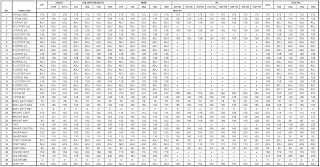SERVICE MODE
- This unit is provided with the following SERVICE MODES so you can repair, examine and adjust easily.
- To enter to the SERVICE MODE function, press and hold both buttons simultaneously on the main unit and on the remote control for more than a the standard time in the appropriate condition.
Set
Condition
|
Set
Key
|
Remocon key
|
Standard
time
|
Operations
|
TV
mode
|
VOL.
DOWN
(Minimum)
|
0
|
2sec
|
Releasing
of V-CHIP PASSWORD.
|
TV
mode
|
VOL.
DOWN
(Minimum)
|
1
|
2sec
|
Initialization
of factory TV data.
NOTE:If
you set factory initialization, the memories are reset such
as
the channel setting, and the POWER ON total hours.
|
DVD
mode
(No
disc)
|
VOL.
DOWN
(Minimum)
|
4
|
2sec
|
Initialization
of factory DVD data
|
DVD
mode
(No
disc)
|
VOL.
DOWN
(Minimum)
|
5
|
2sec
|
DVD
Write mode.
Refer
to the "RE-WRITE FOR DVD FIRMWARE".
NOTE:
Do not use this for normal servicing.
|
TV
mode
|
VOL.
DOWN
(Minimum)
|
6
|
2sec
|
POWER
ON total hours are displayed on the screen.
Can
be checked of the INITIAL DATA of MEMORY IC.
Refer
to the "WHEN REPLACING EEPROM (MEMORY) IC".
|
TV
mode
|
VOL.
DOWN
(Minimum)
|
8
|
2sec
|
Check
of the SUM DATA and MICON VERSION on the screen.
Refer
to the "WHEN REPLACING EEPROM (MEMORY) IC".
|
ALL
mode
|
VOL.
DOWN
(Minimum)
|
9
|
2sec
|
Display
of the Adjustment MENU on the screen.
Refer
to the "ELECTRICAL ADJUSTMENT" (On-Screen Display
Adjustment).
|
DVD
mode
(No
disc)
|
STOP
|
1
|
2sec
|
DVD
Check of the firmware version.
Refer
to the "RE-WRITE FOR DVD FIRMWARE".
NOTE:
Do not use this for normal servicing.
|
DVD
mode
(No
disc)
|
STOP
|
7
|
2sec
|
Releasing
of PARENTAL LOCK.
Refer
to the "PARENTAL CONTROL - RATING LEVEL".
|
CONFIRMATION OF CHECK SUM, POWER ON TOTAL HOURS AND MICON
VERSION
Initial total of MEMORY IC, POWER ON total hours and MICON VERSION
can be checked on the screen. Total hours are displayed in 16 system of
notation.
If you set a factory initialization, the total hours is
reset to "0". Refer to "CONFIRMATION OF INITIAL DATA" when
SUM DATA is not corresponding.
- Turn on the POWER, and set to the TV mode.
- Set the VOLUME to minimum.
- Press both VOL. DOWN button on the set and Channel button (8)on the remote control for more than 2 seconds.
- After the confirmation of each check sum, turn off the power.
- NOTE: The each item value might be different according to each set.
CONFIRMATION OF INITIAL DATA
If a service repair is undertaken where it has been required
to change the MEMORY IC, the following steps should be taken to ensure correct
data settings while making reference to INITIAL SETTING TABLE (Attached
"INITIAL DATA").
- Turn on the POWER, and set to the TV mode.
- Set the VOLUME to minimum.
- Press both VOL. DOWN button on the set and Channel button (6)on the remote control for more than 2 seconds.
- ADDRESS and DATA should appear.
- ADDRESS is now selected and should "blink". Using the Channel UP/DOWN button on the remote, step through the ADDRESS until Press VOL. UP/DOWN button to select DATA. When DATA is selected, it will "blink".
- Again, step through the DATA using Channel UP/DOWN button until required DATA value has been selected.
- Pressing VOL. UP/DOWN button will take you back to ADDRESS for further selection if necessary.
- Repeat steps 4 to 6 until all data has been checked.
- When satisfied correct DATA has been entered, turn POWER off (return to STANDBY MODE) to finish DATA input
- Turn on the Power.
- Set the VOLUME to minimum,
- Press both VOL. DOWN button on the set and Channel button (1) on the remote control for more than 2 seconds.
- After the finishing of the initializing of shipping, the unit will turn off automatically.
- The unit will now have the correct DATA for the new MEMORY IC.
ELECTRICAL ADJUSTMENTS
Prepare the following measurement tools for electrical adjustments.
- Pattern Generator.
ON SCREEN DISPLAY ADJUSTMENT
- Set the VOLUME to minimum.
- Press the VOL. DOWN button on the set and the channel button (9) on the remote control for more than 2 seconds to display adjustment mode on the screen.
- Use the Channel UP/DOWN button or Channel button (0-9)on the remote control to select the options.
- Press the MENU button on the remote control to end the adjustments.
- To display the adjustment screen for ANT, VIDEO,COLORSTREAM HD, HDMI and PC mode, press the INPUT SELECT button on the remote control to set to the ANT, VIDEO, COLORSTREAM HD, HDMI and PC mode.
- Press the VOL.DOWN button on the set and the channel (9)on the remote control for more than 2 seconds.
- Activate the adjustment mode display and press the Channel UP/DOWN button to select "40 Flicker test". Check if the screen is flashing.
- Turn Variable Resister, and adjust it not appear FLICKER (FLASHING).
WHITE BALANCE ADJUSTMENT
- Place the set in Aging Test for more than 15 minutes.
- Receive the gray scale pattern from the Pattern Generator.
- Press the INPUT SELECT button on the remote control to set to the VIDEO mode.
- Using the remote control, set the brightness and contrast to normal position.
- Activate the adjustment mode display and press the channel button(03)on the remote control to select "R DRIVE (N)".
- Press the CH. UP/DOWN button on the remote control to select the "R CUT OFF(N)", "B DRIVE(N)", "B CUT OFF(N)", "R DRIVE(C)", "R CUT OFF(C)", "B DRIVE(C)", "B CUT OFF(C)", "R DRIVE(W)", "R CUT OFF(W)", "B DRIVE(W)" or "B CUT OFF(W)".
- Adjust the VOL. UP/DOWN button on the remote control to whiten the R CUT OFF(N), B DRIVE(N), B CUT OFF(N), R DRIVE(C), R CUT OFF(C) , B DRIVE(C), BCUT OFF(C), R DRIVE(W), R CUT OFF(W), BDRIVE(W) and B CUT OFF(W) at each step tone sections equally.
- Perform the above adjustments until the white color is achieved.
CONTRAST MAX
- Receive the monoscope pattern. (RF Input)
- Press the INPUT SELECT button on the remote control to set to the ANT mode.
- Set the screen mode to FULL.
- Using the remote control, set the brightness and contrast to normal position.
- Activate the adjustment mode display 1and press the channel button (34) on the remote control to select "CONT MAX".
- Press the VOL. UP/DOWN button on the remote control until the white color is looked like a white.
- Receive the monoscope pattern. (VIDEO Input)
- Press the INPUT SELECT button on the remote control to set to the VIDEO mode. Then perform the above adjustments.
- Playback the DVD (480i) disc. (COLORSTREAM HD Input)
- Press the INPUT SELECT button on the remote control to set to the COLORSTREAM HD mode. Then perform the above adjustments.
- Playback the DVD (480i) disc. (HDMI Input)
- Press the INPUT SELECT button on the remote control to set to the HDMI mode. Then perform the above adjustments.
BRIGHT CENT
- Receive the monoscope pattern. (RF Input)
- Press the INPUT SELECT button on the remote control to set to the ANT mode.
- Set the screen mode to FULL.
- Using the remote control, set the brightness and contrast to normal position.
- Activate the adjustment mode display -1and press the channel button (26) on the remote control to select "BRIGHT CENT".
- Press the VOL. UP/DOWN button on the remote control until the contrast step No. Becomes "102".
- Press the INPUT SELECT button on the remote control to set to the VIDEO mode. Then perform the above adjustments.
- Playback the DVD(480i) disc. (COLORSTREAM HD Input) Press the INPUT SELECT button on the remote control to set to the COLORSTREAM HD mode.Then perform the above adjustments.
- Playback the DVD(480i) disc. (HDMI Input)
- Press the INPUT SELECT button on the remote control to set to the HDMI mode.
- Set the screen mode to FULL.
- Using the remote control, set the brightness and contrast to normal position.
- Activate the adjustment mode display-1and press the channel button (26)on the remote control to select "BRIGHT CENT".
- Press the VOL. UP/DOWN button on the remote control until the contrast step No. Becomes "114"