GENERAL DESCRIPTION
GENERAL FEATURES
TO ENTER SERVICE MODE [FACTORY MODE]
- Power On TV.
- Press 'Menu" button to call up user menu.
- Select 'Sound' > 'Balance'
- When Balance Value is "0", enter {0,5,3,2} in sequence. If necessary, re enter digit keys once again.
- Factory OSD appears.
- Press 'Standby' button then AC turn Off, and restart the TV, which can 'Exit' the Factory OSD menu.
SOFTWARE UPGRADE PROCESS
- The software is upgraded by burning tool - ISP_TOOL4.0.9, which can burn the program file ".bin" to the main board of the unit.
Install the ISP_TOOL4.0.9 ---------- only for first time update.
- Port setting.
- Choose 'System' option from the "Control Panel"
- Click the "System" icon as the following.
- Choose the "hardware" option from the dialog window.
- Click 'Device management' icon as the following.
- Choose the port [COM and LPT 1]
- Choose the ECP print port [LPT 1]
- Click the port of print [LPT1] as the following.
- Choose "Port Setting" option as following.
- Find the folder where the ISP_TOOL4.0.9 lies in.
- There are three folders / files in this folder together.
- DLPORTIO.dll and FTD2XX.DLL, must be in the same folder.
- Double click the ISP_TOOL4.0.9 icon. A dialog window will appear as shown below.
- Click the 'Config' button. An other dialog window appears.
- Port type setting is LPT 1.
- Base Addr setting is 0x378.
- Draw [check] on the front of 'pin 1 switch UART/12c'
- Speed setting is 99. as following.
- Choose "SDA in" and setting "PIN" is "PIN 10" Note: Do not draw [check] on front of "Reverse High"
- Choose "SCL in" and setting "PIN" is "PIN 11". Note: Do not draw [check] on front of "Reverse high"
Upgrading with the ISP_TOOL4.0.9
- Double click the ISP_TOOL4.0.9 icon and a dialog window will show as follows.
- The update file has been selected successfully.
- Click the 'Auto' button and choose parameters as following.
- The above appears on the screen the word "program ok" shows in the information displaying window, indicating the upgrading is over.
- After update is over, confirm the software version in the version menu.
- Press 'Vol +' button to clear the EEPROM data.
- When the "Clear Unprotectly' buttons becomes White, turn Off the Power.
- Restart the TV.
Click on image.
Right click on the enlarged image, save image as, to a folder (My
document > My Pictures). View it in ‘Picasa’ picture viewer. There you can enlarge it more. Download ‘Picasa-3’ by Google site, and
install it to your system. It’s a free software from Google and download it by
Google official website.



















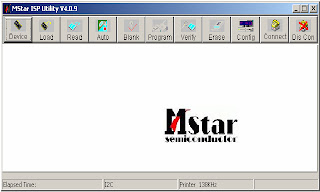










No comments:
Post a Comment