TO ENTER SERVICE MODE
With user remote control:
- Power TV On.
- Press 'Menu" button and call up User OSD Menu.
- Select Audio > Balance.
- Enter {0 -> 5 -> 3 -> 2} in sequence. If necessary, re do number keys.
- Fatory OSD appears.
- Press "Menu" again to 'Exit' service mode.
The factory menu date varies according to different sources. In case changing the Factory data by error, choose to "Clean Protected" by which can resume the default value. To clear EEPROM:
- Select the item "Clear All".
- Press 'Vol +' button to clear the EEPROM data.
- Close the OSD menu after 5 seconds.
- Restart the TV.
SOFTWARE UPDATING
- The software is upgraded by toll - MtkTool, which can burn the program file *.bin to the main board of the unit.
- Install the Driver.
- Double click the Icon
- Select default value, the driver will be installed step by step.
HARDWARE CONNECTING
- Connect the unit to PC with a USB to Serial Port cable. USB port connects to PC, and the serial port to the TV's RS232 port.
UPGRADING WITH THE MtkTool
- MtkTool is a green program needs no installation. It is saved in the folder.
- MtkTool log is restored in the MtkLog folder. It records the running time and date whenever the tool is used. The log will be a text file named by date and time.
- After connecting the TV with PC, double click MtkTool icon, open the MtkTool.
- The following appear, means the related port is not be set properly.
- Ignore these errors, click 'Confirm' and enter the MtkTool main interface.
- Flash Chip model:
- 1-Select mode of Flash chip to MT8226 as the below picture.
- 2-Refer to the next page instruction to select the communicate port.
- 3- Press the icon beside the Baud rate and make sure it is green as the below picture.
- 4-Set the flash Baud Rate to 115200 as the below picture.
- 5-Click the 'Browse' button to select (*.bin) file that will be updated.
- 6-Click the 'Start' button to update software.
- Open 'Device Manager' and find which port is connected with the TV. In this operation, COM5 is connected to the TV' so, select COM5 in the MtkTool main interface. Select the right Baud rate according to chip model. For this unit, chip model is MT8226, select 115200, so choose "Auto Set Flash Baud rate"
- Click 'Browse' button, find the upgrading program file, and select it. Press "Upgrade"button and start upgrading. The following interface appears on the screen, indicating upgrading sucessfully.
UPDATE WITH USB DIRECTLY.
- MTK8222 Series can be update with USB, the software name should be HISENSE.bin. The upgrading steps is set the Source to 'DMP interface", insert the USB [the update file HISENSE.bin, which should be in root directory]. The TV automatically identify the upgrading software, step by step according to the information of the upgrading process.
- After upgrading, confirm the software in the Factory Menu and would better 'CLEAR UNPORTECTLY"



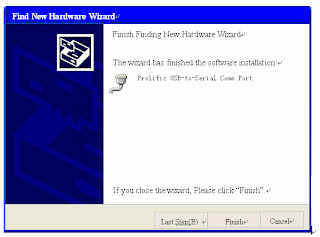









No comments:
Post a Comment