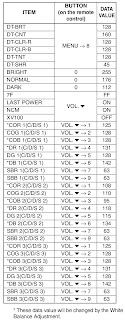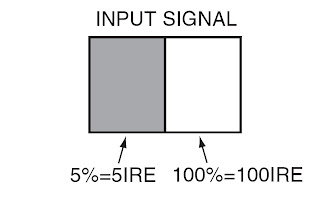SERVICE MODE
- Turn the power off.
- While pressing [SETUP] button, press [STANDBY-ON] button on the TV unit.
- To cancel the service mode, press [STANDBY-ON] button on the TV unit.
Electrical adjustments are required after replacing circuit
components and certain mechanical parts. It is important to perform these
adjustments only after all repairs and replacements have been completed. Also, do
not attempt these adjustments unless the proper equipment is available.
INITIAL SETTINGS
- Enter the Service mode.
- Set the each initial data as shown on table below:
PURITY CHECK MODE
This mode cycles through full-screen displays of red, green,
blue, and white to check for non-active pixels. When entering this mode, the default setting is
White mode.
- Enter the Service mode.
- Each time pressing [7] button on the service remote control unit, the display changes as follows:
AUTO CALIBRATION
To bring the color adjustment of each component into
standard alignment.
Symptom of Misadjustment: If this adjustment is incorrect, component signals do not
reproduce the corresponding color.
Gain adjustment
- Input white raster signal (5%=5 IRE, 100%=100 IRE) from Component jack.
- Enter the service mode.
- To enter the Auto Calibration adjustment mode, press [5] button on the service remote control unit.
- To start auto adjustment, press [CH UP] button on the service remote control unit.
- In the auto adjustment mode, “Please Wait” appears on the screen.
- Upon completion, “OK” and appears on the screen.
- If the auto adjustment failure, “ NG” [Not Good] appears on the screen.
Offset adjustment
- Input white raster signal (5%=5 IRE) from Component jack.
- Enter the service mode.
- To enter the Auto Calibration adjustment mode, press [6] button on the service remote control unit.
- To start auto adjustment, press [CH UP] button on the service remote control unit.
- In the auto adjustment mode, “Please Wait” appears on the screen.
- Upon completion, “OK” and appears on the screen.
- If the auto adjustment failure, “ NG” appears on the screen.
WHITE BALANCE ADJUSTMENT
To mix red, green and blue beams correctly for pure white.
Symptom of Misadjustment: White becomes bluish or
reddish.- Operate the unit for more than 20 minutes.
- Input the White Purity.
- Set the color analyzer to the CHROMA mode and bring the optical receptor to the center on the LCD-Panel surface after zero point calibration as shown above. [Note: The optical receptor must be set perpendicularly to the LCD Panel surface.
- [CVBS]
- [YUV]
- [RGB]
- [CVBS] à (APL 70%)
value are not within specification, adjust “DB 1(C/D/S 1)”
or “DR 1(C/D/S 1)”. Refer to “1. Initial Setting.”
- [CVBS] à (APL 25%)
- [YUV] à (APL 70%)
- [YUV] à (APL 25%)
- [RGB] à (APL 70%)
- [RGB] à (APL 25%)
- Turn the power off and on again. (Main power button on the TV unit.)
TO INITIALIZE THE TV
- Turn the power off.
- To enter the service mode, while pressing [SETUP] button, press [STANDBY-ON] button on the TV unit.
- To cancel the service mode, press [STANDBY-ON] button on the remote control.
- To initialize the LCD television, press “DISPLAY” button on the remote control unit.
- Confirm "FF" indication on the upper left of the screen.
MAIN POWER REGULATOR BOARD - SCHEMATIC DIAGRAM {Click on image to Enlarge}